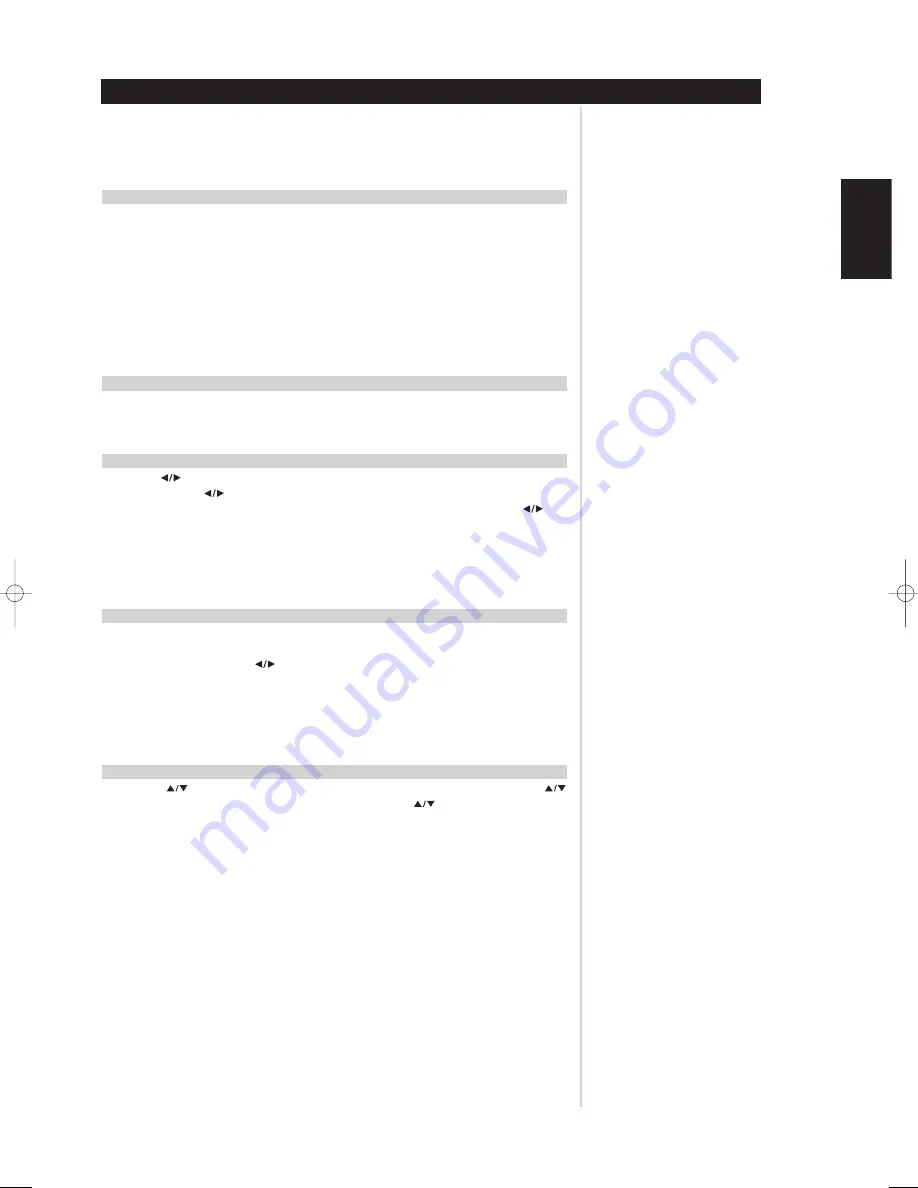
19
The L70’s internal AM/FM tuner offers very high quality sound from radio broadcasts. Note that reception
and sound quality will always be dependent to a degree on the type of antenna(s) used, as well as
proximity to the broadcast origin, geography, and weather conditions.
ABOUT ANTENNAS
The supplied ribbon-wire FM antenna can be connected to the rear-panel FM-antenna input using the
‘balun’ included adaptor, and should be fully extended to form a “T”. This folded-dipole antenna will
usually work best oriented vertically, with the arms of its “T” full outstretched and arranged perpendicular
to the origin of the desired broadcast. There are no ‘rules,’ however, and experimenting freely with
antenna placement and orientation may yield the clearest sound and lowest background noise. In areas
of poor FM reception, an exterior FM antenna can improve performance dramatically. If radio listening is
important to you, consider consulting an antenna installation professional to optimise your system.
The supplied AM ‘loop’ antenna will usually provide adequate reception. However, an exterior AM
antenna can be used to improve reception; consult an antenna professional for more information.
SELECTING THE RADIO
Press the AM/FM key on the L70 front panel, the HTR L70’s orange “TUNER” (the numeric 9 key), or the
yellow “AM” and “FM” keys to select the receiver’s radio mode. Each subsequent press of either key will
toggle the unit between its FM and AM bands.
TUNING STATIONS
Press TUNE
on the front panel momentarily to step up or down between FM or AM frequencies.
Press and hold TUNE
for more than 2 seconds to search up or down; the L70’s tuner will stop at
the next sufficiently strong signal it encounters. See “Front Panel,” above. Pressing the TUNE
keys
momentarily during the search process will stop the search.
After first pressing the yellow “TUNER” mode-select key on the HTR L70 to set the remote to control radio
functions, press “TUNE DOWN” or “TUNE UP” on the HTR L70 (yellow lettering); press momentarily to
perform slow manual search, hold in to automatically search (see above).
SETTING RADIO PRESETS
The L70 can store as many as 60 of your favourite radio stations for immediate recall; 30 FM stations and
30 AM. To store a radio preset, first tune the desired frequency (see above), then press the front panel
MEMORY key. Press the PRESET
key to select the preset number to be assigned. Then press the
MEMORY key once again.
NOTE
• The Radio Presets must be stored from the front panel; this setup function is not accessible from the
HTR L70 remote.
SELECTING RADIO PRESETS
Press PRESET
on the front panel to step up or down between presets; press and hold PRESET
to “scroll” continuously up or down. The HTR L70 remote’s “PRESET
” keys work similarly.
USING THE L70’S AM/FM RADIO
Operation
ENGLISH
FRANÇAIS
DEUTSCH
NEDERLANDS
ESP
AÑOL
IT
ALIANO
POR
TUGUÊS
SVENSKA
L70 IM english 13/3/05 4:34 pm Page 19
















































