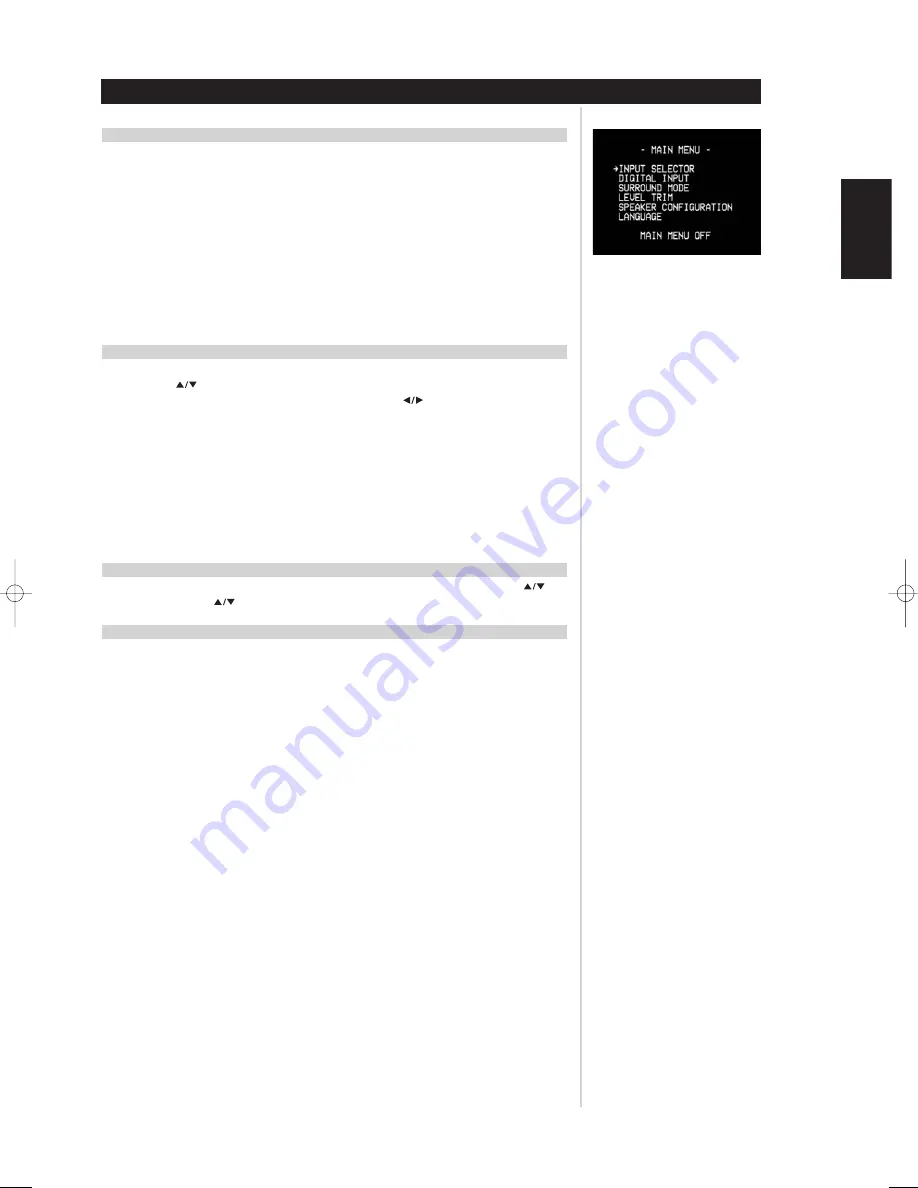
11
DISPLAYING THE L70 RECEIVER’S OSD
While in DVD mode, press the L70’s “SETUP” key momentarily for the DVD’s OSD, and for 3 seconds for
the receiver’s OSD. With the use of the navigation keys either on the L70’s front panel or the HTR L70
remote, you may select various menus. For the L70’s receiver, the <MAIN MENU> will display on your
video monitor/TV. If the OSD does not appear, check your MONITOR OUT connections either COMPOSITE
or S-VIDEO outputs, in conjunction with position of the OSD SELECT switch. Use the OSD Select switch
located on the back of the L70 beside the MONITOR OUT jacks to switch the OSD between COMPONENT
and S-VIDEO.
NOTE
The receiver’s OSD does not appear on the L70’s component-video (NTSC) or SCART/RGB (PAL) output,
nor does it appear on the VCR record-outputs; these are for recording, not monitoring during receiver
operation.
NAVIGATING THE OSD AND MAKING CHANGES
Press the SETUP button on the front panel of the L70 as described above in “Displaying the L70 Receiver’s
OSD”. Use the
keys of the HTR L70 or on the front panel, to move up or down among the Setup
menu’s list of items; use “Enter” to select a menu item, and use
to change the parameter-value
(setting) of any item. Selecting <MAIN MENU OFF> from the main setup menu exits the OSD altogether,
retaining parameter-value changes, if any, made previously.
When in the DVD OSD, pressing the “SETUP” button on the L70 will toggle off the dedicated DVD OSD
and at that moment the DVD settings will be stored.
NOTE
When playing any DVD, VCD, or CD the L70’s DVD OSD can be activated at any time. This convenient
feature allows one to change audio and video settings “on-the-fly” without the need to stop or pause
the media.
SETTING L70 OSD LANGUAGE (RECEIVER SECTION ONLY)
From the OSD’s <MAIN MENU> screen, select the <LANGUAGE> item using the remote's
and
“Enter” keys. Using the
keys, select between English, French or German for the L70’s receiver OSD.
INPUT SETUP
The L70 is equipped with four configurable inputs; 3 audio-video inputs labelled CAB/SAT, VCR, and
VIDEO 4 (VIDEO 4 on the front panel), and one set of audio-only labelled 5.1 CHANNEL INPUT. These will
become active whenever that input is selected.
NOTE
Incoming digital and audio signals present at either digital (either coaxial or optical) or analog inputs
are mutually exclusive. Any audio signal can be permanently selected toggling the L70’s “DISPLAY”
button through the choices shown either in the L70’s fluorescent display and OSD.
SETTING UP THE L70
Setup
ENGLISH
FRANÇAIS
DEUTSCH
NEDERLANDS
ESP
AÑOL
IT
ALIANO
POR
TUGUÊS
SVENSKA
L70 IM english 13/3/05 4:34 pm Page 11












































