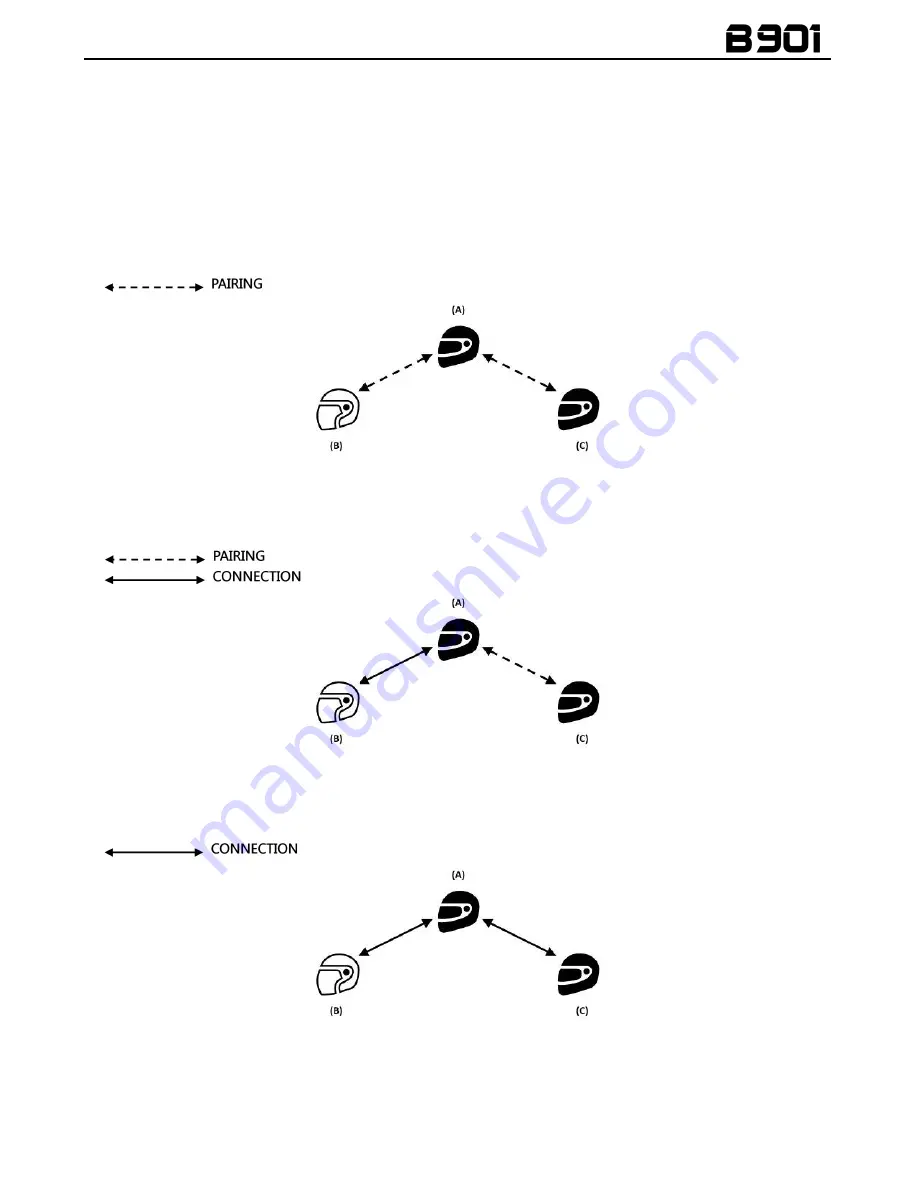
25
14.3.
Universal Conference
(chain intercom)
The “Universal Conference” mode can be used to connect in conference call N-Com systems of the
“900” series and one system paired up in Universal Intercom mode.
The connection procedure is outlined in the diagram provided here below:
1.
System A must have been paired up beforehand to two B systems (Universal Intercom pair
up) and C.
2.
System A has to initiate the first intercom connection with system B (Universal Intercom), by
pressing the relative intercom connection command.
3.
At this point, system C can join the intercom conference call, establishing an intercom
connection with system A.
4.
The three systems are now in intercom conference call mode and can talk to each other at
the same time.
Summary of Contents for B901
Page 2: ......








































