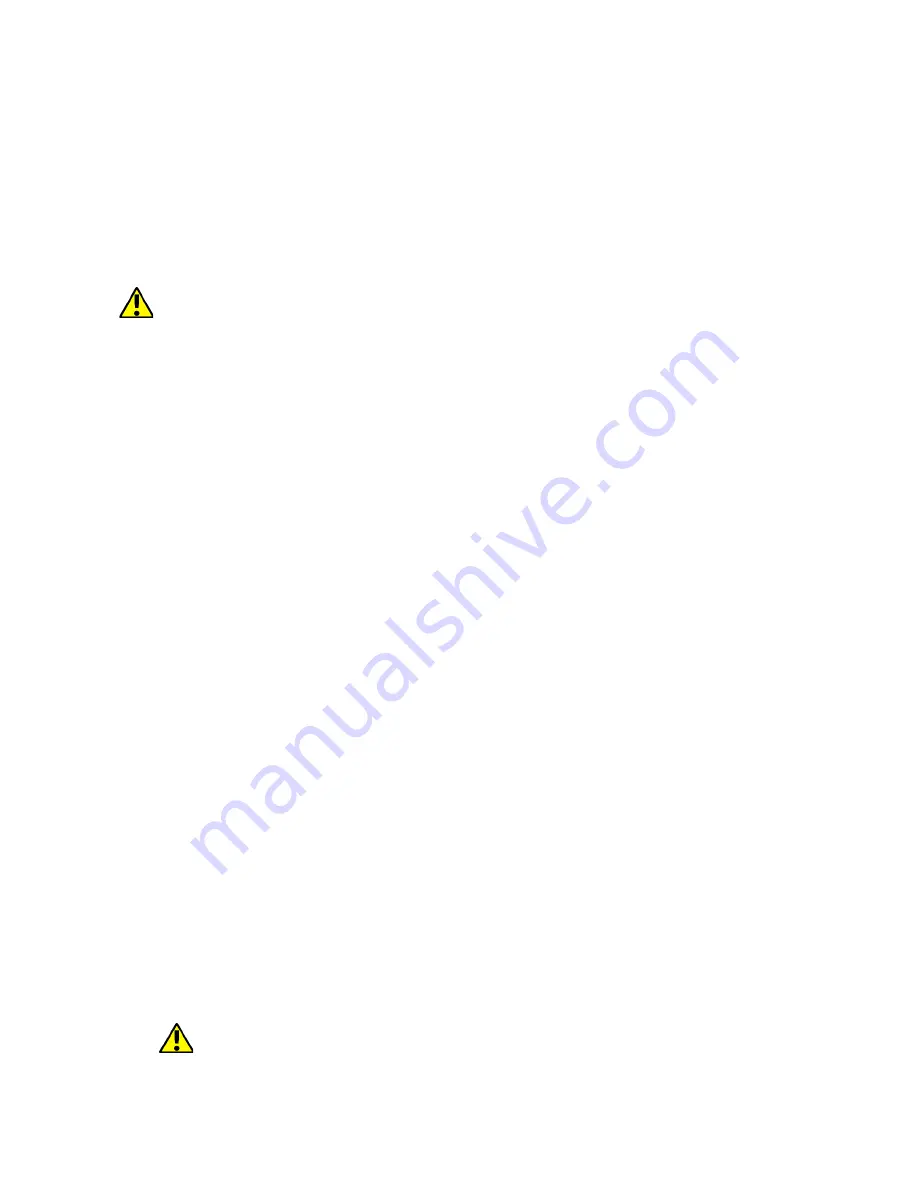
© 2017 myPhone
. All rights reserved
Hammer AXE PRO
cover located on the back of the housing, taking care not to damage the
machine. Unlock and tilt gently the cover protecting SIM card slot. Insert
the microSIM card into the flap using the guides specially prepared for the
card. Close and secure the cover before sliding the card out. Similarly,
when installing a second microSIM card in an adjacent slot.
7.2 Installation of the memory card.
Smartphone memory can be expanded with memory cards. Photos,
videos, music files etc. and such can be stored on memory cards.
Use only memory cards recommended by the manufacturer. Pay
attention to the selection of the proper format (in this model - the microSD
card), capacity and type/class. Incompatible memory cards may damage
the device and cause the stored data to be destroyed as well.
Incompatibility of memory card can be caused, among others, by an
incorrect card format (required format microSD) or an unsupported card
capacity - above the value recommended by the manufacturer.
To insert the memory card correctly one has to turn off the smartphone.
Gently open the cover located on the back of the housing, taking care not
to damage the machine. Insert the memory card into the flap using the
guides specially prepared for the card. Close and secure the cover before
sliding the card out.
7.3 Charging the battery
Before the first use the battery should be charged with an attached charger
or another charger intended for this type of equipment. If in doubt contact
the seller or manufacturer’s service. Use only chargers and wires
recommended by the manufacturer. Using incompatible chargers or cables
can cause explosion of the battery or damage to your device. When the
battery is near complete discharge, the message is displayed on a low
battery charge. To continue use of the device charge the battery. If the
battery is completely discharged the device can not be switched on - even
when it is being loaded. Before the device can be turned on again, the
battery has to be charged for at least few minutes. In case of any problems
with the battery or if in need of a replacement, the device should be
delivered to the manufacturer's service center. To charge the battery,
connect the microUSB plug to the socket in the device and the USB plug
to the charger.
Incorrect charger connection (USB cable) can cause damage to
the AC adapter or the device. The damage resulting from improper
9








































