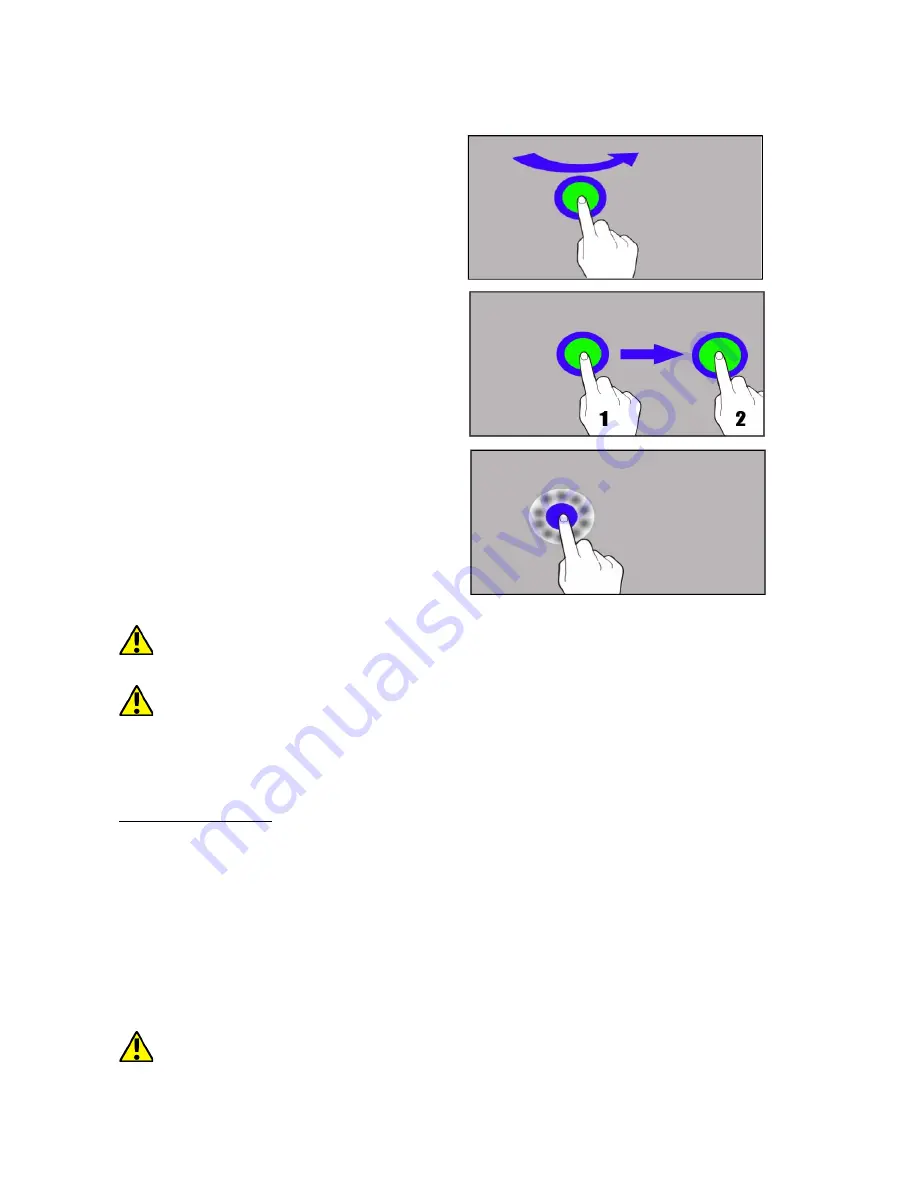
© 2017 myPhone
. All rights reserved
Hammer AXE PRO
Swipe
Quickly swipe up, down, to the left,
to
the right, to scroll the list or the
screen.
Drag
Touch the element and hold for a
while (about 1 sec.) and drag it to a
new place.
Touch and hold
Touch an element (an icon perhaps)
and hold it for about 2 seconds. Than
you can delete/uninstall that
element.
The touch screen will be turned off after some time of inactivity.
To
turn off the screen press the blockade button.
In most smartphones, you can set how long your device waits before
turning off the screen. Most often it suffice to select from the app list:
[Settings] > [Display] > [Sleep]
11. Applications
When running applications, you can make the most of the device. On
screen desktop tap the icon
[Application menu]
to gain access to installed
applications. To add a shortcut to an application on the desktop screen,
press the application icon in the application menu and hold it, then when
you change the view to the desktop view, select the place where you wish
to create a shortcut and "drop" it in there.
11.1 Application download
To use
[Google Play]
service you have to own or create a Gmail
account.
12






















