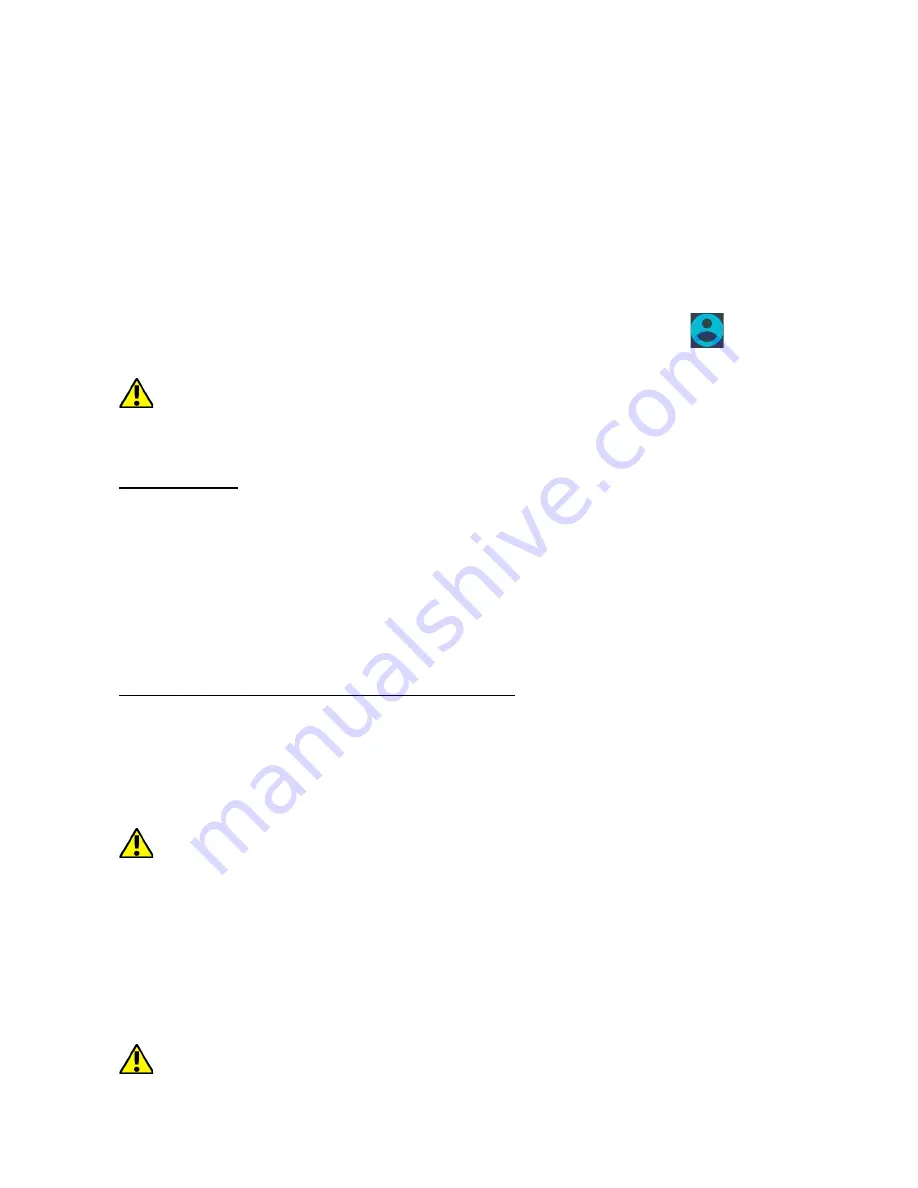
© 2017 myPhone
. All rights reserved
Hammer AXE PRO
mobile operator. To use the internet in your smartphone, SIM card you use
should be able to connect to LTE or 3G network and your smartphone has
to be within range of the network. If you are not sure if the SIM card has
the ability to connect to above mentioned networks, or you are not sure if
your smartphone is in these networks range, contact you cellular network
operator. To enable mobile internet when the SIM card is inserted into the
device enter:
[Applications menu] > [Settings] > [SIM cards]
>[Mobile
data]
and tick the SIM card with which you are going to connect to the
internet. (When you exchange SIM cards you have to repeat the whole
process). Subsequently, expand the notification bar and press
and the
"
Mobile data
".
If you do not have the internet enable it in:
[Applications menu] >
[Settings] > [Wireless&Networks] > [More] > [Mobile networks] >
[Data Roaming]
roaming of national calls or all calls.
16. Location
There is a possibility to permit applications to use data and GPS satellites
to determine the approximate location of the device. Also the possibility to
allow Google to use location data in order to improve i.e. search results.
Before you start using location services like maps and navigation apps or
internet services make sure that wireless internet connection and the GPS
sattelite function are active in
[Menu] > [Settings] > [Location].
17. Smartphone software update by OTA
From time to time, the manufacturer provides system software update, so
that the devices receive new possibilities, patches, etc. There is an
application in the system
[System update]
. It allows you to check
whether any update is available and if so, you can download it from the
Internet and install on the device.
The internal memory of the device is NOT used for updating system
software, so during the upgrade process you may receive the message
"Downloading and installing an update requires an SD card
." It means
that the update file is so large that it does not fit in the standard cache
memory of the device. Therefore, to properly perform the update process,
insert the SD card and specify it in the system as an
external memory.
If
the card is specified as an
extension of internal memory
, the update will
not be possible.
Remember that updates tend to have an expected size counted in
hundreds of megabytes, so we recommend that you carry them out when
16





















