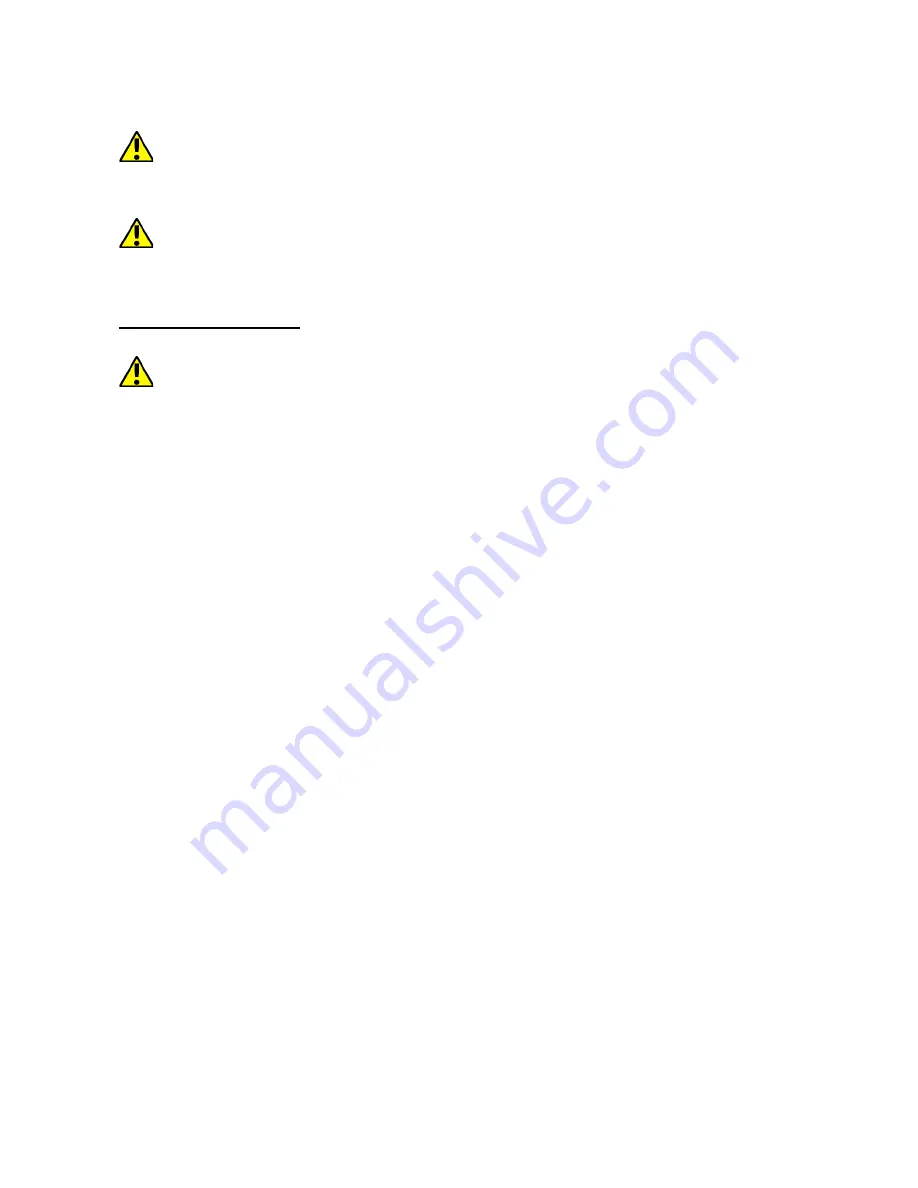
© 2017 myPhone
. All rights reserved
Hammer AXE PRO
connected via Wi-Fi. Updating via the GSM network may contribute to the
operator charging for data downloaded from the internet.
Please remember that before upgrading, the battery charge level
should be higher than 30%. If it is lower, plug the device to the charger
while the update is ongoing.
While updating the device might restart on its own a few times. You
should not remove the battery or use any of device features, as this may
cause the device to stop working.
18. Safety remarks
18.1 Troubleshooting
In case of any problems with the device we strongly advice to make a
copy of an important data (contacts, SMS, photos, videos, music etc.) and
restart the phone or restore default factory settings.
If the problem continues, read the following tips and follow the given
suggestions :
SD Memory card
- check if it is properly mounted in the
corresponding SD card slot. If it does not help use another memory card
of appropriate class and capacity.
USB
- check the cable, by plugging another device. Check the form of a
USB connection in smartphone settings (shortcut available in screen
notifications). If it doesn't help, use another cable.
Internet / Wi-Fi -
check if the aeroplane mode is not on, because it
disables using any wireless network functions. Check network range.
Check if the function is activated in the device and the parameters are set
correctly. Check the login password to the Wi-Fi network.
Bluetooth
- check whether the connection is active and Bluetooth
visibility options are enabled. Make sure that both devices are in
Bluetooth connection range and there are no obstacles between them
(interesting fact - some LCDs absorb magnetic waves). Make sure that
the devices have a sufficient amount of memory to exchange files. Make
sure both devices have disabled the aeroplane mode because it blocks
Bluetooth, Wi-Fi, and cellular networks.
Sounds
- make sure that the sound in the phone is not muted. Check
other smartphone sound settings. Check if the plug at the end of the
cable is connected correctly to the 3,5 mm minijack socket. Some
minijack plugs differ from each other which also might be a reason. Try
another cable or use an adapter.
Photos and screenshots
- check if the camera lens is not somehow
17






































