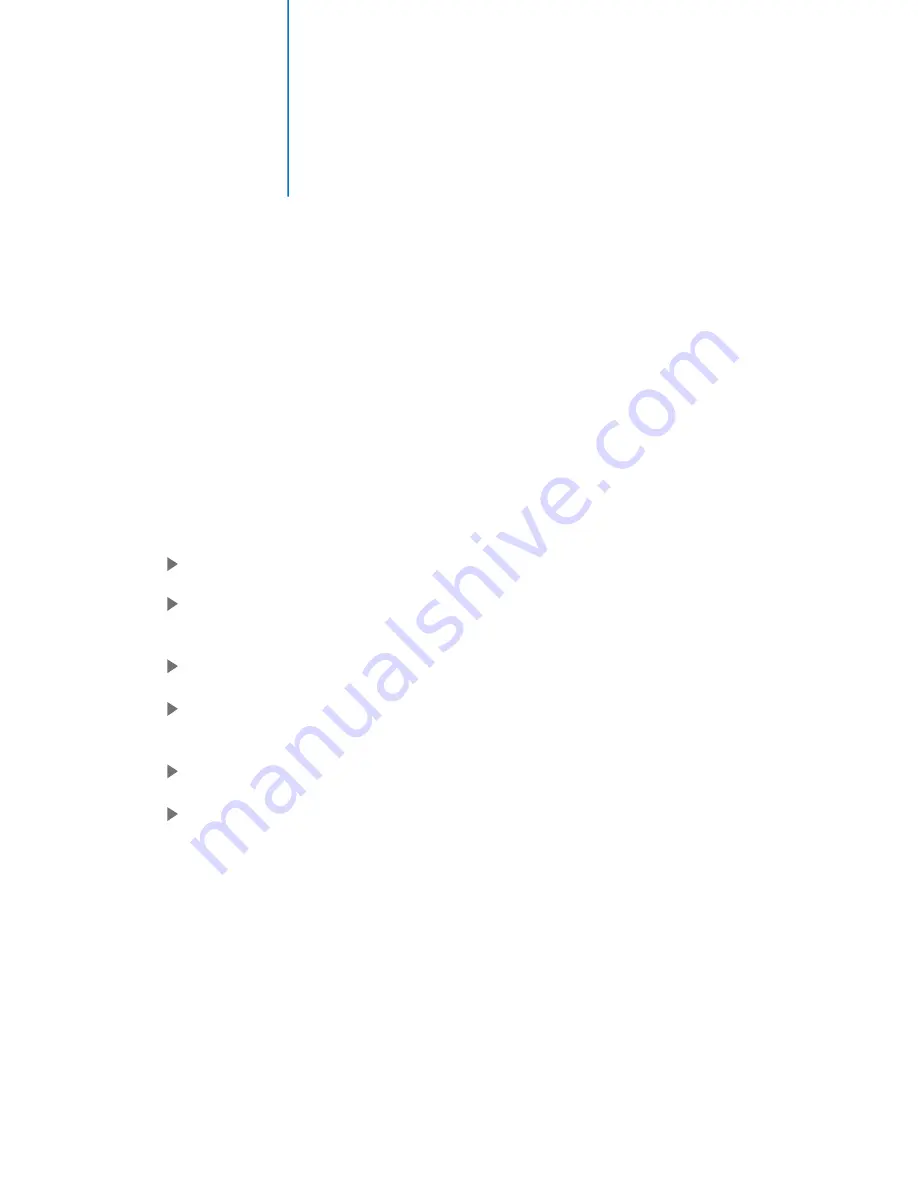
Media Playback
DVD / ISO File Playback
Mvix Ultio also supports the popular ISO file playback.
ISO files are (DVD) disk images and contain all the attributes and information from a standard disk. It is an
exact clone or replica of a DVD, contained in a file. Making an ISO file is an excellent method for digitizing
and archiving your entire DVD/movie collection.
ISO files are capable of archiving and restoring the entire DVD Menu structure – which may include Audio,
Language and Subtitle Information. It also allows you to preserve the Chapter and Scene selection Menu.
Note: Refer MvixUSA Support Center for help on “
How to create an ISO file from a DVD
”
Playing DVD-ISO files is exactly the same as playing any other video file on Mvix Ultio.
Navigate to the Main Menu of Mvix Ultio
Using the arrow keys on your remote, navigate and select the files / folder(s) containing the
preferred ISO files.
Once the file is highlighted, Press “OK” on the Remote to start file playback.
If your ISO file contains the “Menu” structure of DVD, then the playback will start with that
DVD Menu and allow you to select Chapters, Scenes, Audio or Language types etc.
The playback of ISO files replicates a standard DVD playback in its entirety.
During playback, you can Fast Forward, Rewind, Pause or Mute your playback as you would
do on a standard DVD playback.
37
Summary of Contents for Ultio
Page 1: ...MvixUltio User Guide Solutions for the HD Planet ...
Page 2: ...Mvix Ultio User Guide 0 ...
Page 58: ...www mvixusa com ...






























