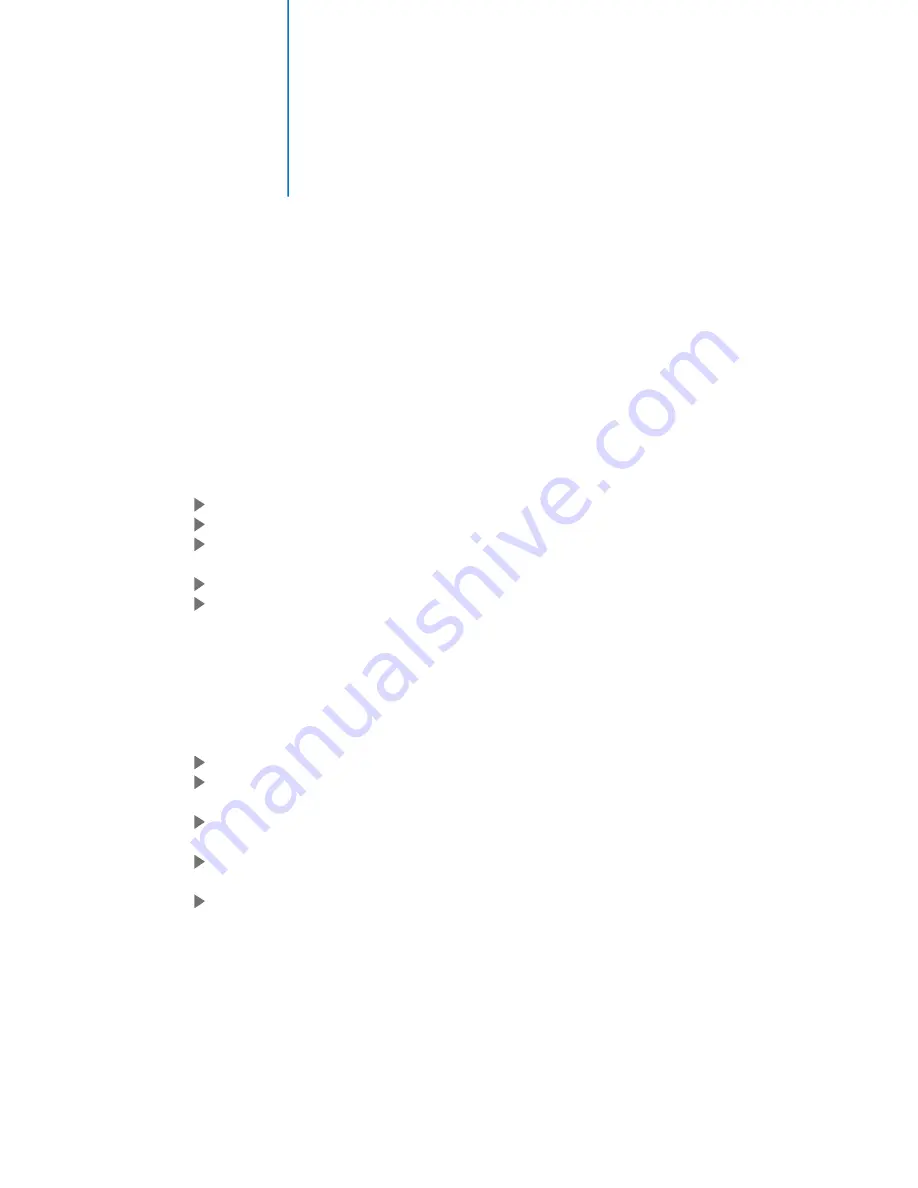
Initial Setup
File Sharing Configurations (With Windows Vista)
File sharing involves making the media content of one or more files / folders (on your PC) available through
the network. By “enabling” this file sharing, you can view these files / folders (on your PC) to be accessed /
viewed on your Mvix Ultio (on the same network).
Caution: File sharing may lead to security problems since, by definition, it gives other users access to the
content of a part of the hard drive. As a result, it is essential that you share only folders for which it would not
be extremely important if their content were revealed (or destroyed), Furthermore, you are strongly advised
against sharing a whole partition of your hard drive. This operation is specifically discouraged if you do not
trust the other network users!
Enable “File Sharing” under Windows Vista
On your PC, Click Start, right-click Network, and then click Properties..
A new Window titled “Network and Sharing Center” pops up.
In the “Sharing and Discovery” section of the Network and Sharing Center window, click
the down arrow next to File sharing.
Within the File sharing settings, click Turn on file sharing, and then click Apply.
To enable public folder sharing, do the following:
o
In the Sharing and Discovery section of the Network and Sharing Center window,
click the down arrow next to Public folder sharing.
o
Within the Public folder sharing settings, click “Turn on sharing so anyone with
network access can open, change, and create files”.
o
Click Apply..
Once the “File Sharing” is enabled in Windows-Vista,
Click Start, and then click Computer.
In the Computer window, navigate to the folder containing the folder that you want to
share.
Right-click the folder that you want to share, and then click Share. The File Sharing
window is displayed.
Use the File Sharing window to select the Guest or Everyone account. This is equivalent
to simple file sharing in Windows XP.
When complete, click Share, and then click Done..
24
Summary of Contents for Ultio
Page 1: ...MvixUltio User Guide Solutions for the HD Planet ...
Page 2: ...Mvix Ultio User Guide 0 ...
Page 58: ...www mvixusa com ...






























