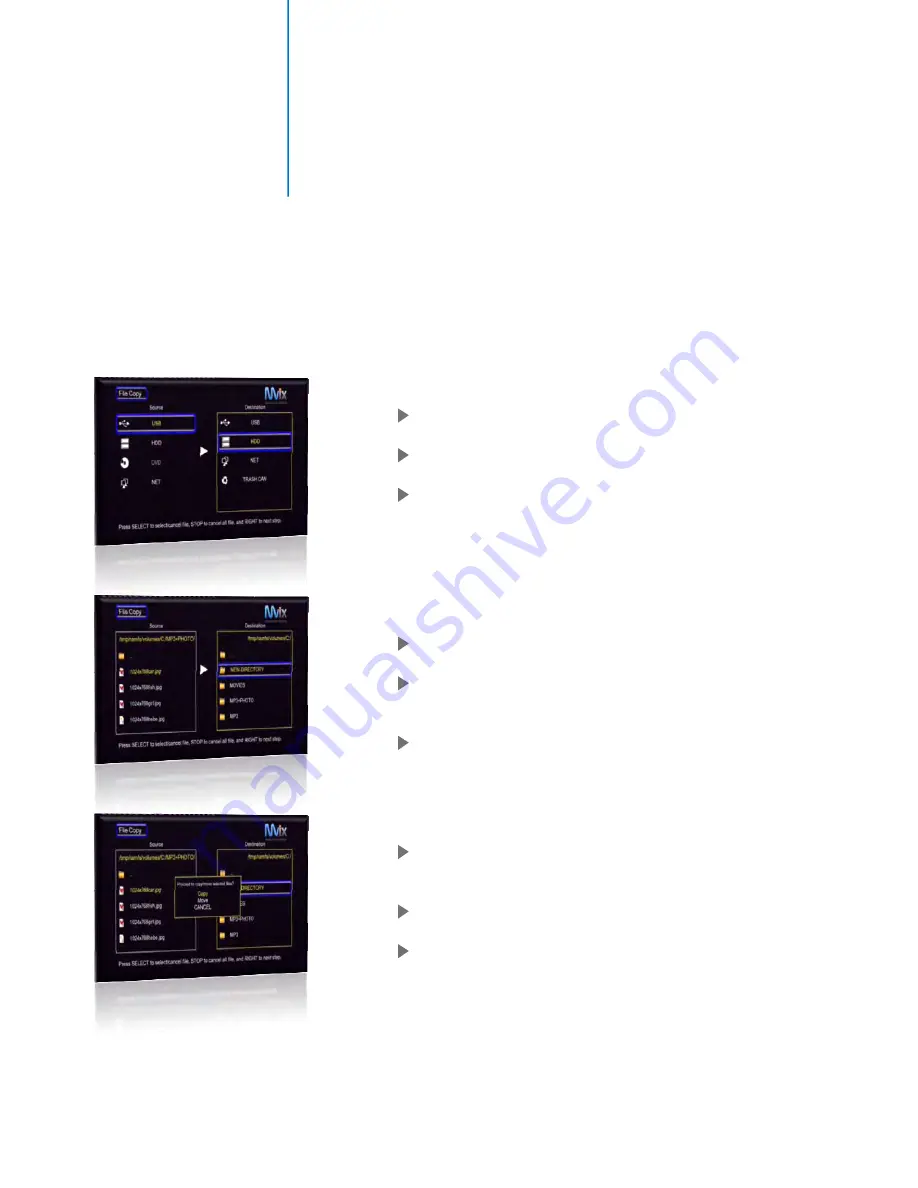
File Management Functions
Copying and Moving Media Files
One of the unique features of Mvix Ultio is its unique capability of copying and moving media files across
several storage devices. Mvix Ultio is pre-equipped with a robust File Explorer interface which allows you to
copy and move files from one storage device (say HDD) to another storage location (Shared Folder on a
Networked PC).
Using your remote, simply click the “COPY” button (located
in the lower-half of the remote)
The File explorer interface (similar to the one shown) on
the left pops up.
There are 2 columns on this interface. The Left column
represents the source location of the file. The Right column
represents the destination where you will like to
copy/move the file.
Using your remote, navigate to the left column and select
the source of your file.
With the source (HDD, USB etc.) highlighted, Press the right
arrow on the remote to move to the Destination column
and select where you want to copy / move your media file.
Next, browse for media files on the source and SELECT the
one you want to copy / move.
Press the “Select” button on the remote to select media
files. You can also select entire directories or multiple files
in a single directory.
Browse the destination - where you want to copy/move
the media files. Press the RIGHT arrow button.
An option to copy or move is provided. CAUTION: Moving
files will remove them from the source.
34
Summary of Contents for Ultio
Page 1: ...MvixUltio User Guide Solutions for the HD Planet ...
Page 2: ...Mvix Ultio User Guide 0 ...
Page 58: ...www mvixusa com ...






























