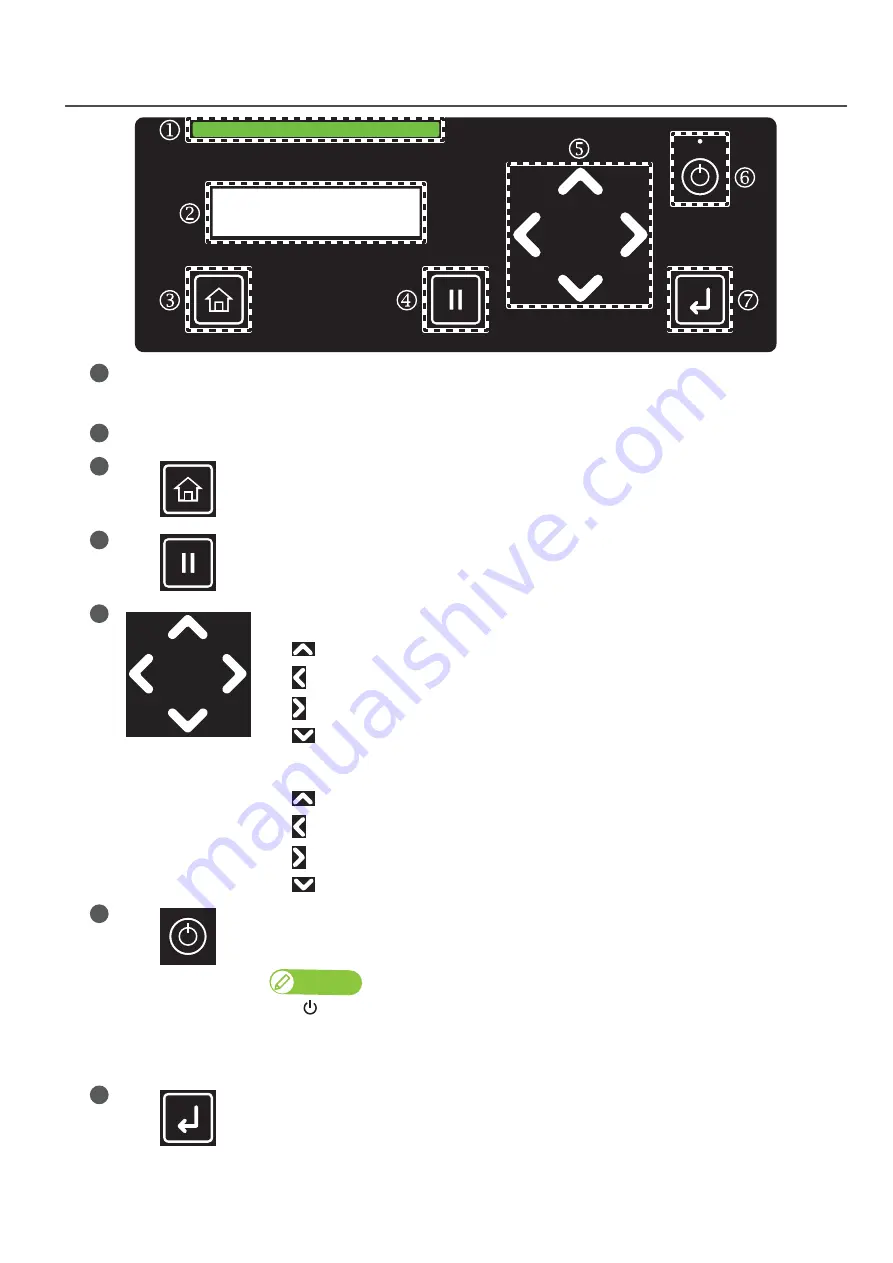
10
Main components of your printer
Front panel
1
Status Bar
Indicates the printer status by LED light.
• Working normally: Solid green or flashing green
• Error/Alert state: Solid red (error) or flashing red (alert)
2
Display
Displays the printer status, setting menu, errors and so on.
3
[Home] key:
Access to or exit the menu.
4
[Cancel] key:
• Pause the print job. While pausing, tap the key again to resume printing.
• While the printer is not printing, tap the key to cut the media.
5
Arrow keys:
When you have entered the setup menu, the arrow keys are used to select a menu or enter a value.
•
key: Go to the previous item.
•
key: Return to the upper level menu without saving the change.
•
key: Go to the sub menu.
•
key: Go to the next item.
While the printer is in standby mode, it is used to load media, remove media, run a nozzle check, or
perform head cleaning.
•
key: Tap after loading media to put the printer into ready-to-print status.
•
key: Tap to run a nozzle check.
•
key: Tap to perform cleaning.
•
key: Tap after printing to remove media from the table.
6
[Power] button:
• Long press to power on the printer.
• While the power is on, long press the button to power off the printer.
Note
The
symbol means “standby”. Even the Power LED turns off, the device still consumes some
power unless the power cords are disconnected. This state is referred to as the power being “off” in
this Manual.
When the power cord is plugged in, the small LED light above the Power button turns on.
7
[Enter] key:
Use the Enter key to select a menu or confirm a value.
Summary of Contents for XPJ-661UF
Page 56: ...56 Layer printing...
Page 104: ...104 Menu during printing...
Page 158: ...158 How to perform initial ink charging after ink discharge...
Page 173: ...List of specifications 173...
Page 174: ...XPJ661UFE A 00...

























