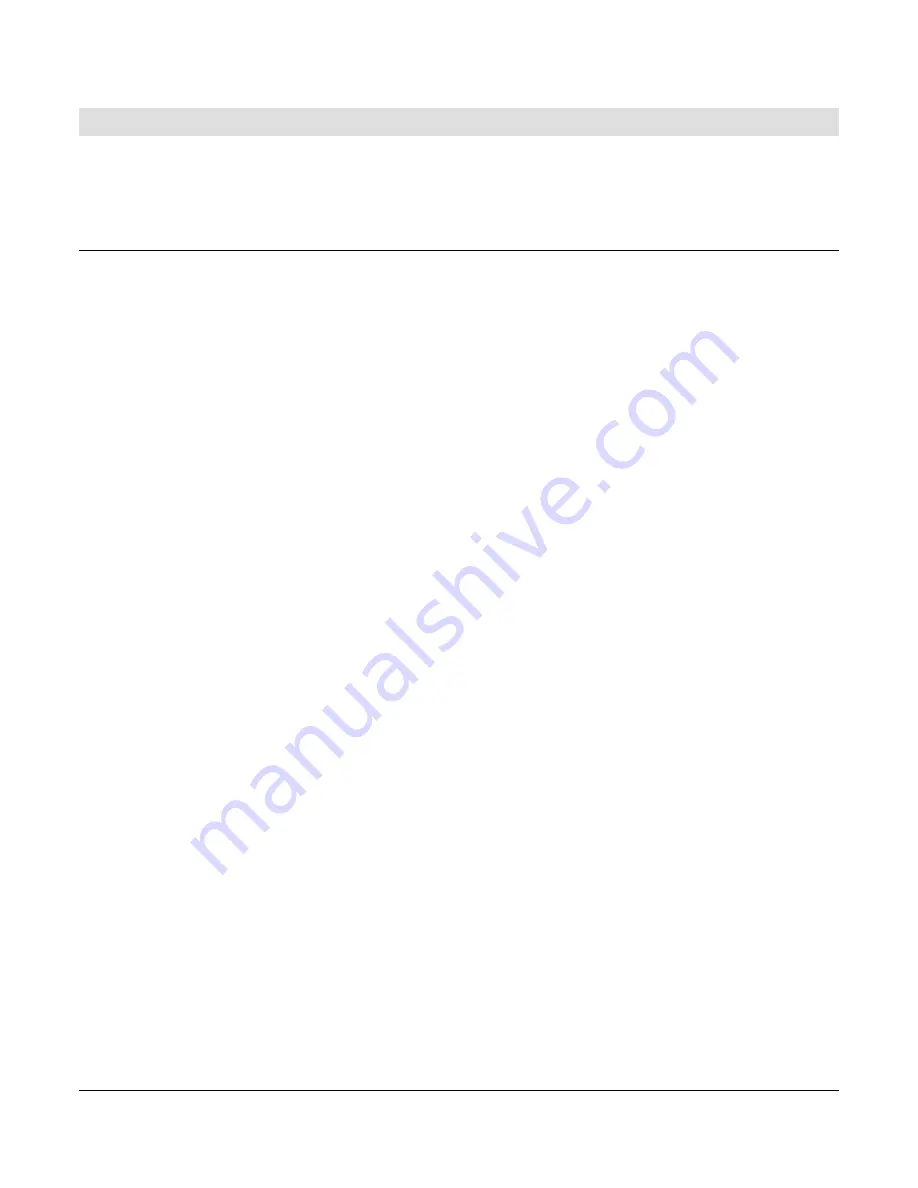
Section 50
00-02-0674
04-16-10
-
6 -
PC Cabling and Software
A laptop is required to communicate MODBUS commands to the M2 Gateway. A USB-COMi
port should be configured for connecting to the Gateway, and MODBUS program should be
installed in order to activate the M2 Gateway and Wireless Remotes.
USB-COMi Setup
1. Open the USB-COMi USB to EIA-485 converter. Orient the converter and locate the
jumper block.
2. Remove all jumpers and then reinstall a jumper at positions 1-2, 5-6, 7-8, 11-12, 15-16,
and 19-20. Positions 3-4, 9-10, 13-14, and 17-18 do not have a jumper. Place excess
jumpers onto one pin of positions 3-4 and 9-10 so they hang off to one side for storage.
This configures the unit as terminated and transmit data echo suppression mode.
3. Reassemble the USB-COMi.
4. Locate the USB cable supplied with the USB-COMi. Connect the small end of the USB
cable into the USB-COMi and install the large end of the USB cable into the computer.
Do not connect USB-COMi into a USB Gateway or erratic behavior can result.
5.
When Windows notifies you that “Found New hardware”, insert the driver CD supplied
with the USB-COMi into the computer. If the driver install does not start automatically,
select “Search for the best driver for my device” on the computer and then click “Next”.
Click on “Specify a location” and select your CD-ROM. Driver should now install on
computer.
6.
“Found New Hardware” will appear again and this time it will install a USB serial port.
7.
Right click on “My Computer”, click on “Proprieties”, click on the “Hardware” tab, and
then click on “Device Manager”.
8. Click on
“Ports (COM & LPT)”. You should now see an entry for USB Serial Port
(COMX) where X represents the port number.

























