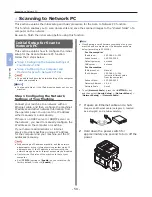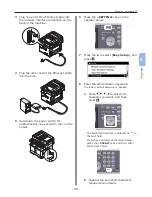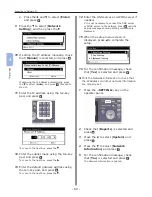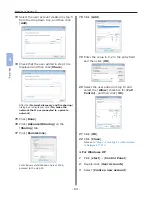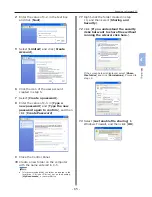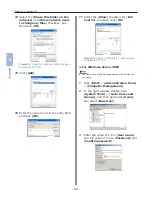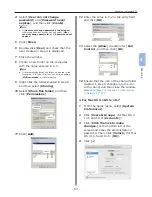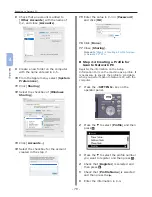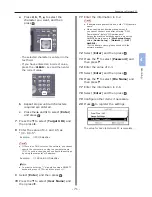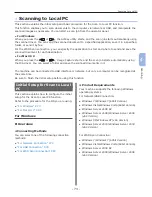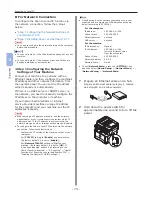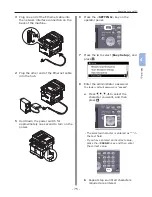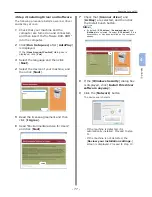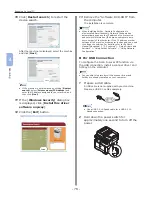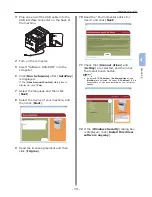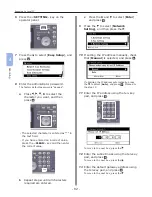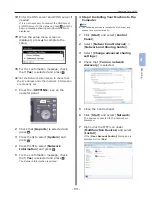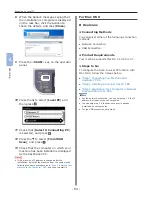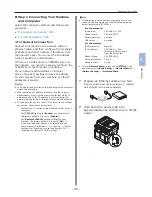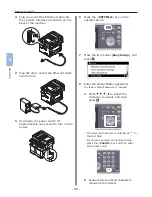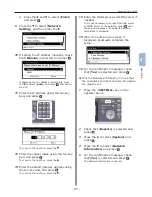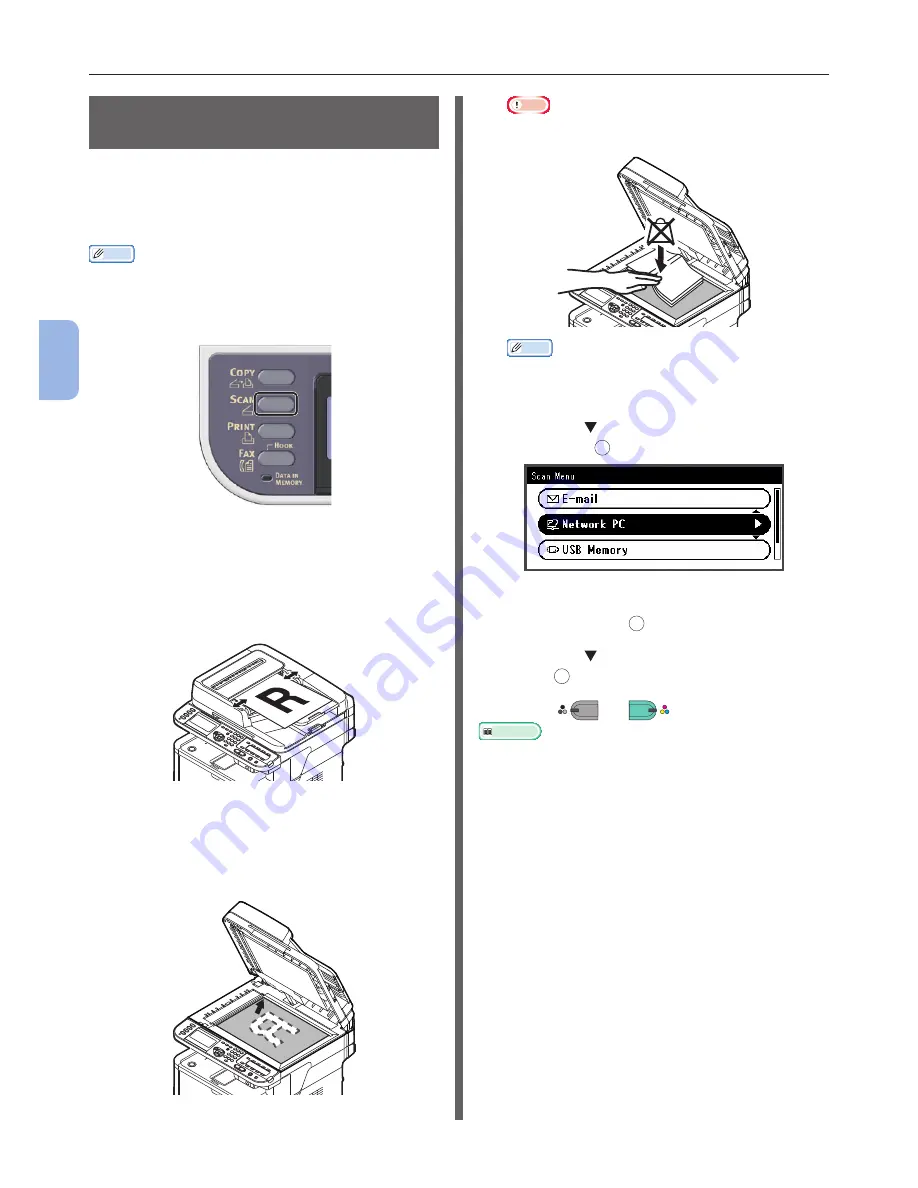
- 72 -
Scanning to Network PC
4
Scanning
Procedure for Scan to Network
PC
This section explains how to start Scan to
Network PC.
You need to configure the initial settings before
using the Scan to Network PC function.
Memo
●
The following procedure uses the factory default settings.
1
Press the <SCAN> key on the operator
panel.
2
Place your document in the ADF or on
the document glass as below:
●
ADF
Load documents face up with the top edge of the
documents in first.
Adjust the document guides to the width of your
documents.
●
Document Glass
Place the document face down and align its top
edge to the upper-left corner of the glass.
Close the document glass cover gently.
Note
●
Do not apply an excessive load to the document
glass.
Memo
●
The machine prioritizes the ADF when scanning
documents. Be sure not to place documents on the
ADF when you use the document glass.
3
Press the to select [Network PC] and
then press
OK
.
4
Check that [Select Profile] is selected
and then press
OK
.
5
Press the
to select a profile and then
press
OK
.
6
Press
M
ONO
or
C
OLOR
.
Reference
●
To load a landscape document, refer to the User’s Manual
(Basic) > “1. Setup” > “Loading Paper and Documents” >
“Documents” > “Loading Documents”.
●
You can change the scan settings such as scan size
and resolution as necessary. For details, refer to the
User’s Manual (Advanced) > “3. Scanning” > “Advanced
Operations for Scanning, Internet Faxing and Scanning to
Fax Server”.
Summary of Contents for MFX-3091
Page 1: ...Quick Start Guide MFX 3091...
Page 119: ......