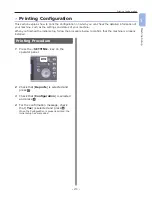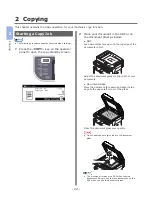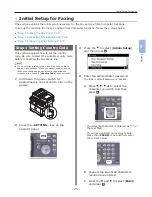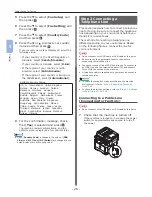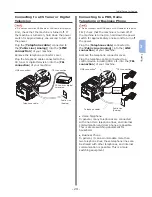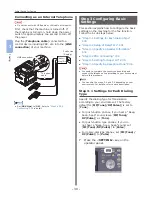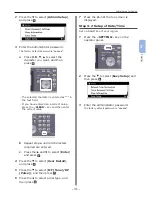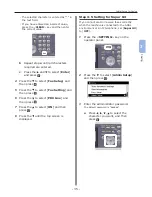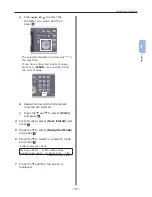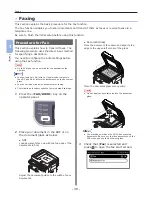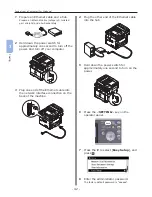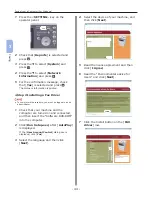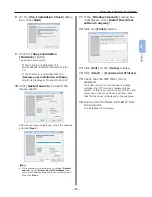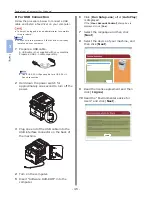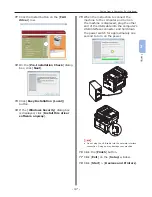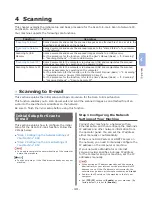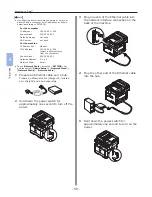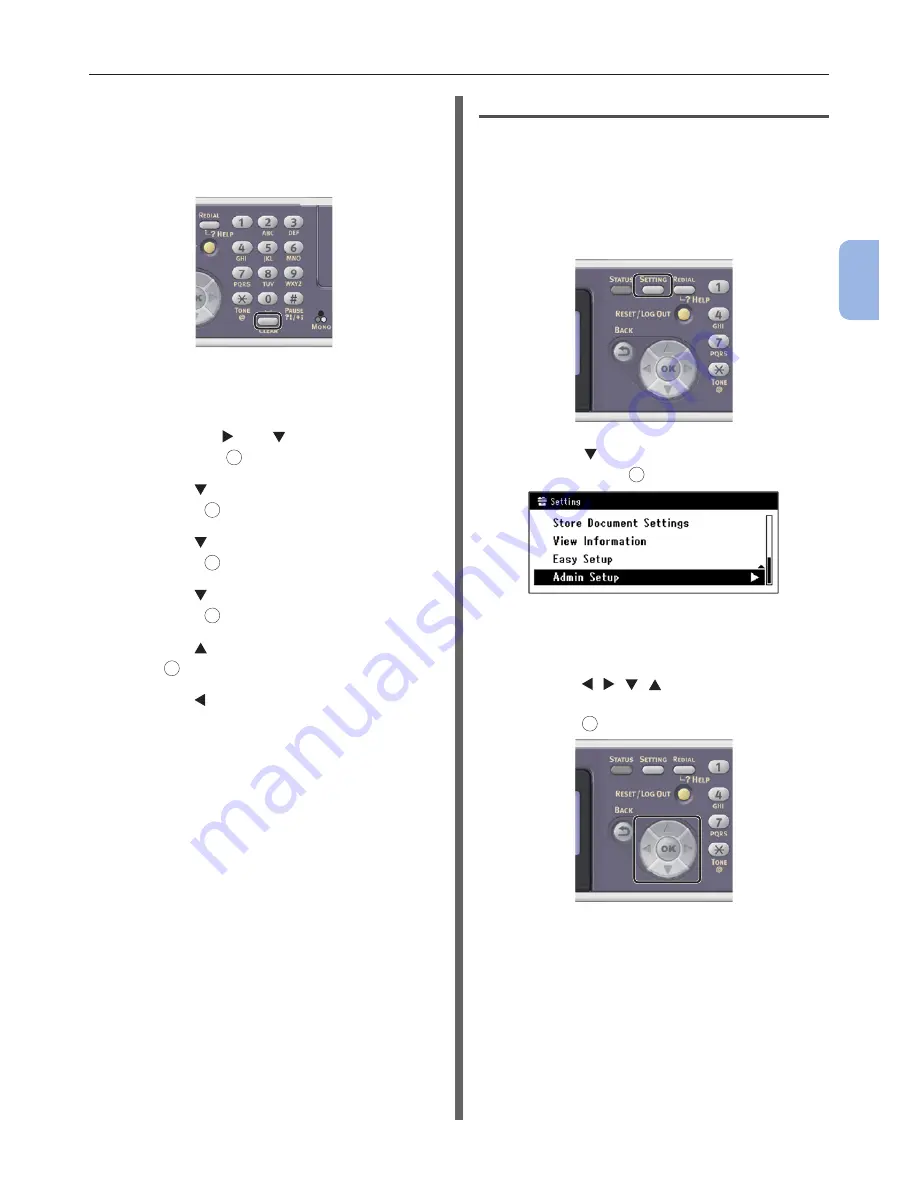
- 35 -
Initial Setup for Faxing
3
Faxing
- The selected character is entered as “*” in
the text field.
- If you have entered an incorrect value,
press the <CLEAR> key and then enter
the correct value.
b
Repeat step
a
until all characters
required are entered.
c
Press the and to select [Enter]
and press
OK
.
4
Press the to select [Fax Setup] and
then press
OK
.
5
Press the to select [Fax Setting] and
then press
OK
.
6
Press the to select [PBX Line] and
then press
OK
.
7
Press the to select [ON] and then
press
OK
.
8
Press the until the top screen is
displayed.
Step 3-5 Setting for Super G3
If you cannot send or receive faxes correctly
when the machine is connected to the ADSL
environment or an IP telephone, set [Super G3]
to [OFF].
1
Press the <SETTING> key on the
operator panel.
2
Press the to select [Admin Setup]
and then press
OK
.
3
Enter the administrator password.
The default password is “aaaaaa”.
a
Press , , , to select the
character you want, and then
press
OK
.
Summary of Contents for MFX-3091
Page 1: ...Quick Start Guide MFX 3091...
Page 119: ......