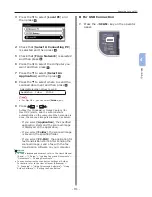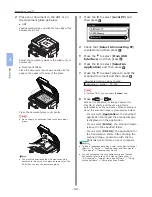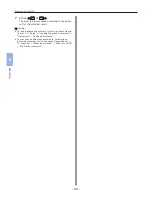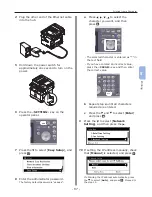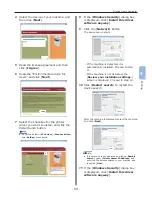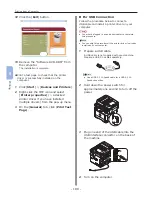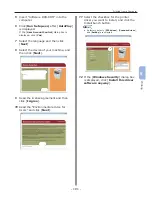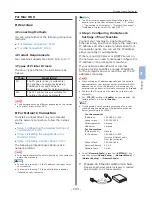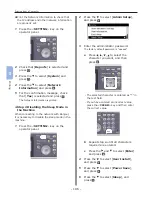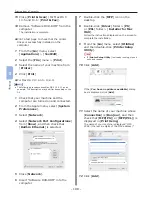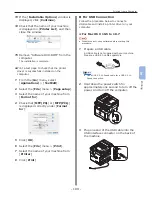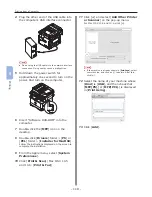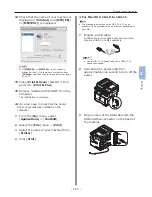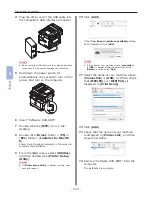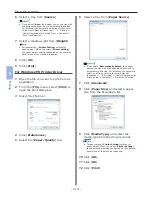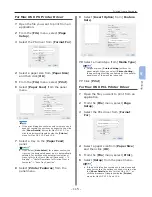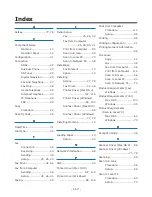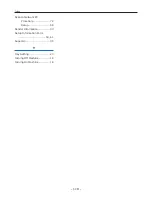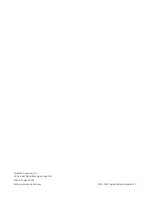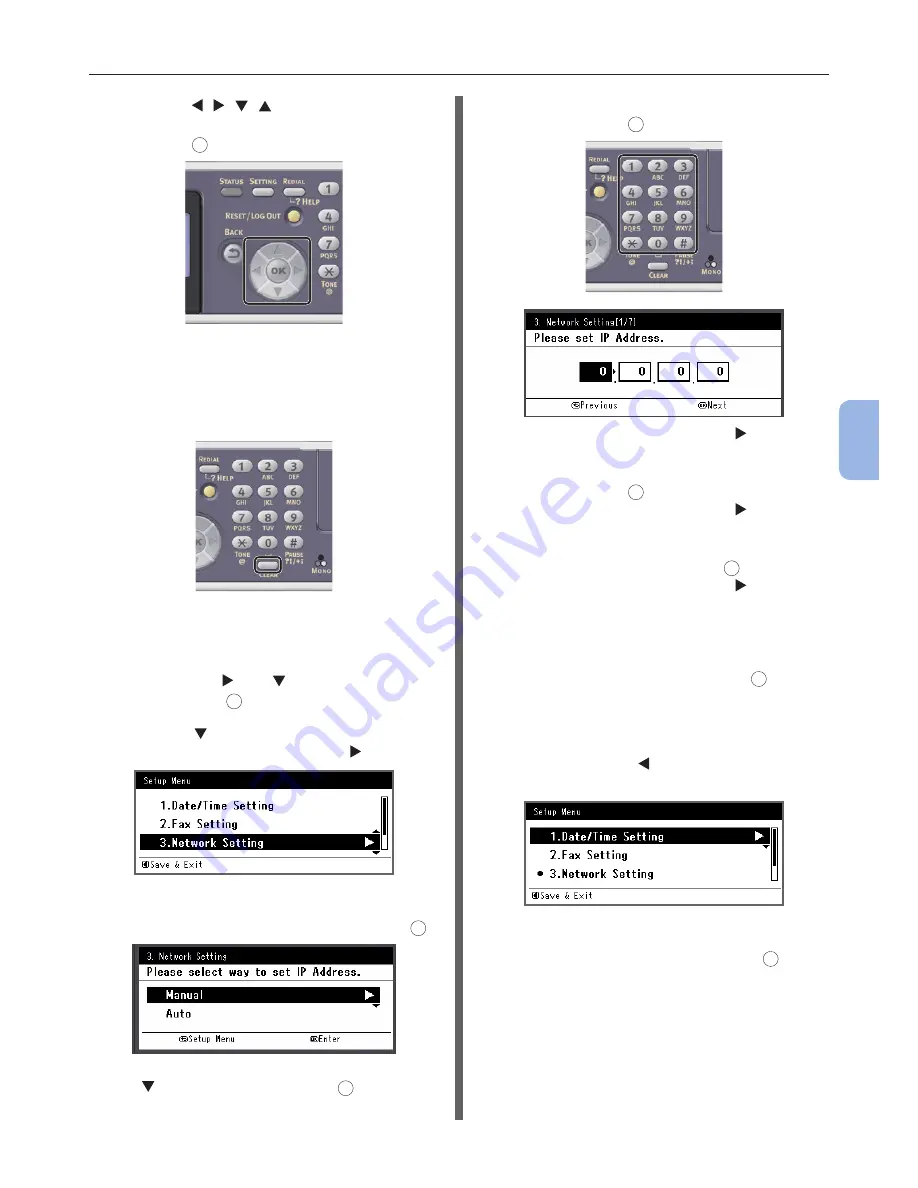
- 105 -
Printing from a Computer
5
Printing
a
Press , , , to select the
character you want, and then
press
OK
.
- The selected character is entered as “*” in
the text field.
- If you have entered an incorrect value,
press the <CLEAR> key and then enter
the correct value.
b
Repeat step
a
until all characters
required are entered.
c
Press the and to select [Enter]
and press
OK
.
9
Press the to select [Network
Setting], and then press the .
10
If setting the IP address manually, check
that [Manual] is selected, and press
OK
.
If obtaining the IP address automatically, press
the to select [Auto], and press
OK
. Proceed to
the step 15.
11
Enter the IP address using the ten-key
pad, and press
OK
.
To move to the next box, press the .
12
Enter the subnet mask using the ten-key
pad, and press
OK
.
To move to the next box, press the .
13
Enter the default gateway address using
the ten-key pad, and press
OK
.
To move to the next box, press the .
14
Enter the DNS server and WINS server if
needed.
If it is not necessary to connect the DNS server
or WINS server to the network, press
OK
until
the pop-up message of showing the setting
completion is displayed.
15
When the setup menu screen is
displayed, press to complete the
setup.
16
For the confirmation message, check
that [Yes] is selected and press
OK
.
Summary of Contents for MFX-3091
Page 1: ...Quick Start Guide MFX 3091...
Page 119: ......