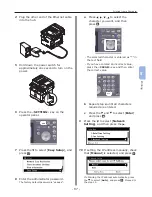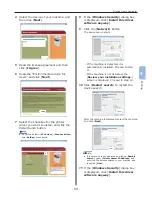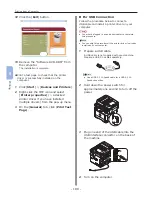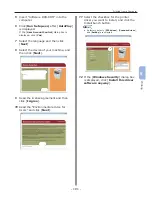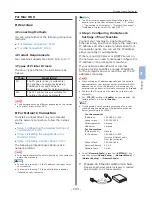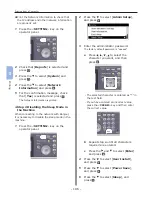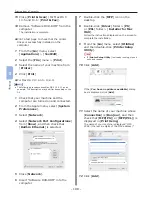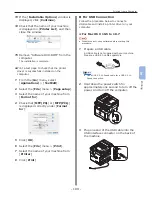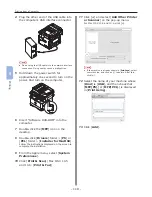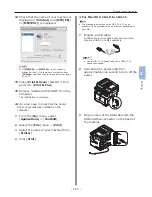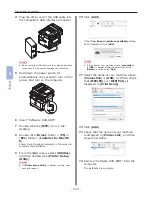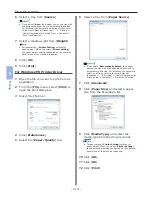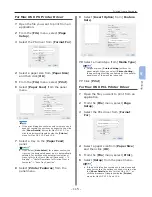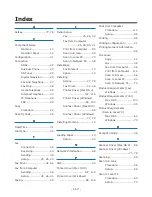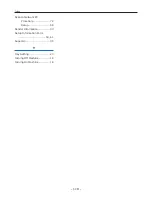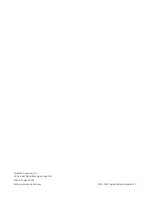- 109 -
Printing from a Computer
5
Printing
13
If the [Installable Options] window is
displayed, click [Continue].
14
Check that the name of your machine
is displayed in [Printer List], and then
close the window.
15
Remove “Software DVD-ROM” from the
computer.
The installation is complete.
●
Print a test page to check that the printer
driver is successfully installed on the
computer.
1
From the [Go] menu, select
[Applications] > [TextEdit].
2
Select the [File] menu > [Page setup].
3
Select the name of your machine from
[Format for].
4
Check that [MFP(PS)] or [MFP(PCL)]
is displayed correctly under [Format
for].
5
Click [OK].
6
Select the [File] menu > [Print].
7
Select the name of your machine from
[Printer].
8
Click [Print].
For USB Connection
Follow the procedure below to connect a
USB cable and install a printer driver on your
computer.
For Mac OS X 10.5 to 10.7
Note
●
Disable the anti-virus software before starting this
procedure.
1
Prepare a USB cable.
A USB cable is not supplied with your machine.
Prepare a USB 2.0 cable separately.
Memo
●
Use a USB 2.0 Hi-Speed cable for a USB 2.0 Hi-
Speed connection.
2
Hold down the power switch for
approximately one second to turn off the
power. And turn off the computer.
3
Plug one end of the USB cable into the
USB interface connector on the back of
the machine.
Summary of Contents for MFX-3091
Page 1: ...Quick Start Guide MFX 3091...
Page 119: ......