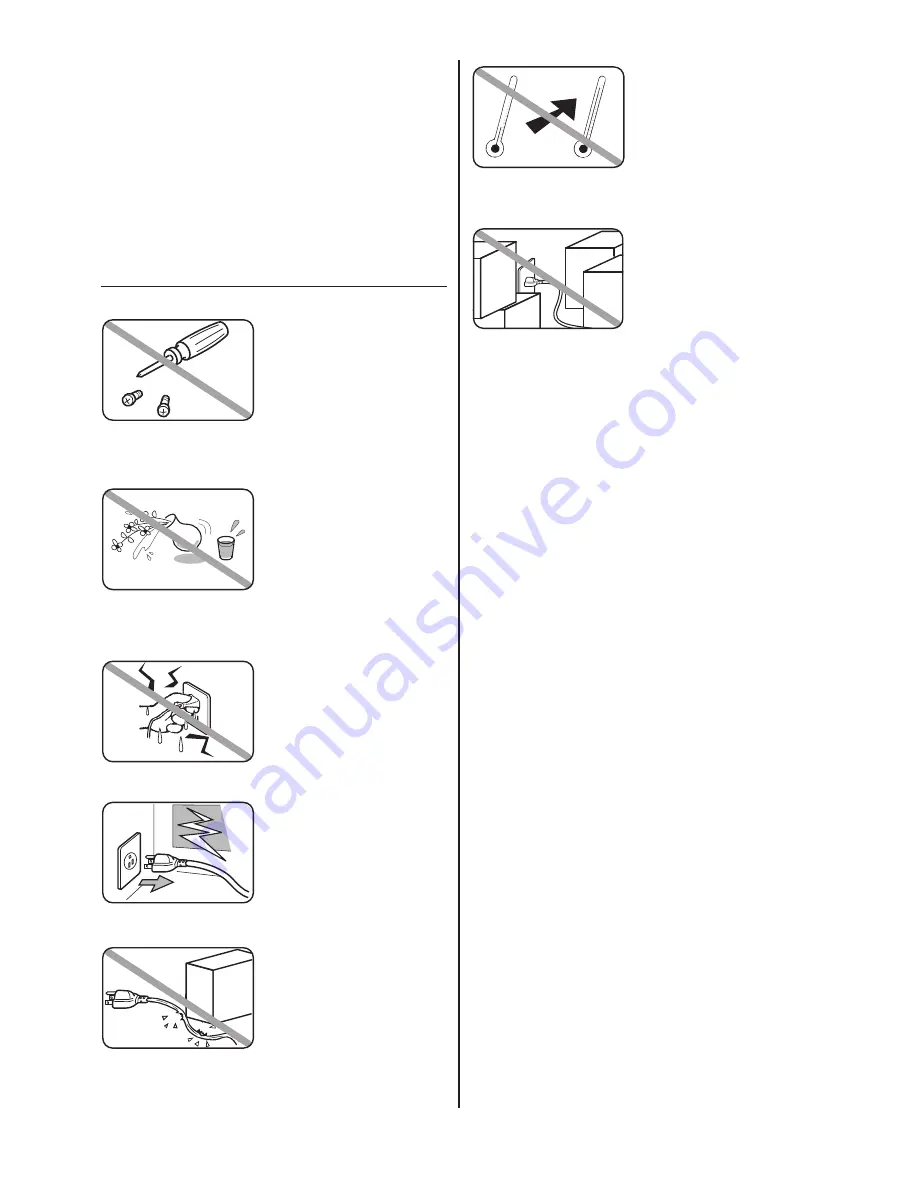
For domestic use only
Never use your fax machine
outside the country in which
you purchased it. Doing so may
violate telecommunication and
safety regulations of that coun-
try, and variations in electrical
and telephone standards can
cause poor performance and
damage to your fax.
General Precautions
Never disassemble your
fax machine!
Disassembling your fax
machine can cause serious
injury to you and damage to
your fax. If service is required,
call your authorized Muratec
dealer.
Keep away from liquids
Keep liquids and metal pins or
other objects away from your
fax machine. If something falls
into the fax machine, remove
the plug from the outlet, and
call your authorized Muratec
dealer.
Never handle your fax
machine or power cord
with wet hands
Never touch your fax machine
or power cord if your hands are
wet.
During electrical storms,
disconnect the plug from
the outlet
Electrical storms can cause elec-
trical shock or
damage to the fax machine.
Do not put furniture or
equipment on the power
cord
Do not put anything on or over
the electrical power cord, and
do not route the power cord
under rugs or carpets. Doing so
can damage the power cord or
fax, and can cause fire or elec-
trical shock.
Avoid temperature fluc-
tuations
Sudden changes in temperature
can cause damaging condensa-
tion to form inside your fax
machine.
Allow clearance around
the outlet
Don’t stack boxes or furniture
around the outlet.
Use caution when carry-
ing the fax
Lift and carry the fax machine
as described in your operating
instructions. Some fax machines
require two people to safely and
properly carry.
Use supplies manufac-
tured specifically for
Muratec fax machines
Using toner cartridges and other
supplies that are not manufac-
tured specifically for Muratec
machines may affect the opera-
tion of your unit.
ii
Summary of Contents for F-68P
Page 21: ...This page is intentionally blank 4 6...
Page 27: ...This page is intentionally blank 5 6...
Page 32: ...DA2 90010 60...


















