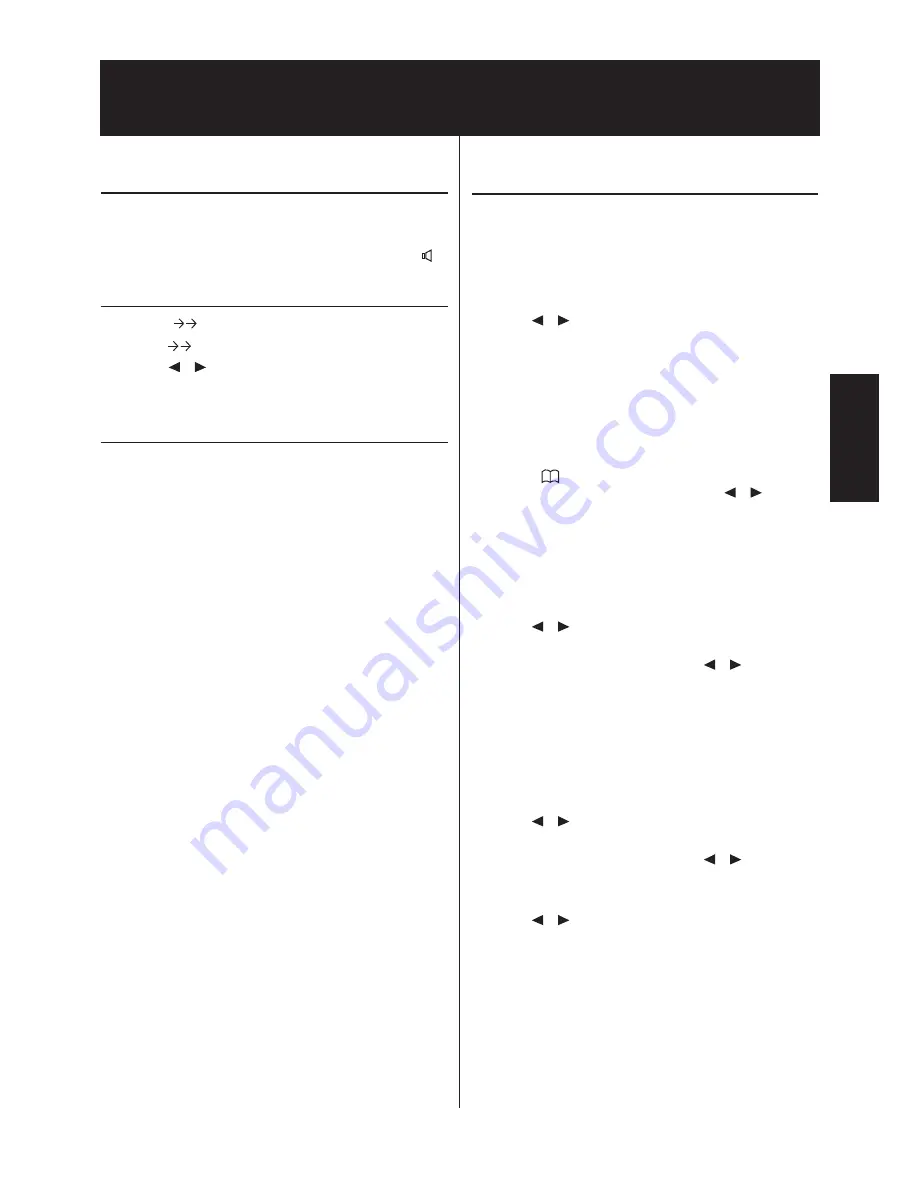
3.1
Telephone
Making a call
1
Key in the number you want to dial.
2
Lift the handset.
Note:
If you want to dial without lifting the handset, press
.
Re-dialling
By means of
you can redial the last five numbers.
1
Press .
2
Press
/
until the number you want appears.
3
The machine will dial the number automatically.
Speed dialling
There are twelve speed dial keys for numbers you use regularly.
Storing numbers
1
Press
MENU, 1
. The display shows
"11 SPEED
DIAL"
.
2
Press
START/COPY
.
3
Press the speed dial key where you want to store the entry
and confirm by pressing
START/COPY
.
4
Enter a name using the digit keys (up to 32 characters)
and press
START/COPY
.
5
Enter the fax number or the telephone number.
Press
START/COPY
to confirm.
6
Press
STOP
three times to end the function.
Using speed dial
1
Press the relevant speed dial key.
2
Lift the handset or, if you want to send a fax, press
START/COPY
.
Changing speed dial entries
1
Press
MENU, 1
and
START/COPY
.
2
Press the relevant speed dial key and press
START/COPY
to confirm.
3
Enter a name using the digit keys (up to 32 characters)
and press
START/COPY
.
4
Enter the fax number. Press
START/COPY
to confirm.
5
Press
STOP
three times to end the function.
Speed dial list
1
Press
MENU, 6, 6, 2
and
START/COPY
.
2
The speed dial list will be printed out.
Phonebook
Your fax machine has space to store around 99 names and num-
bers. The precise number will depend on the length of the
entries.
Storing numbers
1
Press
MENU, 1, 2
and
START/COPY
.
2
Use
/
to select
"ENTRY:NEW"
and press
START/COPY
to confirm.
3
Enter a name using the digit keys (up to 32 characters)
and press
START/COPY
.
4
Enter the fax number. Press
START/COPY
to confirm.
5
Press
STOP
three times to end the function.
Using the phonebook
1
Press and
START/COPY
. The first name in the
alphabet will appear on the display. Use
/
to select
the desired entry.
2
Lift the handset or, if you want to send a fax, press
START/COPY
.
Correcting entries
1
Press
MENU, 1, 2
and then
START/COPY
.
2
Use
/
to select
"ENTRY:OLD"
and press
START/COPY
to confirm.
3
Press
START/COPY
again and use
/
to find the
entry you want to correct.
4
Press
START/COPY
and make the changes.
5
Press
START/COPY
again and then
STOP
twice to end
the function.
Deleting entries
1
Press
MENU, 1, 2
and then
START/COPY
.
2
Use
/
to select
"ENTRY:OLD"
and press
START/COPY
to confirm.
3
Press
START/COPY
again and use
/
to find the
entry you want to delete.
4
Press
STOP
.
5
Use
/
to select
"DELETE?Y"
and press
START/COPY
to confirm. If you don't want to delete the
entry, press
"N "
.
6
Press
STOP
twice to end the function.
Printing the phonebook
1
Press
MENU, 6, 6, 3
and then
START/COPY
.
2
The fax numbers stored are printed out.
Telephone
Summary of Contents for F-68P
Page 21: ...This page is intentionally blank 4 6...
Page 27: ...This page is intentionally blank 5 6...
Page 32: ...DA2 90010 60...





























