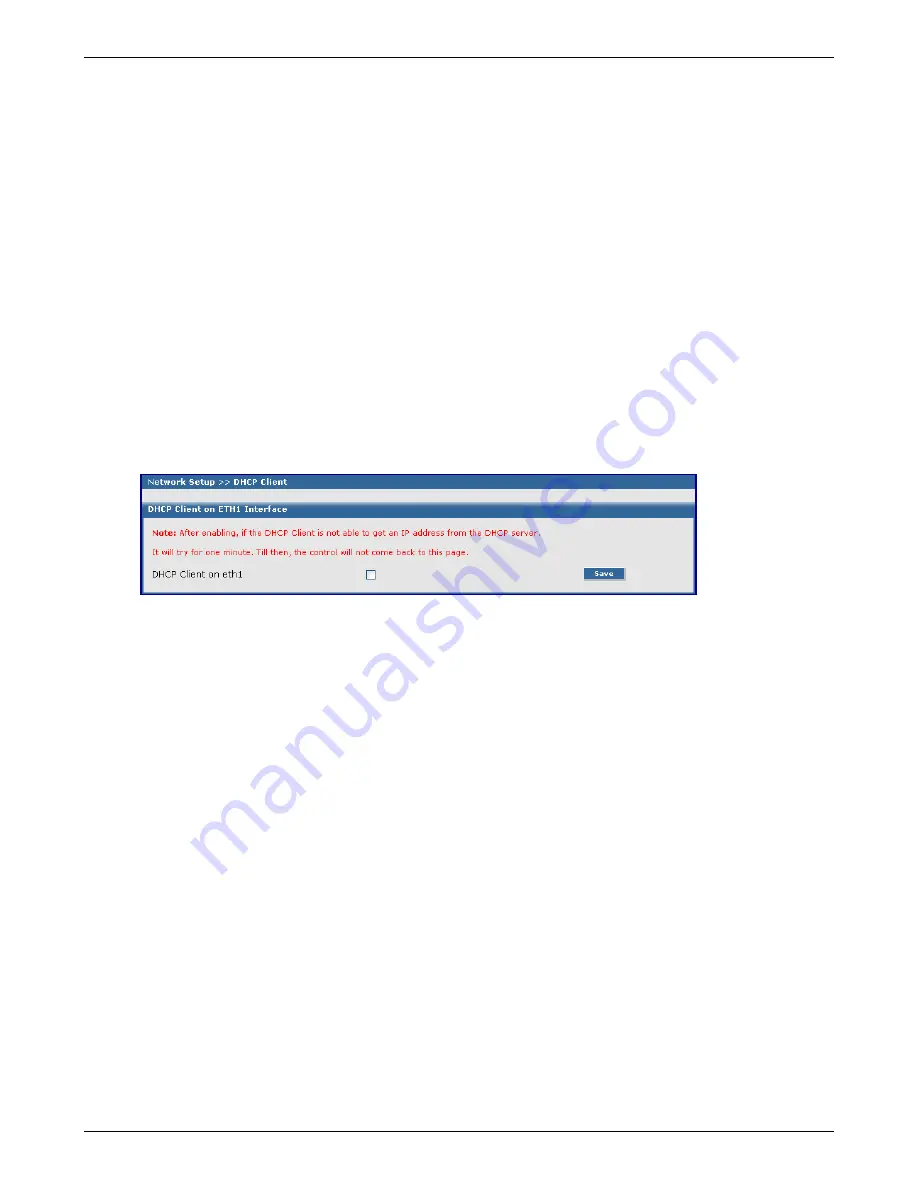
Chapter 6 – RouteFinder Software
Multi-Tech Systems, Inc. RouteFinder RF850/860 User Guide (PN S000400E)
91
Network Setup > DHCP Client
Network Setup > DHCP Client
On this screen you can enable DHCP Client (Dynamic Host Configuration Protocol), which is a TCP/IP protocol
that enables PCs and workstations to get temporary or permanent IP addresses out of a pool from centrally-
administered servers. This screen will provide user messages such as the one shown in red. Later, it will display
the Current DHCP Client Status. For example: DHCP Client has not yet obtained an IP address from the DHCP
server.
Important:
If PPPoE is enabled, then DHCP client cannot be enabled. The interface to the internet can be
either through PPPoE or DHCP client at any time.
If DHCP client is enabled and if the IP address has been assigned, then the following values will be displayed
on this screen:
•
Assigned IP Address
•
Mask
•
DHCP
•
DNS Address
•
Gateway Address
•
Renew Time (time at which the DHCP client should begin trying to contact its server to renew
the lease it has obtained).
•
Expiry Time (time at which the DHCP client must stop using the lease if it has not been able
to contact a server in order to renew it).
DHCP Settings
DHCP Client on ETH1 Interface
To Enable DHCP Client on ETH1, check the corresponding checkbox.
Note:
If you have Load Balancing enabled, there will be two DHCP Clients: DHCP Client on eth1
and DHCP Client on eth2.
Save
Click the
Save
button after enabling this function.






























