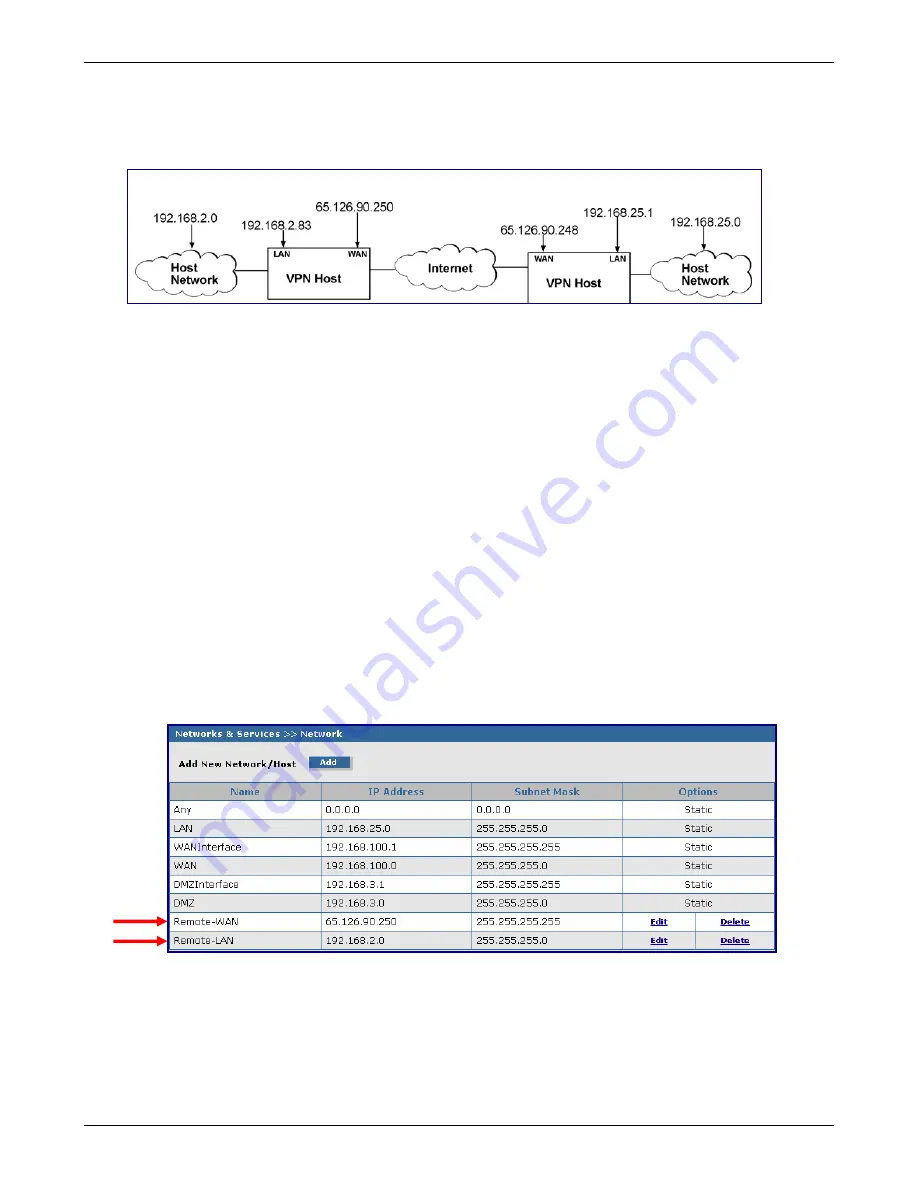
Chapter 4 – Configuration Examples
Multi-Tech Systems, Inc. RouteFinder RF850/860 User Guide (PN S000400E)
27
Example 1, Side B
RouteFinder Setup – Side B
Side A Side B
Networks & Services > Network
1.
Log in to your RouteFinder software and go to
Networks & Services > Network Configuration
screen.
2.
Click the
Add
button to open the fields for entering your network information.
3.
Create a new network name for the Remote LAN by entering a
Name
,
IP Address
, and
Subnet
Mask
. For this example, enter the following:
Name:
Remote-LAN
IP Address:
192.168.2.0
Subnet Mask:
255.255.255.0
4.
Click
Add
to add the network to the list.
5.
Create a new network name for the Remote WAN by entering a
Name
,
IP Address
, and
Subnet Mask
. For this example, enter the following:
Name:
Remote-WAN
IP Address:
65.126.90.250
Subnet Mask:
255.255.255.255
6.
Click
Add
to add the network to the list
Note:
The same address/mask pair should not be present in the current list displayed on the
screen.






























