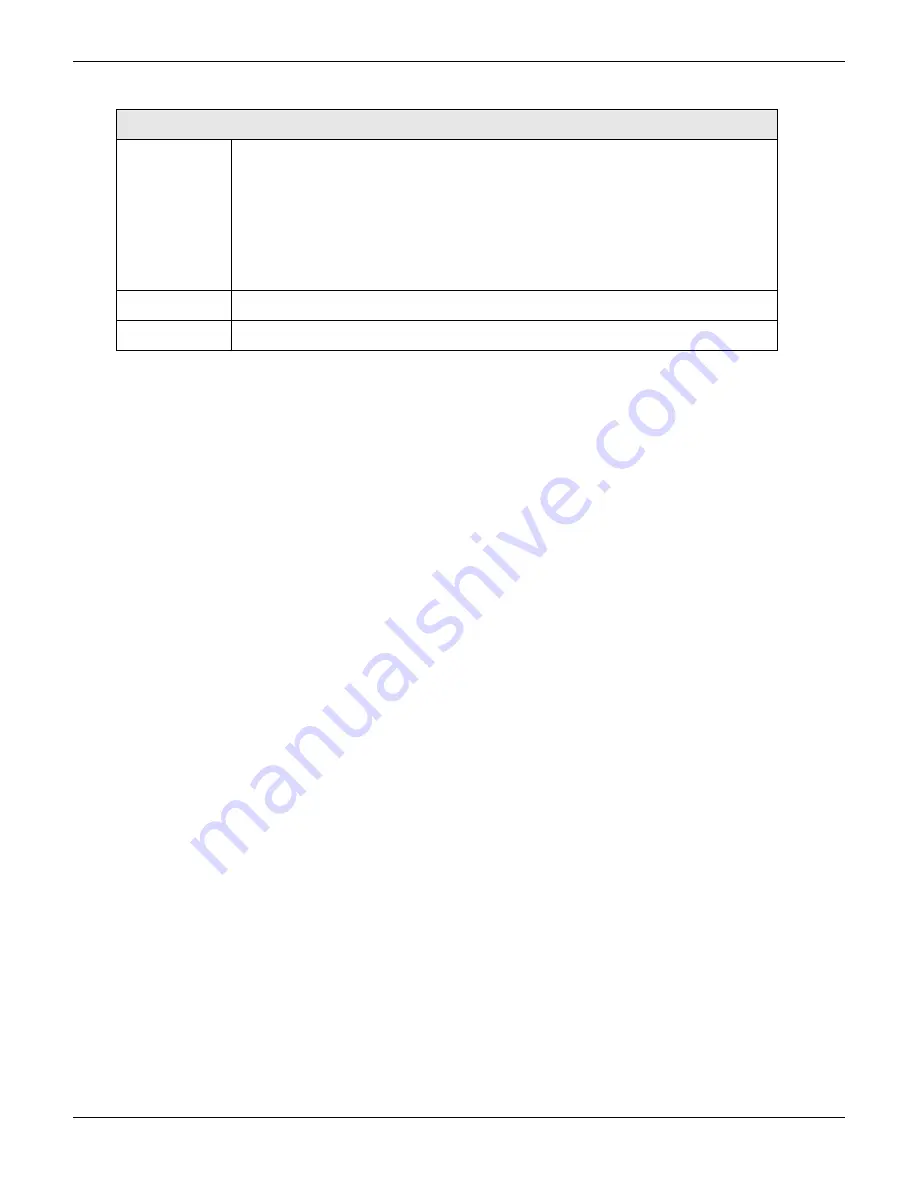
Chapter 2 – Installation
Multi-Tech Systems, Inc. MultiModem rCell User Guide
20
PPP Authentication
Authenticatio
n
T
y
p
e
Click the button corresponding to the authentication protocol you want to use
to negotiate with the remote peer. PAP, CHAP, or
PAP-CHAP.
Default = PAP-CHAP
Username
Enter the PPP Username. This name authenticates the remote peer.
Password
Enter the PPP Password. This password authenticates the remote peer.
1.
Enter settings.
2.
Click
Submit.
3.
Click
Save & Restart
to reboot.
Notes:
To save changes, click
Submit
on the bottom of most screens.
After saving changes, you need to restart the device for the changes to take effect. To restart, click
Save & Restart
on the Menu bar. You can wait to restart until you finish changing settings on multiple pages.
Chapter 3 describes additional features and functions.
Access Point Names
Your wireless service provider assigns an APN (Access Point Name), but you may have to ask for it. An access point
is an IP network to which a MultiModem rCell Router connects. The Web Management software asks for the APN
on the Wizard Setup screen and the PPP screen.
Provider Fees
Your provider charges you for data usage. Check with your provider for rates and limitations. If you plan to use the
router for large amounts of data transfers, Multi-Tech recommends an unlimited data plan with your account.
Multi-Tech is not responsible for any charges relating to your cellular bill.
Verifying Signal Strength
To communicate directly with the cellular modem to verify signal strength, telnet to the modem.
Note:
Ensure that the Status LED is blinking, indicating that the router is ready. Ensure that PPP is disabled
before verifying signal strength.
1.
To Telnet to the modem. You can access the modem thru the Run icon or from the Command Prompt:
Click Start I Run icon. In the Open window, enter cmd and then press ENTER.
or
Click Start I All Programs I Accessories I Command Prompt
Summary of Contents for MultiModem rCell MTCBA-H3-EN3-P1
Page 1: ...MultiModem rCell Intelligent Wireless Router User Guide ...
Page 14: ......






























