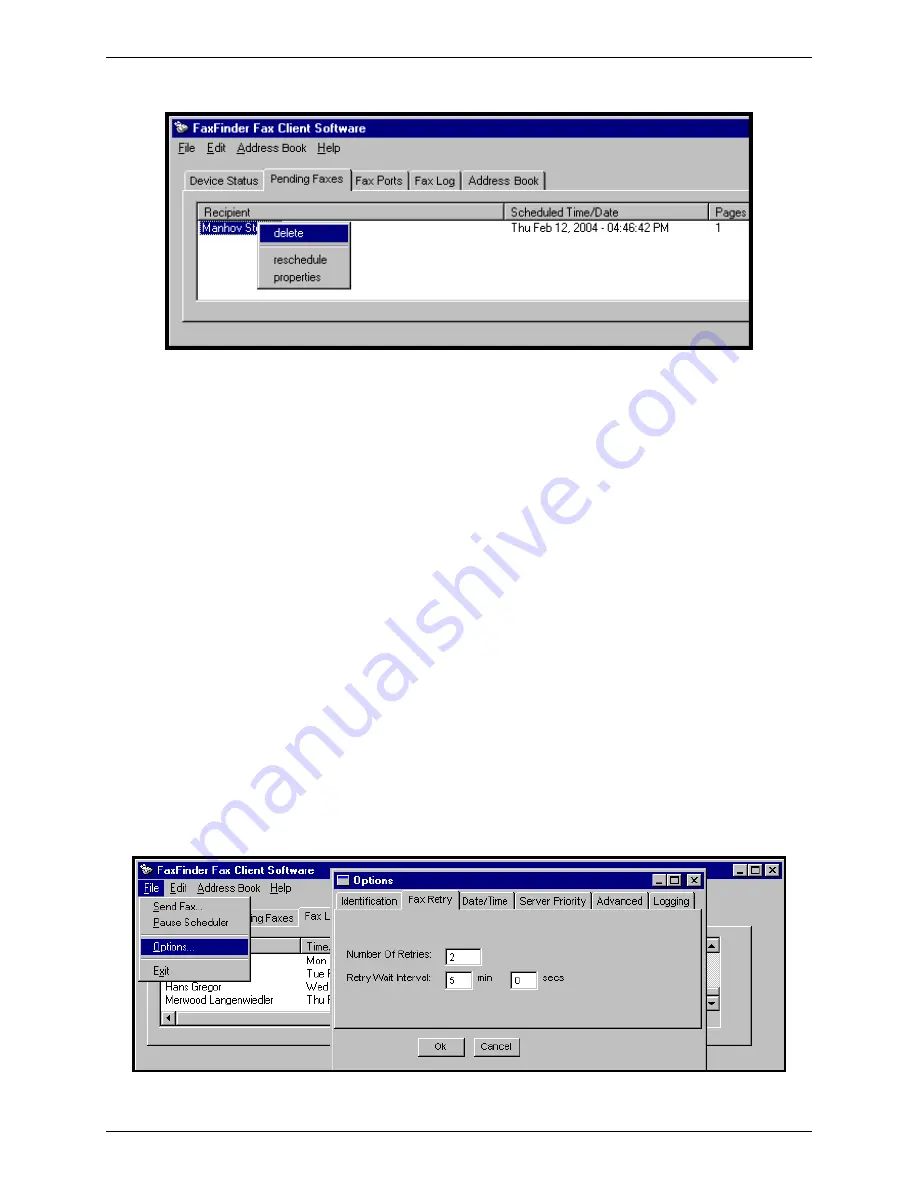
Chapter 3: FaxFinder Client Software Operation
She could “delete” the fax, which means that that fax transmission would never be completed.
Pause is canceled on reboot
. If she shuts down her computer for the day while leaving this fax in a
“pending” state, that fax will be sent shortly after booting up her computer again, that is shortly after the
FaxFinder client software is functioning again. So, any faxes put in the pending state by using the ‘Pause
Scheduler’ command will be sent the next time the FaxFinder software is activated.
Canceling a Fax
If the fax is in progress …
Open the FaxFinder Fax Client Software. On the
Device Status
tab, select
the FaxFinder unit that is in the process of sending your fax. In the list, right-click on that FaxFinder entry.
In the menu that appears, select
Abort
.
If the fax is pending
…
Open the FaxFinder Fax Client Software. On the
Pending Faxes
tab, select the
fax transmission that you want to cancel. In the list, right-click on that fax message entry (the recipient
will be shown). In the menu that appears, select
Delete
.
To cancel the current fax and simultaneously put a hold on sending any other faxes from your PC, select
Abort and Pause
. To resume faxing, go to the File menu and cancel the pause by selecting
Pause Scheduler
. Any pause applied to a pending fax is cancelled when the computer is rebooted.
Any fax left pending with the FaxFinder Scheduler paused will be sent as soon as the FaxFinder client
program opens when the PC is turned on again.
Setting Fax Retry Number and Interval
You can set the FaxFinder client software to retry a fax transmission if it fails on the first attempt. You can
set both the number of additional attempts and the interval between each additional attempt. You can set
these parameters as follows.
1. In the FaxFinder Fax Client Software screen, open the
File
menu and select “Options.” When the
Options screen appears, click on the
Fax Retry
tab.
2. Set the number of retries and the interval between these repeated attempts and click
OK
.
Multi-Tech Systems, Inc.
FaxFinder Client User Guide
40
















































