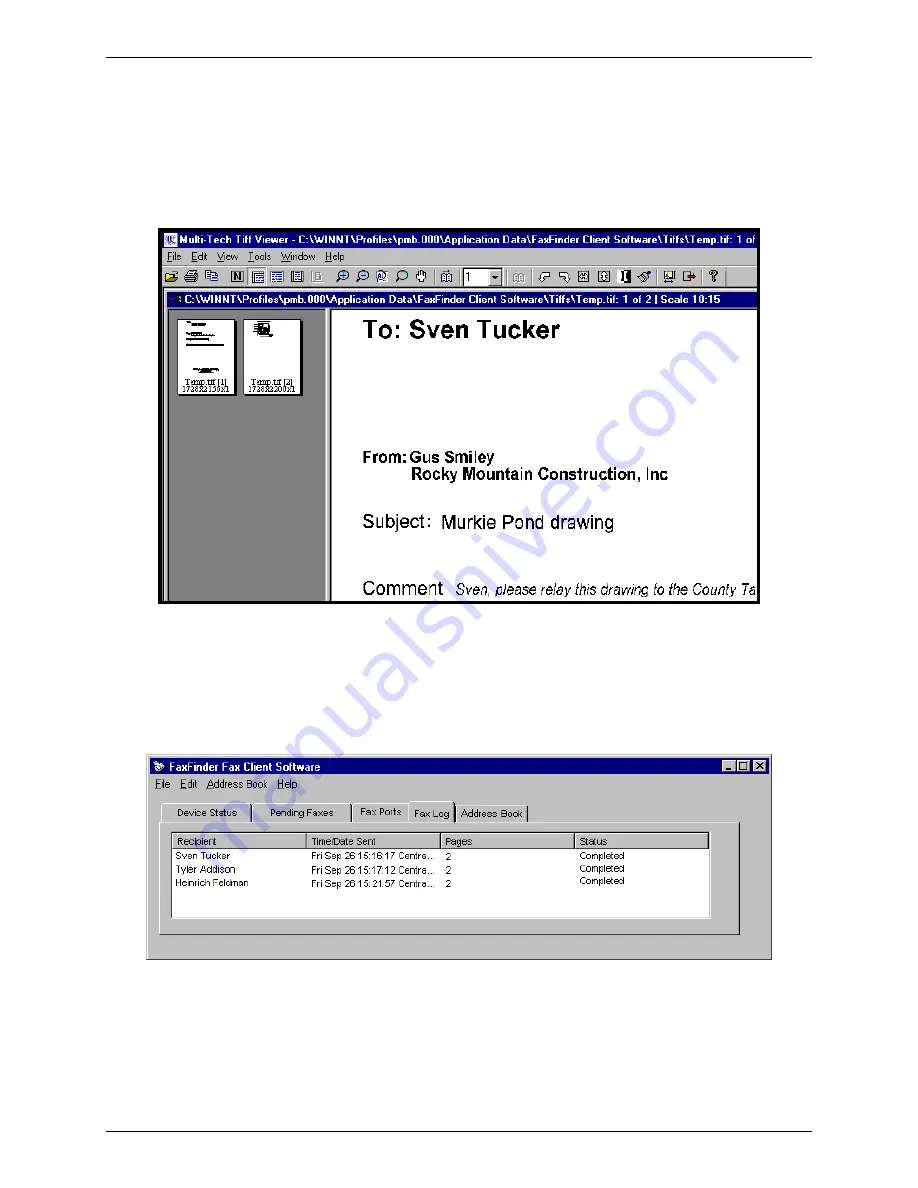
Chapter 3: FaxFinder Client Software Operation
The “Cover Page Style” chosen will determine how this information will appear on the fax cover page.
You can select a standard style from the “Cover Page Style” drop-down menu or create a style of
your own in the Template Editor. To access the Template Editor software, click on the “View/Edit”
button. (For more information, see the section “Creating or Modifying Cover Page Styles” later in this
chapter.)
Click on the “Preview Fax” button to check the fax before you send it. The Multi-Tech Tiff Viewer
program will appear.
In it, you can view both the cover page and the main fax page(s). (For more information on this, see
the section “Using the Multi-Tech Tiff Viewer” later in this chapter.) When satisfied with your fax,
close the viewer program and return to the
FaxFinder Send Fax
screen.
8. At the
FaxFinder Send Fax
screen, click on the “Send Fax” button to send the fax.
9. Confirmation of having sent the fax(es) successfully will appear in the “Fax Log” tab of the
FaxFinder
Fax Client Software
screen.
Multi-Tech Systems, Inc.
FaxFinder Client User Guide
34
















































