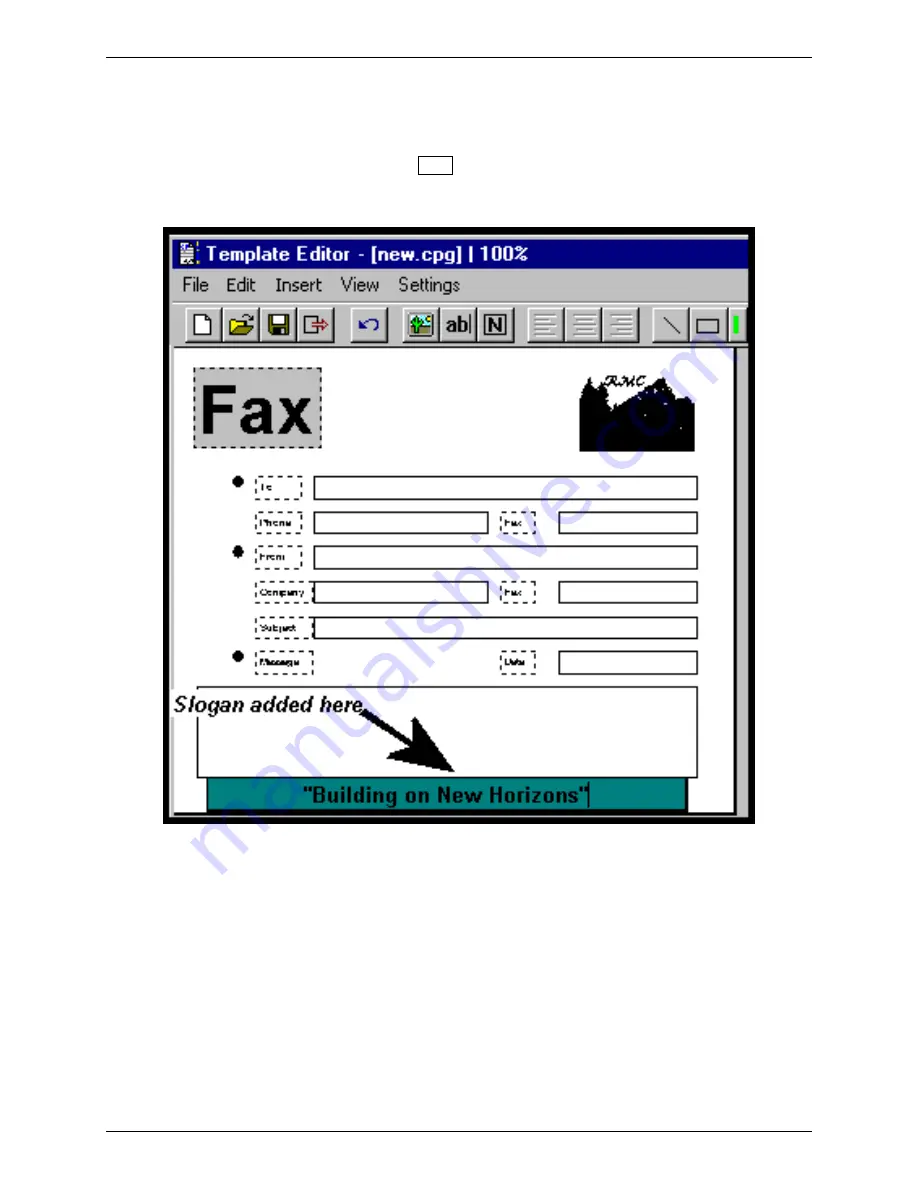
Chapter 3: FaxFinder Client Software Operation
6. Add company slogan to bottom of template.
For the purposes of our fictitious company, Rocky Mountain Construction, Inc., we will use the slogan
“Building on New Horizons.”
Select the “Static Text” cursor labeled
N
and drag
to open a text box at the bottom of the template page.
Enter the slogan.
Multi-Tech Systems, Inc.
FaxFinder Client User Guide
88























