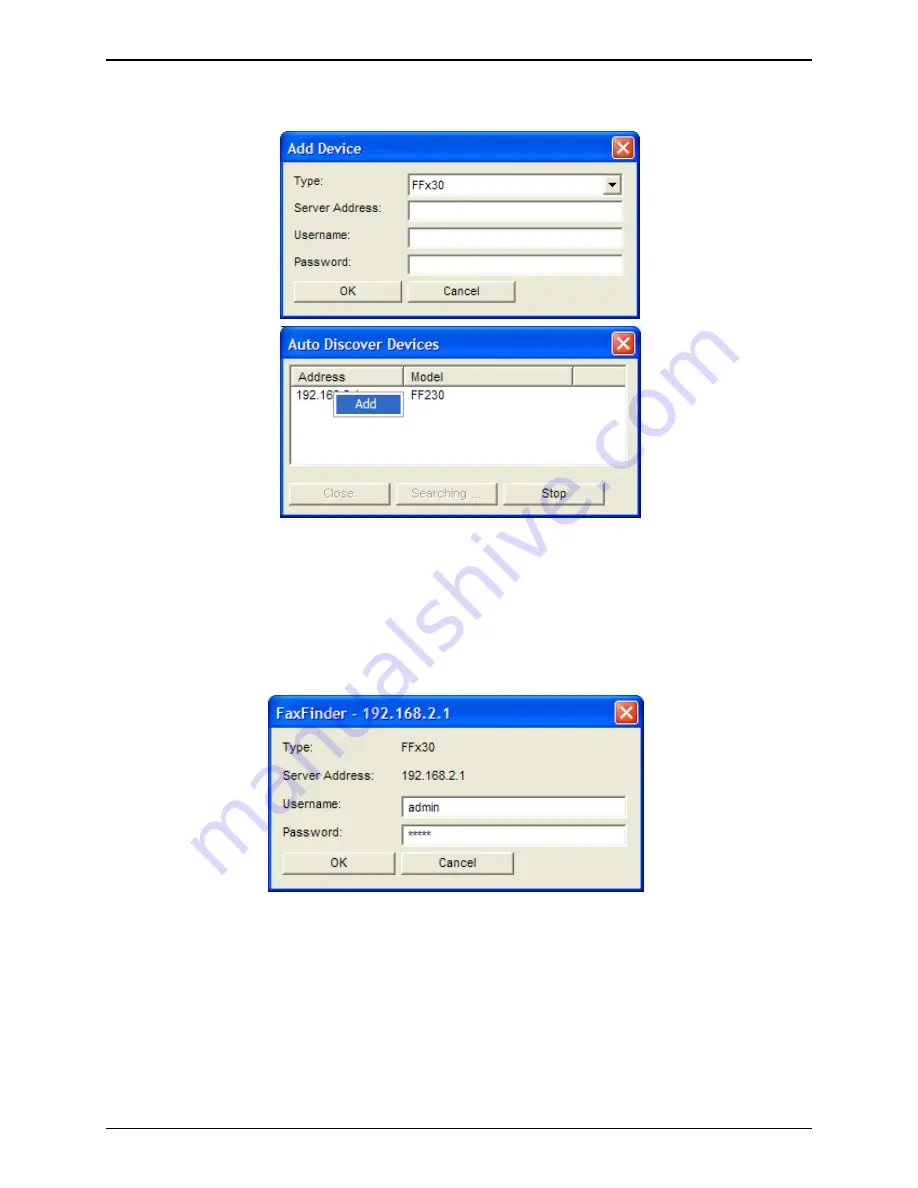
Chapter 4: Client Installation
Multi-Tech Systems, Inc.
FaxFinder Admin User Guide
71
2. To add a FaxFinder when the IP address is known, select the FaxFinder model family from the Type
drop-down, enter the IP address “Server Address” field along with your Username and Password.
If the
Auto Discover Devices
feature was used, you may Right-click and select
Add
or double Left-
click on the IP address or name of the FaxFinder unit that was detected. Use the ‘X’ in the upper right
hand corner to close the Auto Discover window after you have added it to the client.
3. Enter, in the appropriate fields, the
Username
and
Password
that the client will use when accessing
this FaxFinder unit. If the client is to be associated with multiple FaxFinder units, a different
Username and Password could be established for each. However, in most cases, it is advisable (for
the sake of simplicity and convenience) to use the same Username and Password for all FaxFinder
units.
NOTE:
The Username entered here must match the entry used in the “Username” field of the
Users
screen on the FaxFinder Server. The password entered here must match the password
entered for this user.
The Username and Password are
case-sensitive
.
Click
OK
.






























