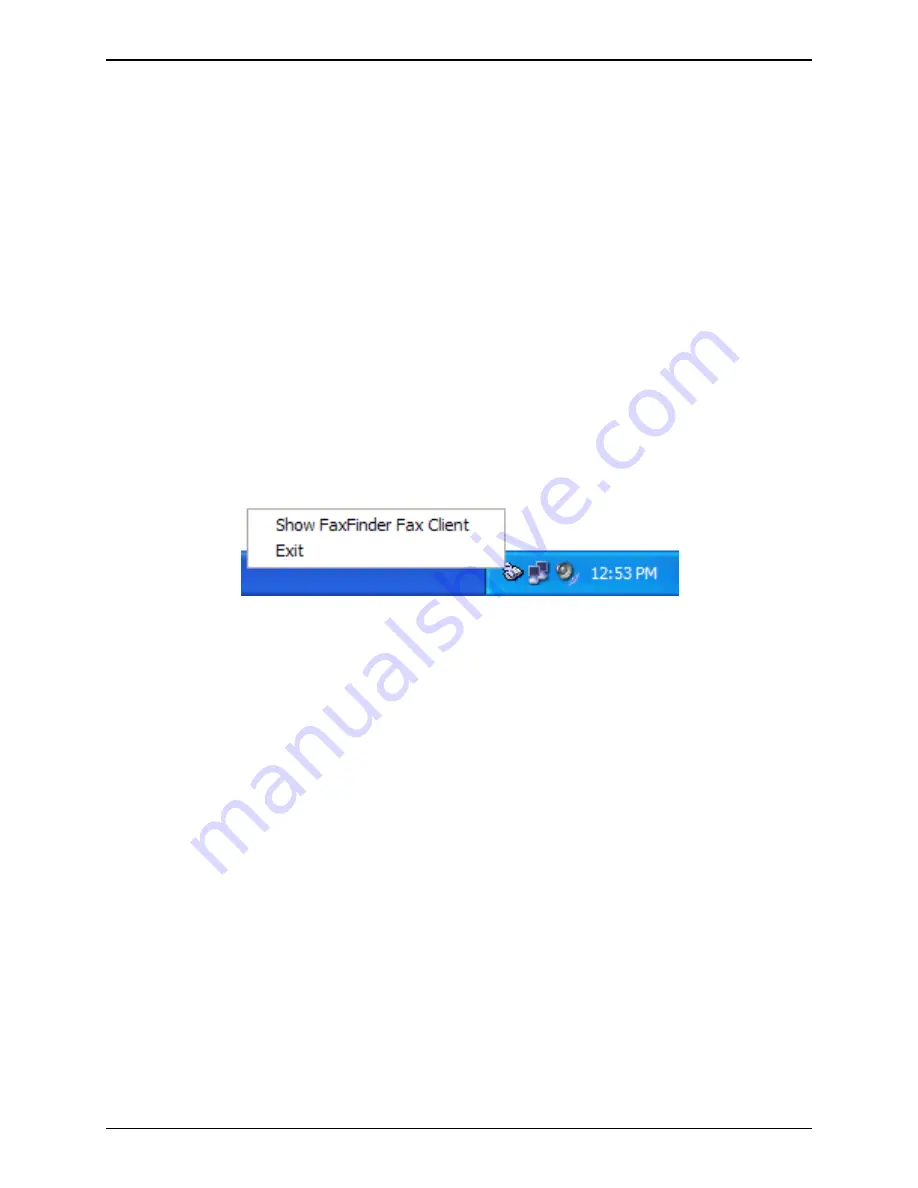
Chapter 4: Client Installation
Multi-Tech Systems, Inc.
FaxFinder Admin User Guide
69
Associating Client Software and User with a FaxFinder Unit
After the FaxFinder client software is installed, you must associate it with one or more FaxFinder units.
Sometimes more than one FaxFinder unit is available for use. In some cases, certain client users might
be assigned to some FaxFinder units and not assigned to others. This procedure shows you how to make
this association so that faxes may be sent from a particular FaxFinder unit to the email inbox of your PC.
To do this procedure, you will need to know the IP address of the FaxFinder unit that you are able to
use. You should also be given a valid username and password for every unit that you can use. Be aware
that an individual FaxFinder client user can be associated with more than one FaxFinder unit. This could
easily be the case in an office that is large and/or an office that has a great deal of fax traffic.
The icon for the FaxFinder Client software application will appear in the Windows Start menu programs
selection. After installation, the Client Software starts up whenever the computer is booted if the ‘Yes’
option was chosen when the ‘Do you wish to start the FaxFinder Client automatically?’ prompt appeared
during installation. When running, a FaxFinder icon appears in the system tray area at the lower-right
corner of the screen. The FaxFinder Fax Client Software screen can be opened from either the Start
menu icon or the tray icon. If the Client Software is shut down, it can be re-opened from the Start menu
or by double-clicking on a file named FaxFinderClient.exe (or something very similar), which, following a
typical, default installation, is located at C:\Program Files\Multi-Tech Systems\FaxFinder Client
Software\FaxFinderClient.exe. When the client software is launched, it will reside in the System Tray be
default.
System Tray Icon






























