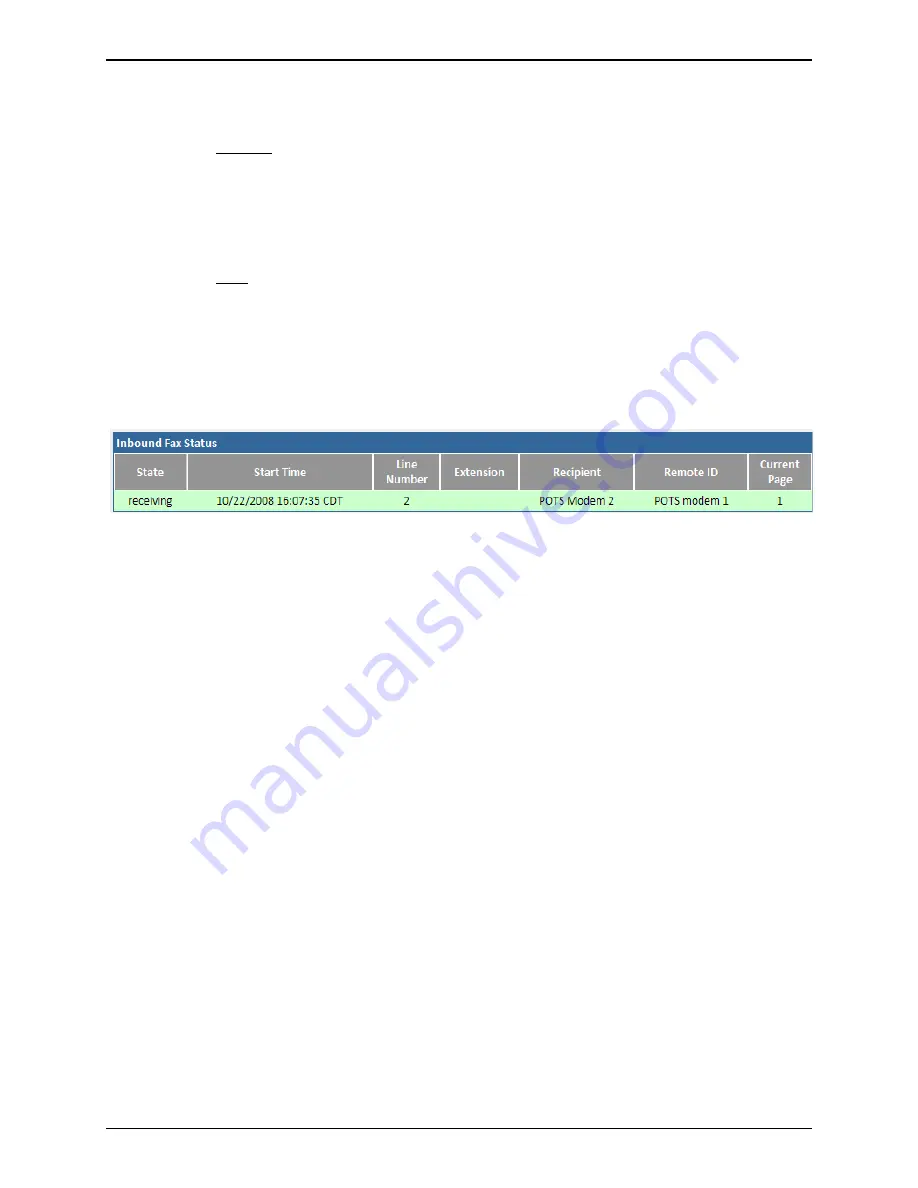
Chapter 3: FaxFinder Web Management Interface
Multi-Tech Systems, Inc.
FaxFinder Admin User Guide
22
Action
These options are only available to an administrator.
Initialize
Clicking on this link will send the initialization command string to the modem. This will
also remove the busy-out state from a modem. When the initialization is complete, you
will see a colored message bar at the top of the screen indicating that ‘modem
x
initialized.’ Using this action while a fax transmission is in progress will interrupt the fax
and cause it to fail.
Busy
Clicking on this link will set the modem to a busy state, meaning that the modem will
not send or receive faxes. Any incoming calls to this modem will receive the busy tone.
To reverse this state and allow faxes to come in or be sent out, click on the ‘Initialize’
link for the modem.
Inbound Fax Status
Inbound Fax Status displays information pertaining to each fax that is incoming, divided into a variety of
categories.
State
This column displays the state of a fax that has not yet been completely received.
Messages include:
receiving
or
delivering
.
Start Time
This shows the time that the inbound fax was initiated.
Line Number
This column displays the sequential modem number associated with each internal modem
based on the FaxFinder model (1 for the FF130, 1-2 for the FF230, 1-4 for the FF430 and 1-8 for
the FF830).
Extension
This will show the extension number where the fax will be routed to (if any).
Recipient
This will display the recipient Username or modem ID.
Remote ID
This shows the ID information sent from the fax originator.
Current Page
This will show what page is currently being received.






























