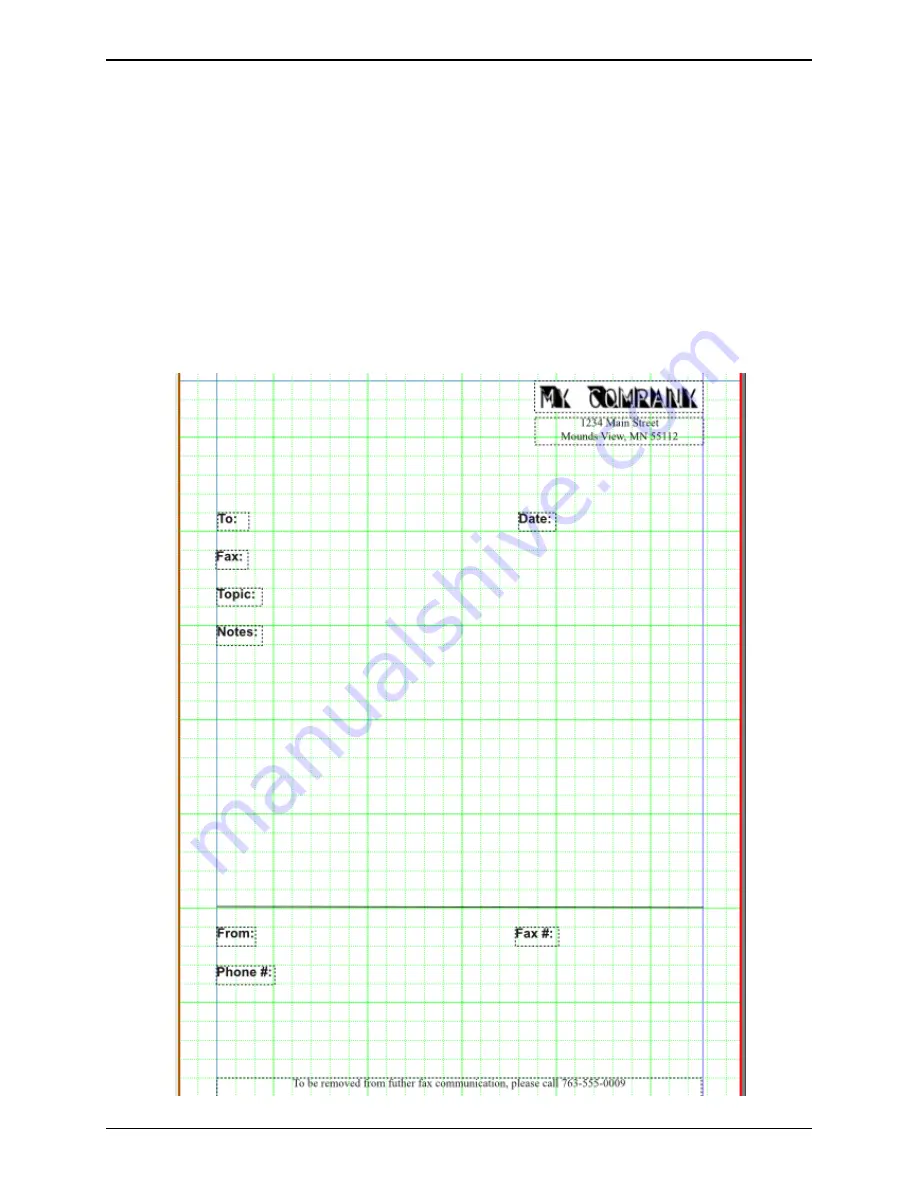
Appendix C: Cover Pages
Multi-Tech Systems, Inc.
FaxFinder Admin User Guide
122
The
Font Size
box allows you to change the size of the font. The defaults are probably too small for a fax
cover page, so experiment with increasing this value and clicking on the Update Text Frame button to
see how it will look.
In the large editing area, type in the text that you want displayed on the cover page.
It is not necessary to use the Save button, the Update Text Frame and Exit button will be good enough
unless you plan to finish the cover page at a later time.
After entering the company address for our example, the Update Text Frame and Exit button is clicked.
Repeat this process for each static text entry.
To distinguish between the recipient and sender information, a line was added just above (one cell) the
Fax#: text frame using the Insert Line tool. The process is the same: left-click and hold the mouse at the
starting point and drag the line to its endpoint.
When you have finished entering the remaining static text, your cover page should look similar to this:






























