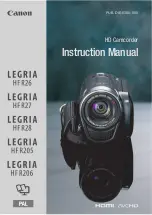29
28
www.
multilaser
.com.br
HD
play
Main menu
Sub-menu
Indications
Automatic replay
Off
No replay after photo taken
1 second
Replay for 1 second after photo taken
3 seconds
Replay for 3 seconds after photo taken
Power frequency
50Hz
Set to 50Hz light source frequency
60Hz
Set to 60Hz light source frequency
Automatic power-off
1 minute
Automatic power-off after 1 minute idle
3 minutes
Automatic power-off after 3 minute idle
5 minutes
Automatic power-off after 5 minute idle
OFF
Automatic power-off cancelled
Date and time
/
Set format of date and time
Language
Portuguese
Set Portuguese as language for menu
English
Set English as language for menu
Spanish
Set Spanish as language for menu
TV
NTSC
Set NTSC as TV system
PAL
Set PAL as TV system
Format
Yes/No
Format the memory card
Restore default settings
Yes/No
Restore default settings
While setting date and time, use Left key to switch over to the items to be set, press Up key of Down key for adjustment. Press OK
key for confirmation, press Menu key to cancel setting and return to the main menu.
Photo/Video mode
• Enter default video mode after power-on.
• Press Shutter key to start taking photo/video and stopping recording video.
• Press T key or W key for digital zoom.
• Delay auto-photo can be switched to 10s auto-photo by pressing shortcut key Left key.
• Auto-photo mode: Countdown will be started after press Photo key, one photo is taken after 2-second or 10-second delay.
• Continues shot mode: Select in continuous shot mode, click shutter to have three continuous shot photos.
• Use LED supplement light lamp: Press Right key to turn on or off the supplement light lamp (In Replay mode, supplement light lamp
is invalid.).
• While idle, press DISP key can switch among three screen display states including icon-off, screen-off and normal display.
Attention:
• While using the video camera, please securely hold it. It is recommended to place it on a tripod for better photo effect.
• After pressing Shutter key to take photo, BUSY indicator will light. Do not move the video camera at this moment till BUSY
indicator off to prevent a blurry photo taken.
• While recording video with high-definition format, minimum Class4 4GB high-speed card capturing is needed.
Main menu
Sub-menu
Indications
After effect
Normal
Normal effect
White and black
White and black effect
Old school
Vintage effect
Negative
Negative effect
Red
Red effect
Green
Green effect
Blue
Blue effect
Data stamp
Off
Turn off date/time on document printed
Date
During taking photo/video, there will be date printed on right bottom key of
the document.
Date and time
During taking photo/video, there will be date and time printed on right bot
-
tom key of the document.
Face metering
On
There is an instruction displayed on the screen.
Off
Turn face detection off
Smile face photo
On
Auto-photo incase of a smile face detected
Off
Turn off smile face photo
Setup menu
No matter in Video mode, Photo mode or Replay mode, after pressing Menu key to have menu opened, press Left and Right key to set
the main menu. And then press Up and Down key to select menu, and press OK key to enter sub-menu. In the sub-menu, press Menu
key or OK key to be back to the main menu, press Up key or Down key for option, and press OK key for confirmation. After return to the
main menu, press Menu key to exit from menu.
Set menu
When selecting menu, the selected item will be highlighted.
Main menu
Sub-menu
Indications
Tone
Shutter
On/Off
Startup
Off/1/2/3
Key
On/Off
Volume
0/1/2/3
dc115_manual_rv0.indb 28-29
1/2/2012 11:19:23