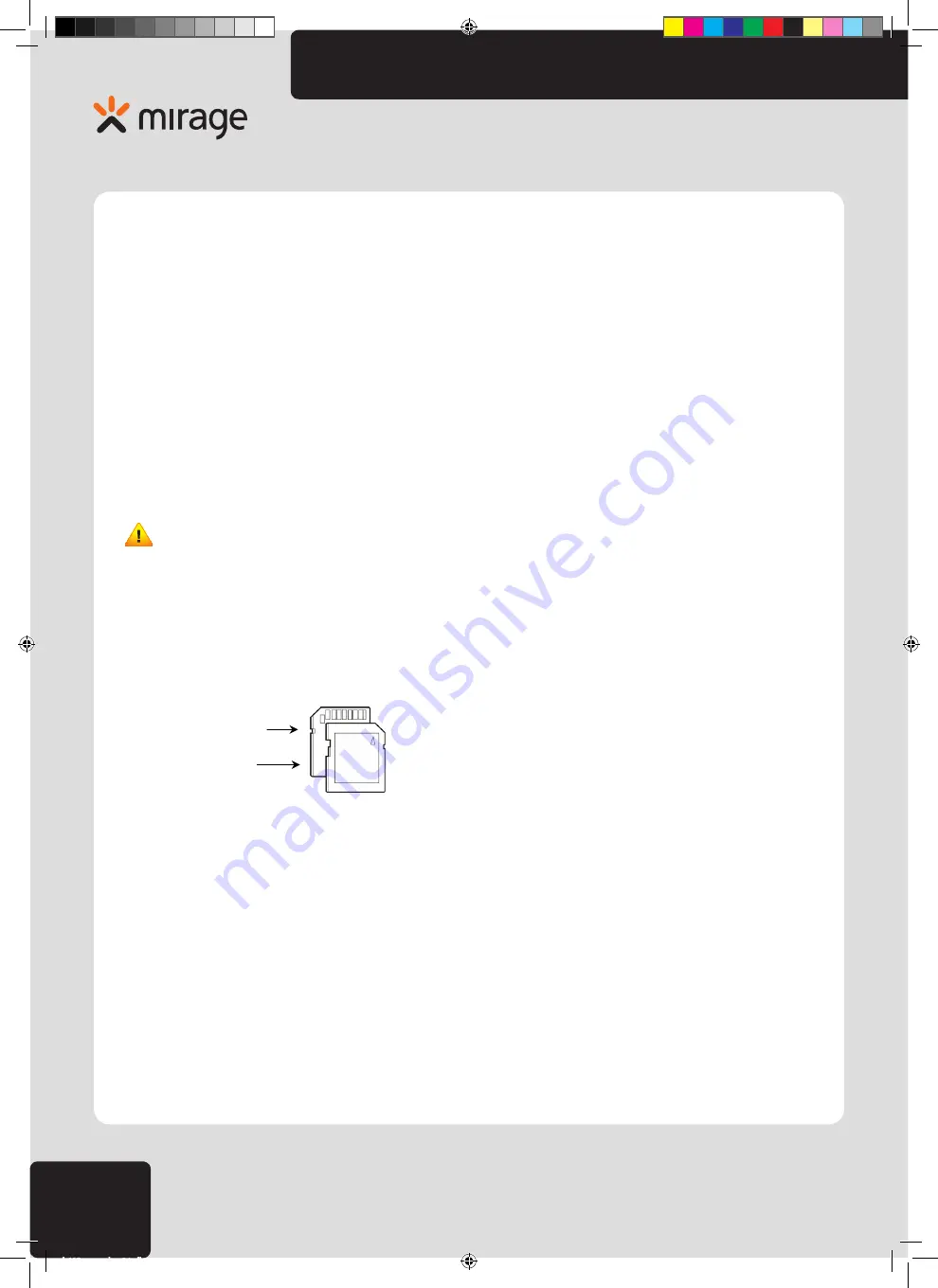
20
www.
multilaser
.com.br
Preface
Thank you for purchasing this digital video camera. Please carefully read through this manual before using, and properly keep it for
future reference.
This manual was compiled based on updated information while preparing. The screen display and illustration adopted in this manual
are for describing operation in more details and more visually.
Instructions
Please run the video camera in the following steps:
• Check the power supply of the video camera;
• Insert and format the memory card;
• Recording / picture taking;
• Install the driver;
• Connect to the computer.
Attention:
If to use the new memory card or memory card used on other digital camera/video camera on this video camera,
please firstly format it on this video camera. Please make backup of important data on other media before formatting, e.g. floppy disk,
hard disk, CD, etc.
Notice to users
This video you can use SD memory cards and MMC (multimedia memory card). There is a write-protection switch on the SD memory
card to avoid deleting or formatting image document.
Metal Pin of memory card
Write-protection switch
Push the switch on SD memory card to the bottom to have data protected. If to push the switch on the SD memory card to the top,
write-protection will be off. Before taking photo, please push the switch on SD memory card to the top.
Instructions for Using Memory Card
• In case of using the memory card for the first time, or failing in recognizing data in the memory card by the video camera or images
taken with other video cameras, please make sure to firstly format the memory card.
• Please power off the video camera before inserting or taking out the memory card.
• After various times of using, performance of the memory card will be lowered. In case of lowered performance, a new memory card
is needed.
• The memory card is precise electronic device. Pleas do not bend the memory card, and keep it away from dropping or heavy load
on it.
dc115_manual_rv0.indb 20
1/2/2012 11:19:16












































