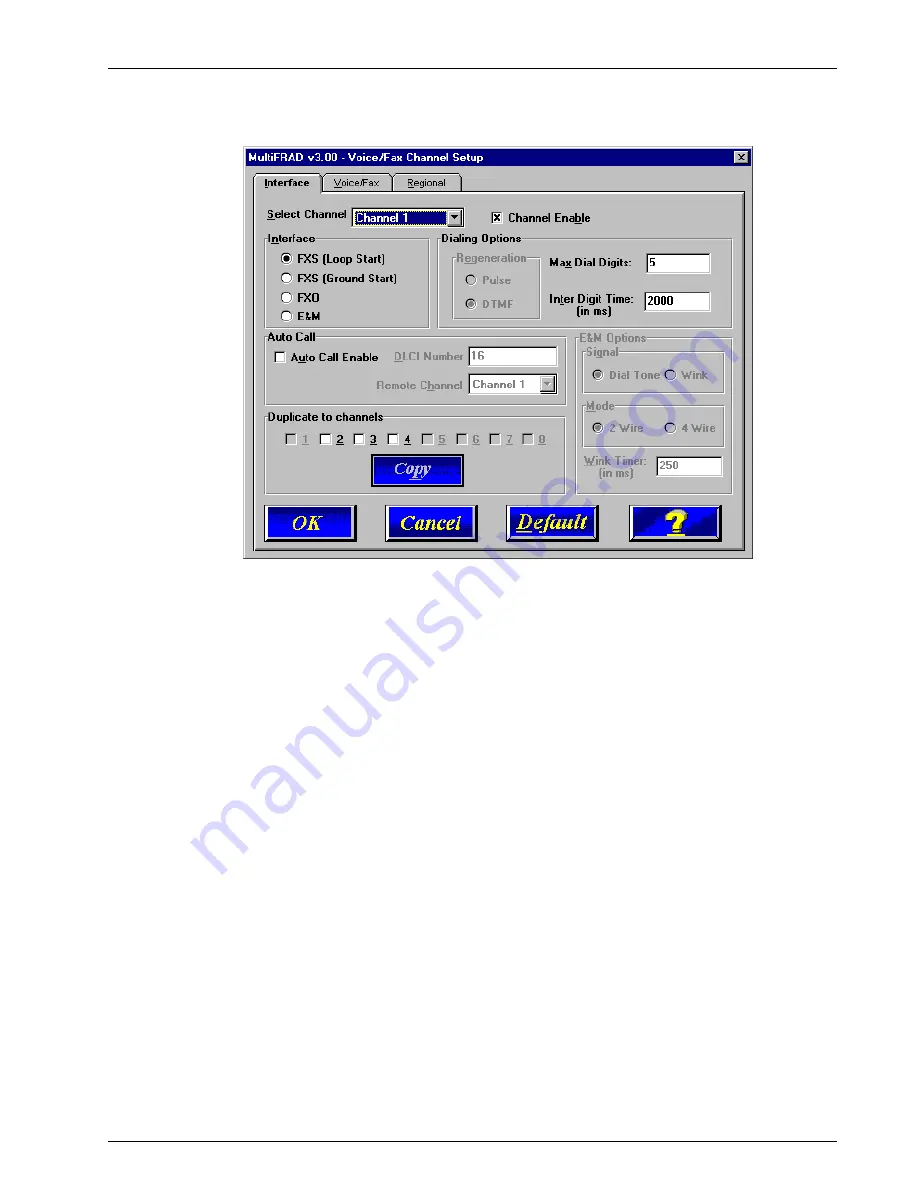
27
Chapter 3 - Software Loading and Configuration
29 The Voice/Fax Channel Setup dialog box is displayed. The Channel Setup dialog boxes
define the Voice/Fax channel interface, voice coder, fax parameters, and regional telephone
parameters for each channel.
Configure each channel for the type of interface you are connecting to. The Interface tab
defaults to Channel 1 in the Select Channel group. To change the channel number, click
the down arrow for the Select Channel and a drop-down list displays all the channels
displayed. Highlight the channel number you want to configure.
30. The Interface group defaults to FXS (Loop Start). Select the interface option to correspond
to the interface type being connected to the Voice/Fax connector on the back panel of the
MultiFRAD.
If you are connecting a station device; e.g., an analog telephone, fax machine, or KTS
telephone system to the Voice/Fax connector on the back of the unit; FXS (Loop Start) will
likely be the correct Interface option.
If the station device uses ground start, then choose the FXS (Ground Start) option. Refer to
the device’s user documentation.
If you are using an extension from your PBX, then choose the FXO option. Check with your
in-house telephone personnel to verify the connection type.
If you are connecting to a trunk on your PBX, then choose the E&M option.
If you chose an FXO interface, then the Dialing Options Regeneration group is enabled.
Check with your local in-house telephone personnel to verify whether your local PBX dial
signaling is Pulse or tone (DTMF). Set the Regeneration option accordingly.
If you chose E&M interface, then the E&M Options group is enabled. Check with your local
in-house telephone personnel to determine if the signaling is Dial Tone or Wink and if the
connection is 2-wire or 4-wire. If Wink signaling is used, then the Wink Timer is enabled
with a default of 250 milliseconds. The range of the Wink Timer is from 100 to 350
milliseconds. Consult with your local in-house telephone personnel for this timer setting.
Summary of Contents for MultiFrad FR3060
Page 13: ...3000 Series Router Multiport Data Voice Fax Frame Relay Access Device Chapter 2 Installation...
Page 78: ...78 MultiFRAD 3000 Series User Guide...
Page 84: ...84 MultiFRAD 3000 Series User Guide...
Page 85: ...3000 Series Router Multiport Data Voice Fax Frame Relay Access Device Appendices...
Page 91: ...3000 Series Router Multiport Data Voice Fax Frame Relay Access Device Glossary...
















































