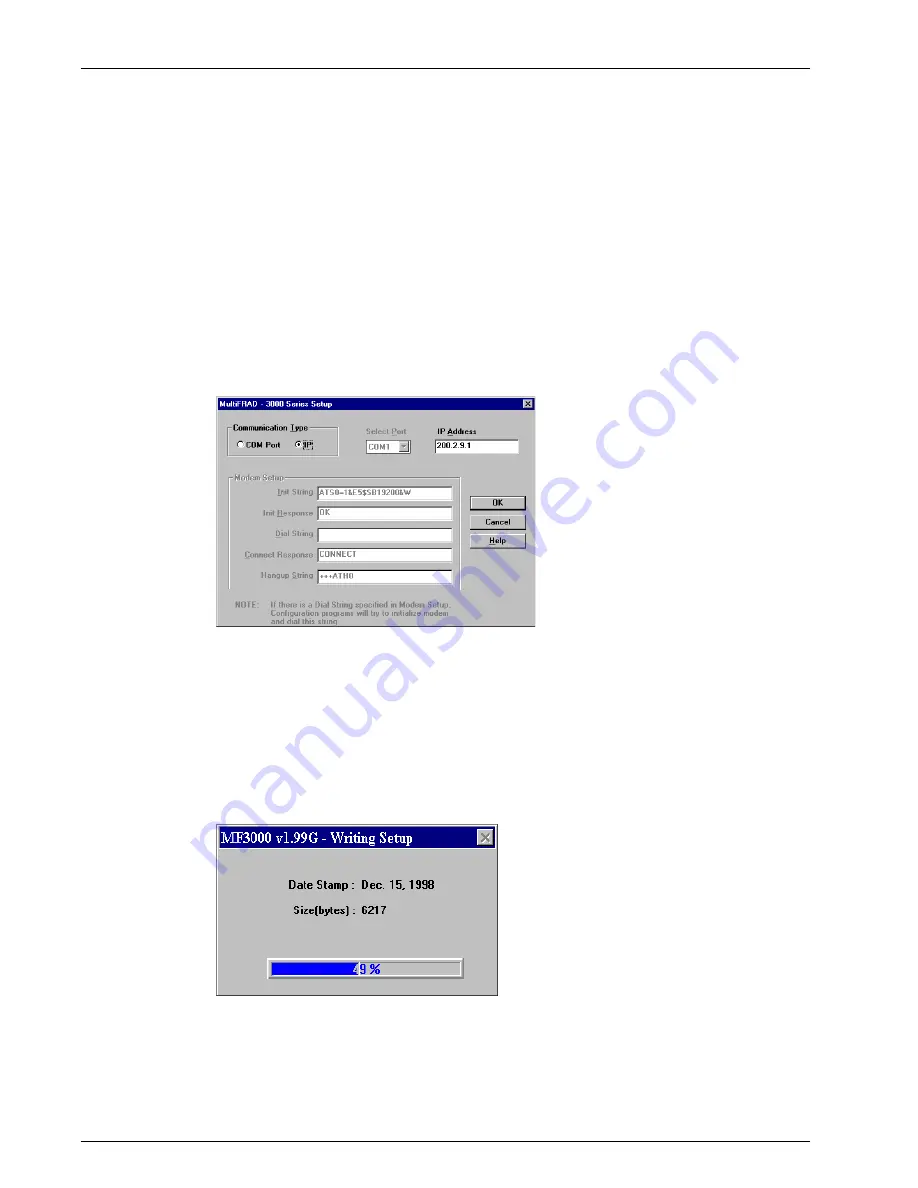
72
MultiFRAD 3000-Series User Guide
LAN-Based
TheLAN-based remote configuration requires a Windows Sockets compliant TCP/IP stack. TCP/IP
protocol software must be installed and functional before the configuration program can be used.
1
You must assign an Internet (IP) address for the PC and for each node that will be managed by
the configuration program. Refer to the protocol software documentation for instructions on how
to set the IP addresses.
Once you have completed this step, you should be able to use the protocol Ping command for
the PC host name. You should also test the network interface configuration by Pinging another
TCP/IP device that is connected to the network.
2
Install the MultiFRAD software on the local PC. When installed, click Start | Programs |
MultiFRAD 3000 | Configuration Port Setup, or double click the Configuration Port icon in the
MultiFRAD 3000 program group.
3
The FR3000 Port Setup dialog box is displayed.
Verify that the Communication Type field is set IP.
In the MultiFRAD IP Address field, enter the IP Address of the remote MultiFRAD.
4
Click OK when you are satisfied with your selections.
5
Run the MultiFRAD Configuration program. Click Start | Programs | MultiFRAD 3000 | MultiFRAD
Configuration, or double click the MultiFRAD Configuration icon in the MultiFRAD 3000 program
group.
The Reading Setup dialog box is displayed.
6
The FR3000 Setup dialog box is displayed. This is the dialog box of the remote MultiFRAD.
Refer to the online help provided with your MultiFRAD for the definition of each dialog box and
field within a dialog box.
Summary of Contents for MultiFrad FR3060
Page 13: ...3000 Series Router Multiport Data Voice Fax Frame Relay Access Device Chapter 2 Installation...
Page 78: ...78 MultiFRAD 3000 Series User Guide...
Page 84: ...84 MultiFRAD 3000 Series User Guide...
Page 85: ...3000 Series Router Multiport Data Voice Fax Frame Relay Access Device Appendices...
Page 91: ...3000 Series Router Multiport Data Voice Fax Frame Relay Access Device Glossary...






























