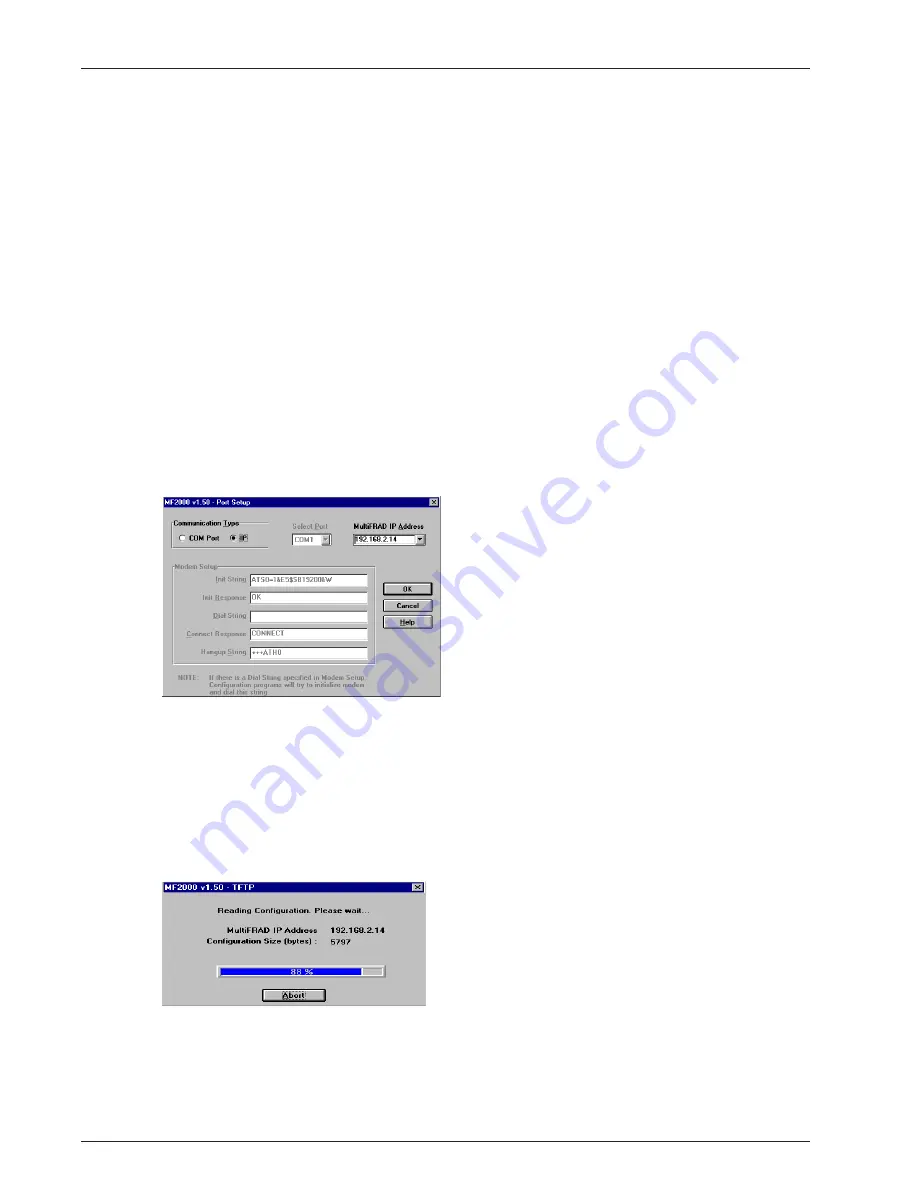
50
MultiFRAD II User Guide
LAN-Based Remote Configuration
Windows Sockets Compliant TCP/IP Stack
The configuration program requires a Windows Sockets compliant TCP/IP stack. Microsoft provides a
TCP/IP stack free for Windows for Workgroups 3.11. TCP/IP protocol software must be installed and
functional before the configuration program can be used.
1
You must assign an Internet (IP) address for the PC and for each node that will be managed by
the configuration program. Refer to the protocol software documentation for instructions on how
to set the IP addresses.
Once you have completed this step, you should be able to use the protocol Ping command for
the PC host name. You should also test the network interface configuration by Pinging another
TCP/IP device that is connected to the network.
2
Install the MultiFRAD software on the local PC and at the Windows Program Manager screen,
and run the Configuration Port Setup program:
Windows 3.1x: Double-click the Configuration Port Setup Icon in the MultiFRAD program group.
Windows 95/NT: Click Start | Programs | MultiFRAD 2000 | Configuration Port Setup.
3
The MultiFRAD Setup dialog box is displayed.
Verify that the Communication Type field is set IP.
In the Router IP Address field, enter the IP Address of the remote MultiFRAD.
4
Click OK when you are satisfied with your selections.
The Windows Program Manager menu is displayed.
5
Double-click the MultiFRAD Configuration icon.
The Reading Setup dialog box is displayed.
6
The MultiFRAD Setup dialog box is then displayed. This is the dialog box of the remote
MultiFRAD. You can select any of the available buttons and change the configuration (or setup)
and download the changes to the remote MultiFRAD. Refer Chapter 4 for a description of the
MultiFRAD software. For definitions of each dialog box or fields within a dialog box, refer to the
on-line help.
Summary of Contents for MultiFRAD 200 Series
Page 1: ...Router Two Port Frame Relay Access Device MultiFRAD 200 Series Model FR2201 User Guide...
Page 5: ...Router Two Port Frame Relay Access Device Chapter 1 Introduction and Description...
Page 12: ...12 MultiFRAD II User Guide...
Page 13: ...Router Two Port Frame Relay Access Device Chapter 2 Installation...
Page 16: ...16 MultiFRAD II User Guide...
Page 17: ...Router Two Port Frame Relay Access Device Chapter 3 Software Loading and Configuration...
Page 25: ...Router Two Port Frame Relay Access Device Chapter 4 MultiFRAD Software...
Page 47: ...Router Two Port Frame Relay Access Device Chapter 5 Remote Configuration and Management...
Page 55: ...Router Two Port Frame Relay Access Device Chapter 6 Warranty Service and Tech Support...
Page 61: ...Router Two Port Frame Relay Access Device Appendixes...
Page 70: ...70 MultiFRAD II User Guide...
Page 71: ...Router Two Port Frame Relay Access Device Glossary...






























