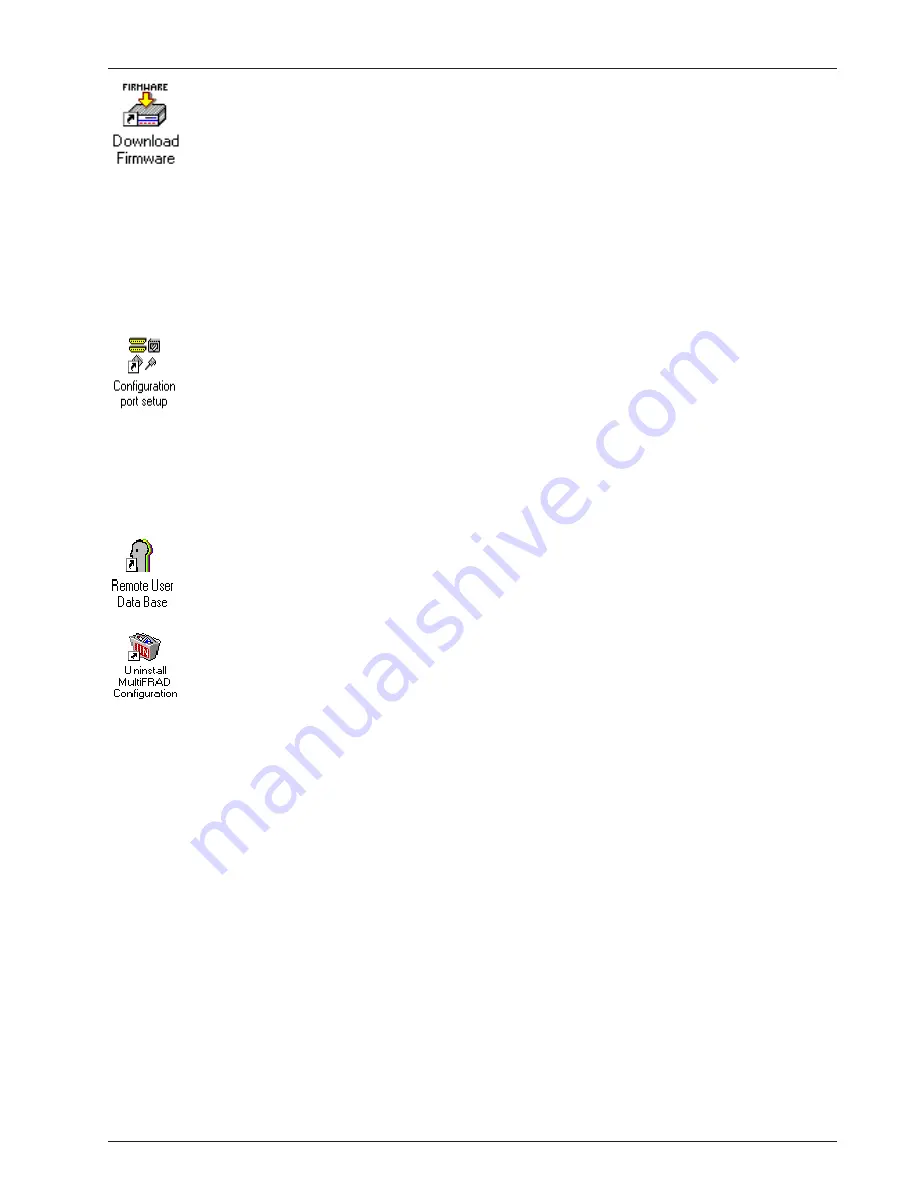
27
Chapter 4 - MultiFRAD Software
Download Firmware
This utility allows you to download the firmware to the MultiFRAD. This may be necessary in the
case of repair or upgrade. To download the firmware, choose Download Firmware from the
MultiFRAD 2000 program group, and the Open dialog box is displayed (if the MultiFRAD is
running, you will be queried to reboot to update firmware; click OK to proceed and the Open
dialog will be displayed).
By default, the software will display the proper firmware from the MF2000 folder. Double-click this
file in the File Name list.
The Downloading Code dialog is displayed, which includes a status bar to monitor the
download. When the download is complete the MultiFRAD will reboot. This process will take
several minutes. After rebooting, you will be returned to Windows.
Configuration Port Setup
The Configuration Port Setup utility allows you to set up and configure the command port on your
MultiFRAD. This dialog is included in the initial installation process. Although parameters can be
changed, be sure to note the current status of the software before making any alterations.
When you installed the MultiFRAD software, you selected to configure the port as either an IP or
COM Port. When COM Port is selected, you can assign the proper COM Port and define the
modem Init String, Dial String, and various responses. If IP is selected, you can assign a static IP
address or select one from the drop-down list. For more information on each individual
parameter, refer to the online Help provided with the software.
Remote User Data Base
This utility enables you to prepare a database of information concerning your remote users. You
can add and remove users from the database or edit information already in the database.
Uninstall MultiFRAD Configuration
Selecting Uninstall MultiFRAD Configuration will allow you to completely remove all the
components of the MultiFRAD program group. Upon selecting this option you will be queried for
confirmation. Click Yes to continue with the uninstall, or click No to abort.
Note: You will not be able to use the MultiFRAD without MultiFRAD Configuration. If you remove
the components, you will need to reinstall the software.
Summary of Contents for MultiFRAD 200 Series
Page 1: ...Router Two Port Frame Relay Access Device MultiFRAD 200 Series Model FR2201 User Guide...
Page 5: ...Router Two Port Frame Relay Access Device Chapter 1 Introduction and Description...
Page 12: ...12 MultiFRAD II User Guide...
Page 13: ...Router Two Port Frame Relay Access Device Chapter 2 Installation...
Page 16: ...16 MultiFRAD II User Guide...
Page 17: ...Router Two Port Frame Relay Access Device Chapter 3 Software Loading and Configuration...
Page 25: ...Router Two Port Frame Relay Access Device Chapter 4 MultiFRAD Software...
Page 47: ...Router Two Port Frame Relay Access Device Chapter 5 Remote Configuration and Management...
Page 55: ...Router Two Port Frame Relay Access Device Chapter 6 Warranty Service and Tech Support...
Page 61: ...Router Two Port Frame Relay Access Device Appendixes...
Page 70: ...70 MultiFRAD II User Guide...
Page 71: ...Router Two Port Frame Relay Access Device Glossary...






























