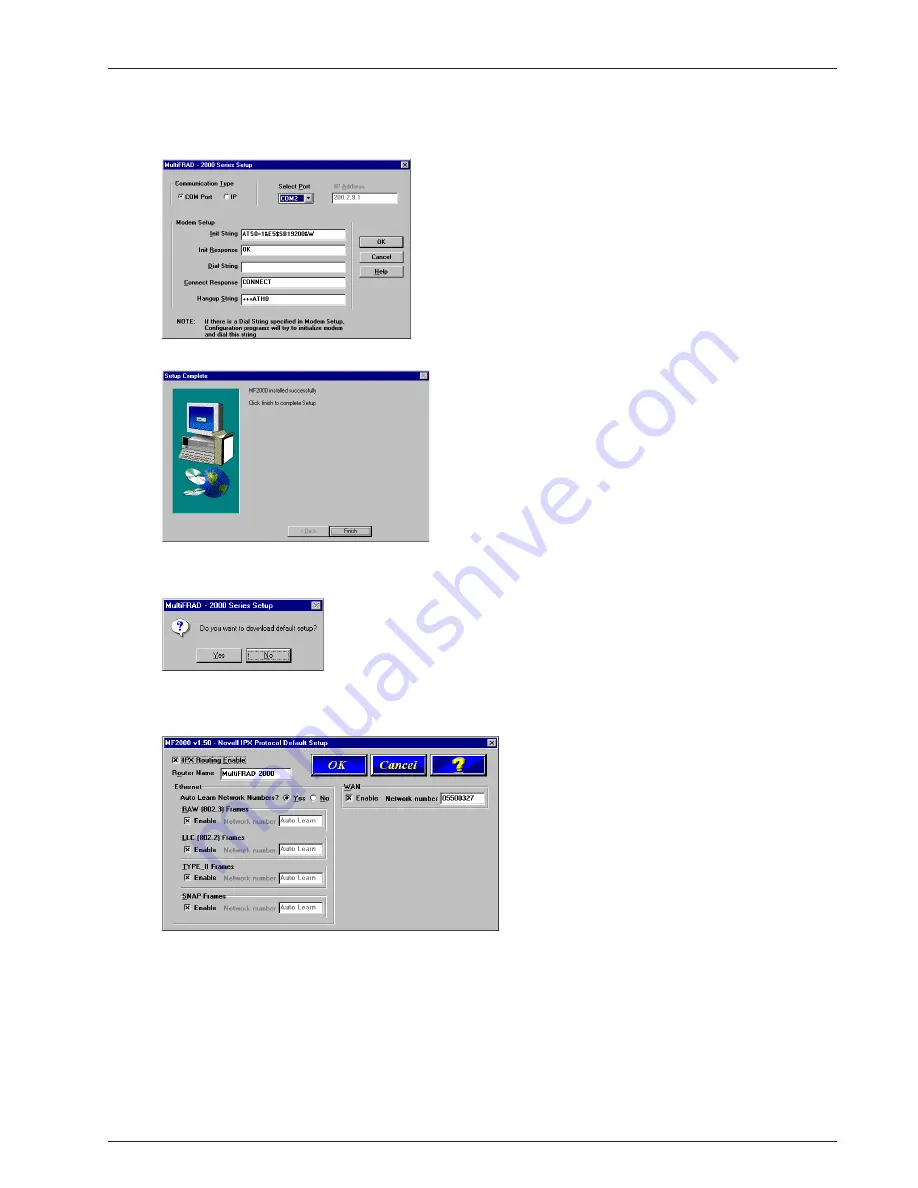
19
Chapter 3 - Software Loading and Configuration
After all the program files from both disks are loaded, the Setup dialog box is displayed, enabling you
to designate the COM port of the PC that is connected to your MultiFRAD. On the Select Port field,
click the down arrow and choose the COM port of your PC (COM1 -- COM4) that is connected to
your MultiFRAD. Click OK to continue.
7.
The Setup Complete screen is displayed.
8.
Click Finish to continue configuring your MultiFRAD. The Do you want to download default
setup? dialog box is displayed.
9.
Click Yes to continue. A series of five Setup and Configuration dialog boxes will now be displayed.
The On-Line Help system provides detailed explanations of each dialog box and option. To access
Help, click the ? button on the dialog box for which you need additional information.
If your network protocol is IPX, continue with the following steps. If your network protocol is IP, click
the IPX Routing Enable check box to clear it and disable IPX, then click OK and proceed to step 14.
10. Router Name: You can either use the default Router Name (MultiFRAD 2000) or assign a new
Router Name in this field. The Router Name must be a printable ASCII string of a maximum of 47
characters. The MultiFRAD uses this name to advertise its service throughout the IPX internetwork.
11. Ethernet: You can enable or disable Auto Learn Ethernet Network Numbers by clicking Auto Learn
Ethernet Network Numbers to check or uncheck the box.
Summary of Contents for MultiFRAD 200 Series
Page 1: ...Router Two Port Frame Relay Access Device MultiFRAD 200 Series Model FR2201 User Guide...
Page 5: ...Router Two Port Frame Relay Access Device Chapter 1 Introduction and Description...
Page 12: ...12 MultiFRAD II User Guide...
Page 13: ...Router Two Port Frame Relay Access Device Chapter 2 Installation...
Page 16: ...16 MultiFRAD II User Guide...
Page 17: ...Router Two Port Frame Relay Access Device Chapter 3 Software Loading and Configuration...
Page 25: ...Router Two Port Frame Relay Access Device Chapter 4 MultiFRAD Software...
Page 47: ...Router Two Port Frame Relay Access Device Chapter 5 Remote Configuration and Management...
Page 55: ...Router Two Port Frame Relay Access Device Chapter 6 Warranty Service and Tech Support...
Page 61: ...Router Two Port Frame Relay Access Device Appendixes...
Page 70: ...70 MultiFRAD II User Guide...
Page 71: ...Router Two Port Frame Relay Access Device Glossary...
















































