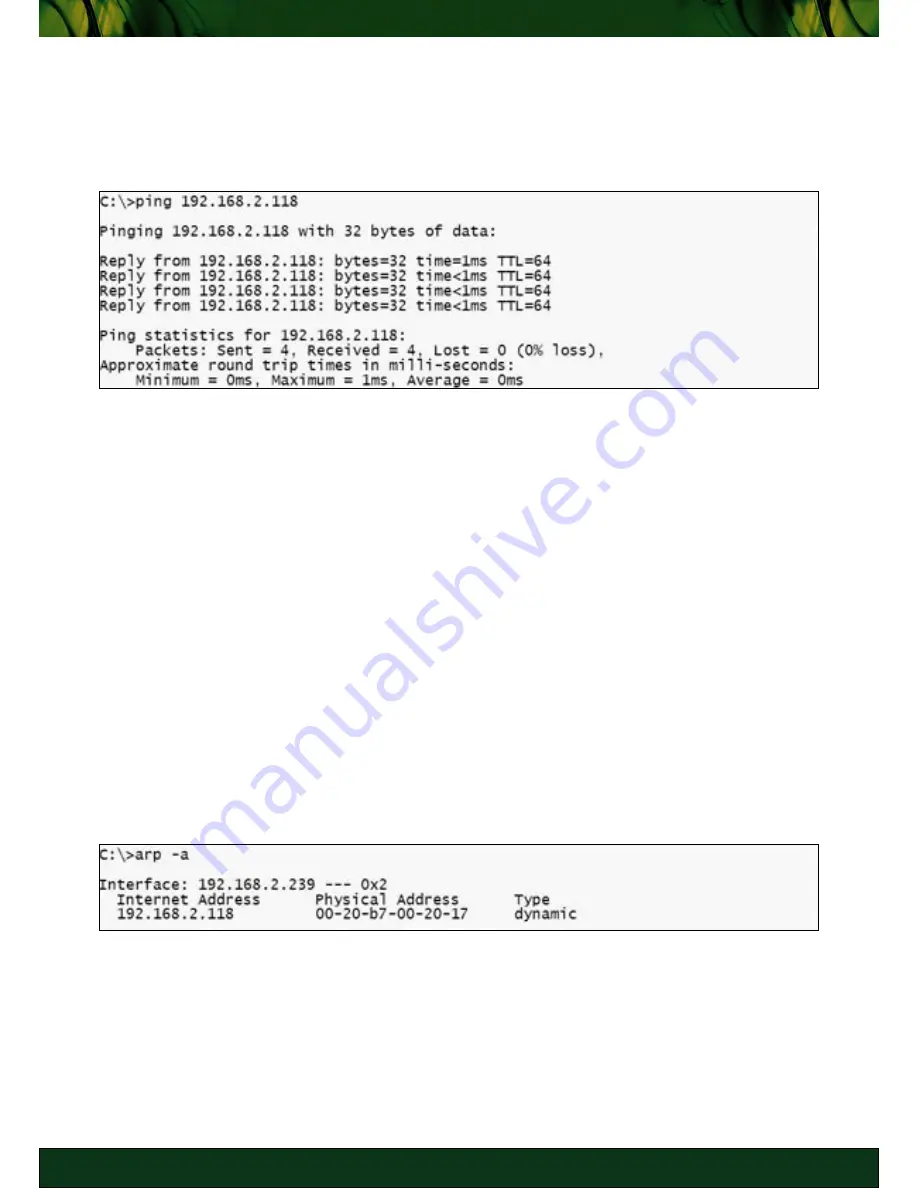
5 7
T R O U B L E S H O O T I N G
5 7
M U LT E N E T P O C K E T P A D
Ping
Ping the PocketPAD to quickly verify that the device is reachable. Type the following from the
Command Prompt.
Note:
Linux/Unix users may need to add a switch (option) to get verbose details as is the
Windows Command Prompt default.
Ping ‘PocketPAD_IP_Address’
A Reply reveals that the PocketPAD is reachable.
If you observe a
Timeout
, there may be numerous reasons to this error. It could be a network
disruption or a PocketPAD failure (e.g.. Power Outage). Take note of ‘
time
’. If latency is high,
timeouts may occur during remote configuration or even ‘expected’ data throughput during
normal operation.
For example: Your office network is flooded with data transactions during daylight hours
(or your ISP peering links are congested at certain Peak hours). This results in links being
very latent (slow). Protocol standards dictate timeout parameters which cause packets to be
dropped if data acknowledgement doesn’t happen in a set time.
ARP
Use the ARP command to check that the IP Address you set the PocketPAD to belongs to the
PocketPAD. You may have configured the PocketPAD to the same IP Address as another
device on the network. Ping the PocketPAD’s IP Address as shown above.
From the Command Prompt, use the ARP command.
Contact your Network Administrator to investigate should there be any issues with duplicate IP
Address assignments.
Traceroute
Perform a Traceroute towards your PocketPAD to obtain a snapshot of network routing. This
is applicable to your PC being more than one hop away from the PocketPAD (i.e. not on the
local segment or subnet).






























