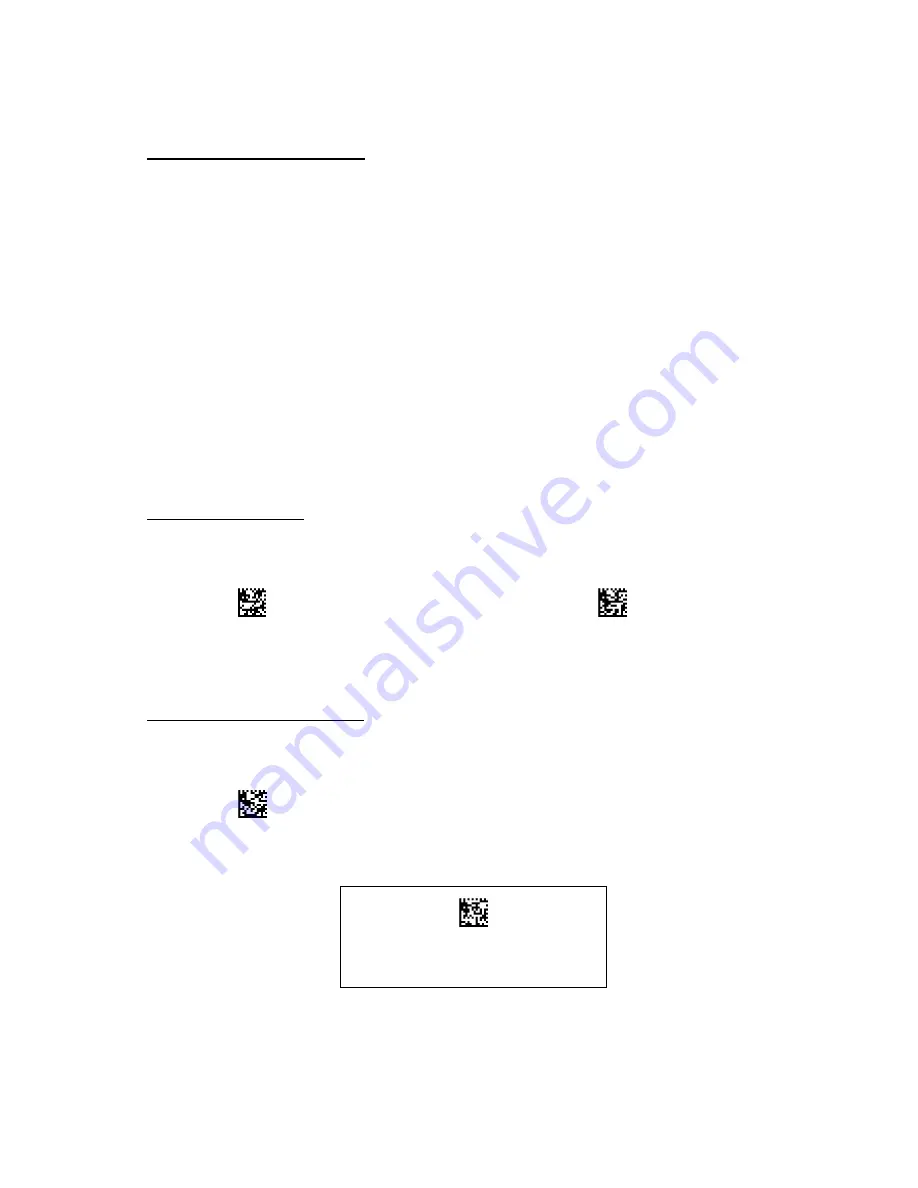
22
Additional Optional
Single Data
An optional single character (henceforth
“Front Data”) regardless to the type of symbology of the
decoded symbol may be inserted before the decoded data. And similarly another optional character
(henceforth
“End Data”) may be inserted after the decoded data.
[Procedure]
(1) Enable or Disable to activate each Front Data and End Data setting respectively.
(2) Set the Front Data and End Data respectively.
The user has to follow the procedures in order otherwise the setup will be ignored.
1) Enter the Setup procedure
2) Review Character Set (refer to
“Character Code” section),
and then confirm upper data and lower data of Front/End Data respectively.
3) Scan the
“Setup Front /End Data”.
4) Scan the
“Character Data” symbol corresponding to the upper data.
5) Scan the
“Character Data” symbol corresponding to the lower data.
Enable/Disable Front Data
To Enable or Disable Front Data, scan the appropriate symbol below.
Enable Front Data
Disable Front Data
(*)
Enter Setup procedure of Front Data
To enter Setup procedure of Front Data, scan the symbol below.
Setup Front Data
Save Settings
(Write into Flash ROM)
Summary of Contents for THIR-6780 Series
Page 2: ...1 Update Information Edition Date Update Contents 1st edition 2012 9 28 New release...
Page 29: ...28 A B C D E F Save Settings Write into Flash ROM...
Page 93: ...92 Memorandum...
Page 94: ...93 Memorandum...
Page 95: ...94 Memorandum...
Page 96: ......






























