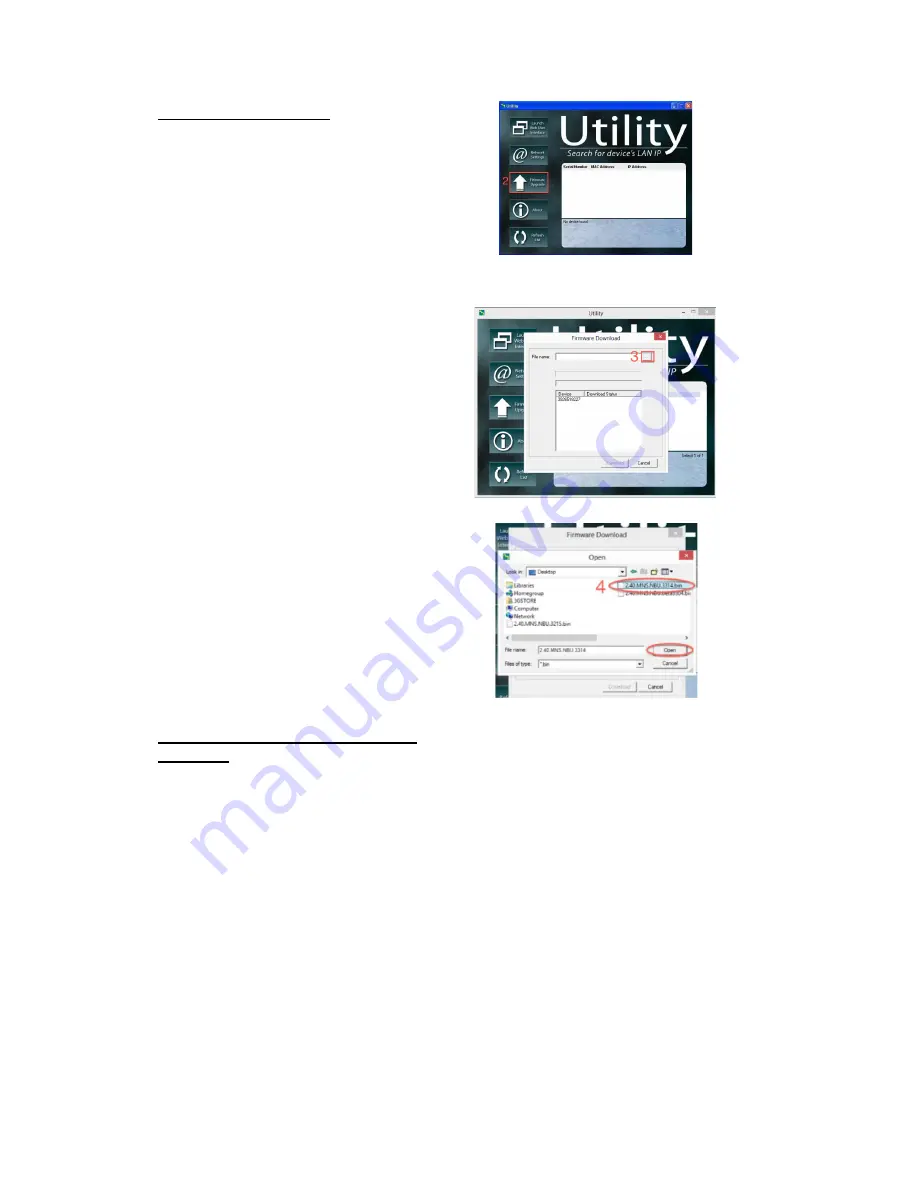
19
Upgrade Using Utility
Step 1:
Launch the
‘Utility’
Windows
Application and let it detect IP switch.
Step 2:
Click on the
‘Firmware
Upgrade’
button.
NOTE: If Utility cannot locate your
Switch please refer back to section
3.2.1
Step 3:
In the dialog box that opens,
select the
‘
…
’
button to the right of
‘File Name.’
Step 4:
Locate the firmware file and
open it.
Step 5:
The file name should now
appear in the appropriate field. Now,
select the ‘Download’ button
Upgrade Using Local Web
Interface
Step 1:
Log into the web user
interface of your IP Switch
Step
2:
Navigate
to
the
Save/Upgrade
section (on the left)
Step 3:
Under the '
Upgrade
Firmware
' section, click on the
'
Browse
'/ '
Choose File
' button
beside 'Location'
Step 4:
A window will open to view
your computer files. The firmware
typically saves to your downloads






























