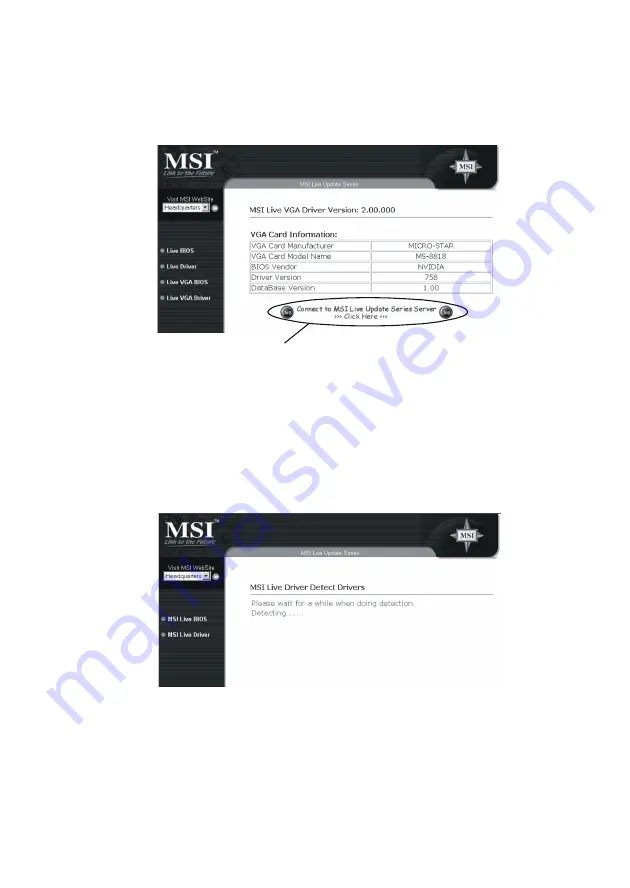
4-3
2.
This utility will check your platform and VGA card’s information first,
and shows these information as a list:
3.
Click the graph button at the bottom to connect to MSI Live Update
Series Server. Then, it will automatically connect to the Internet
and compare the version of the driver in the database.
4.
It may take several minutes to detect the required drivers. Please
wait while proceeding detection.
Click here
Summary of Contents for MX400 Pro-TC64S
Page 1: ...I MX400 Series Graphics Accelerator U SERS G UIDE USERS GUIDE Version 1 0 Oct 2001 G52 MA00455...
Page 40: ...3 18...
Page 45: ...4 5 Select a folder to save the driver file Downloading Driver updating...
Page 50: ...4 10 Downloading Asking to continue Restart the computer after the BIOS updated...
















































