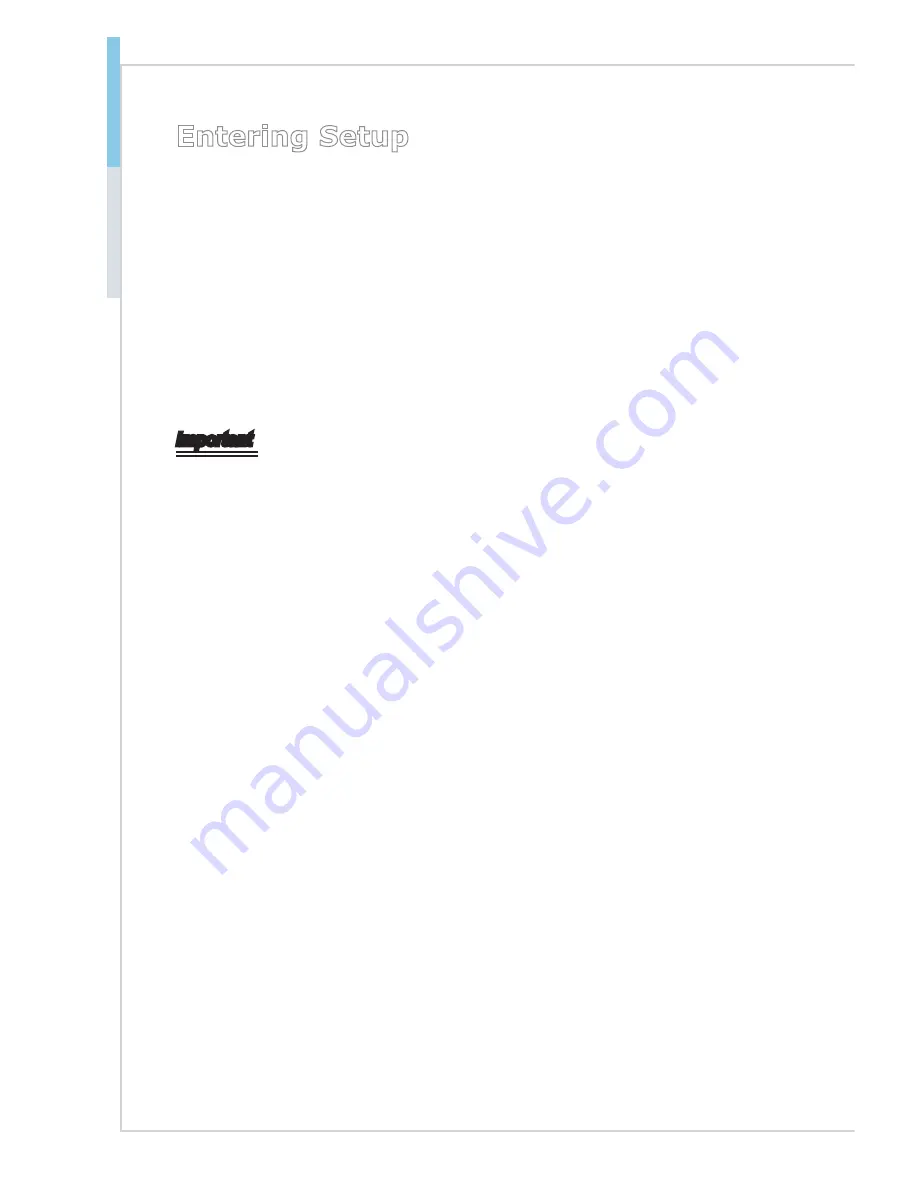
3-2
BIOS Setup
MS-S1311
Entering Setup
Power on the computer and the system will start POST (Power On Self Test) pro
-
cess. When the message below appears on the screen, press <DEL> or <ESC>
key to enter Setup.
Press <DEL> or <ESC> to enter SETUP
If the message disappears before you respond and you still wish to enter Setup,
restart the system by turning it OFF and On or pressing the RESET button. You
may also restart the system by simultaneously pressing <Ctrl>, <Alt>, and <De
-
lete> keys.
Important
The items under each BIOS category described in this chapter are under continu
-
ous update for better system performance. Therefore, the description may be
slightly different from the latest BIOS and should be held for reference only.
Summary of Contents for MS-S1311
Page 1: ...i MS S1311 v1 X Server Board...
Page 10: ......
Page 15: ...1 5 MS S1311 Motherboard Layout...
Page 16: ......
Page 26: ...2 10 Hardware Setup Storage Storage Port Location...
Page 44: ...3 6 BIOS Setup Advanced Boot Feature SOL Setting This setting enables disables the SOL setting...
Page 51: ...3 13 MS S1311 H W Monitor This menu shows the hardware monitor status Voltage Status...
Page 52: ...3 14 BIOS Setup Fan Status Temperature Status...
Page 53: ...3 15 MS S1311 Intel RC Setup...
Page 59: ...3 21 MS S1311 Server ME Configuration This menu displays the ME subsystem information...
Page 68: ......
















































