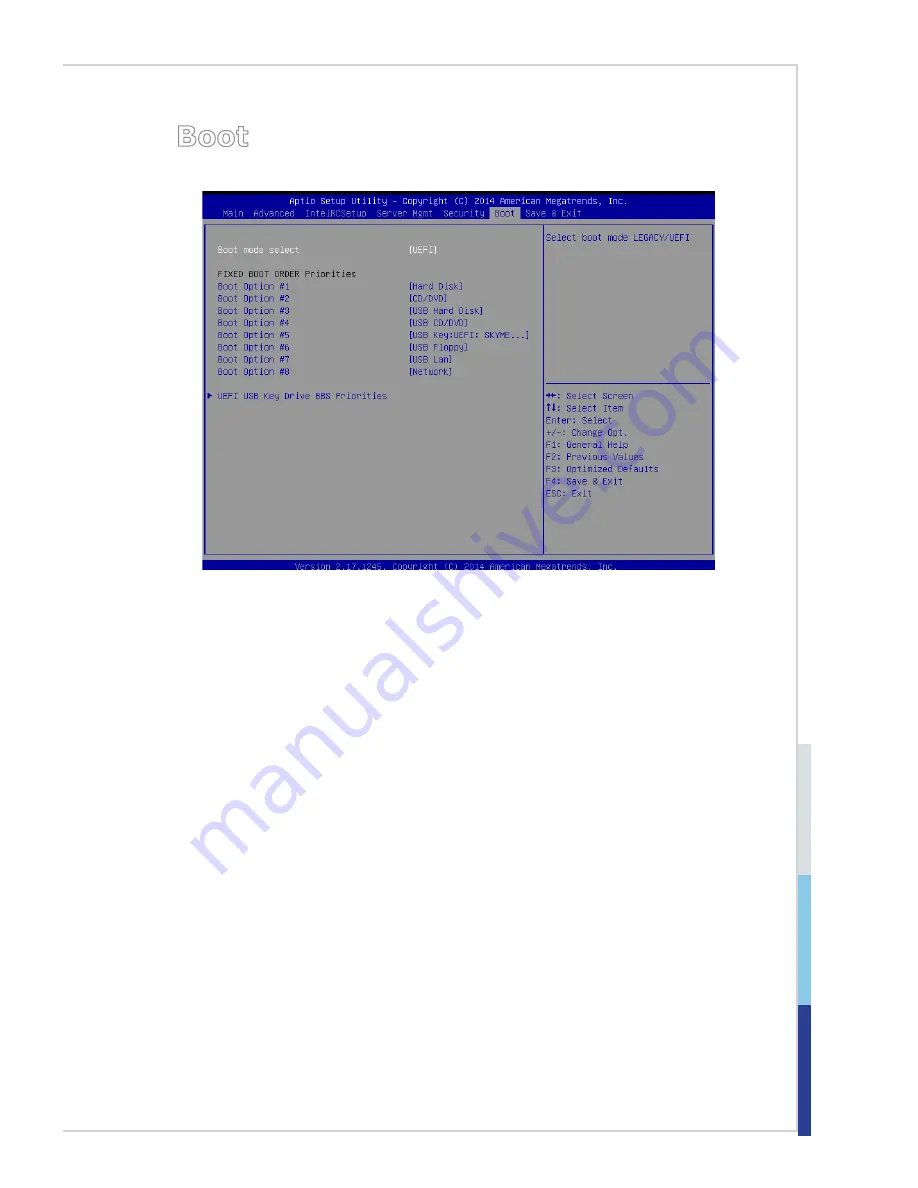
3-25
BIOS Setup
MS-S1311
Boot
▶
Boot Mode Select
Use the setting to specify the boot mode.
▶
Fixed Boot Order Priorities, UEFI USB Key Drive BBS Priorities
The items allow you to set the sequence of boot devices where BIOS attempts to
load the disk operating system. First press <Enter> to enter the sub-menu. Then
you may use the arrow keys ( ↑↓ ) to select the desired device, then press <+>,
<-> or <PageUp>, <PageDown> key to move it up/down in the priority list.
Summary of Contents for MS-S1311
Page 1: ...i MS S1311 v1 X Server Board...
Page 10: ......
Page 15: ...1 5 MS S1311 Motherboard Layout...
Page 16: ......
Page 26: ...2 10 Hardware Setup Storage Storage Port Location...
Page 44: ...3 6 BIOS Setup Advanced Boot Feature SOL Setting This setting enables disables the SOL setting...
Page 51: ...3 13 MS S1311 H W Monitor This menu shows the hardware monitor status Voltage Status...
Page 52: ...3 14 BIOS Setup Fan Status Temperature Status...
Page 53: ...3 15 MS S1311 Intel RC Setup...
Page 59: ...3 21 MS S1311 Server ME Configuration This menu displays the ME subsystem information...
Page 68: ......






































