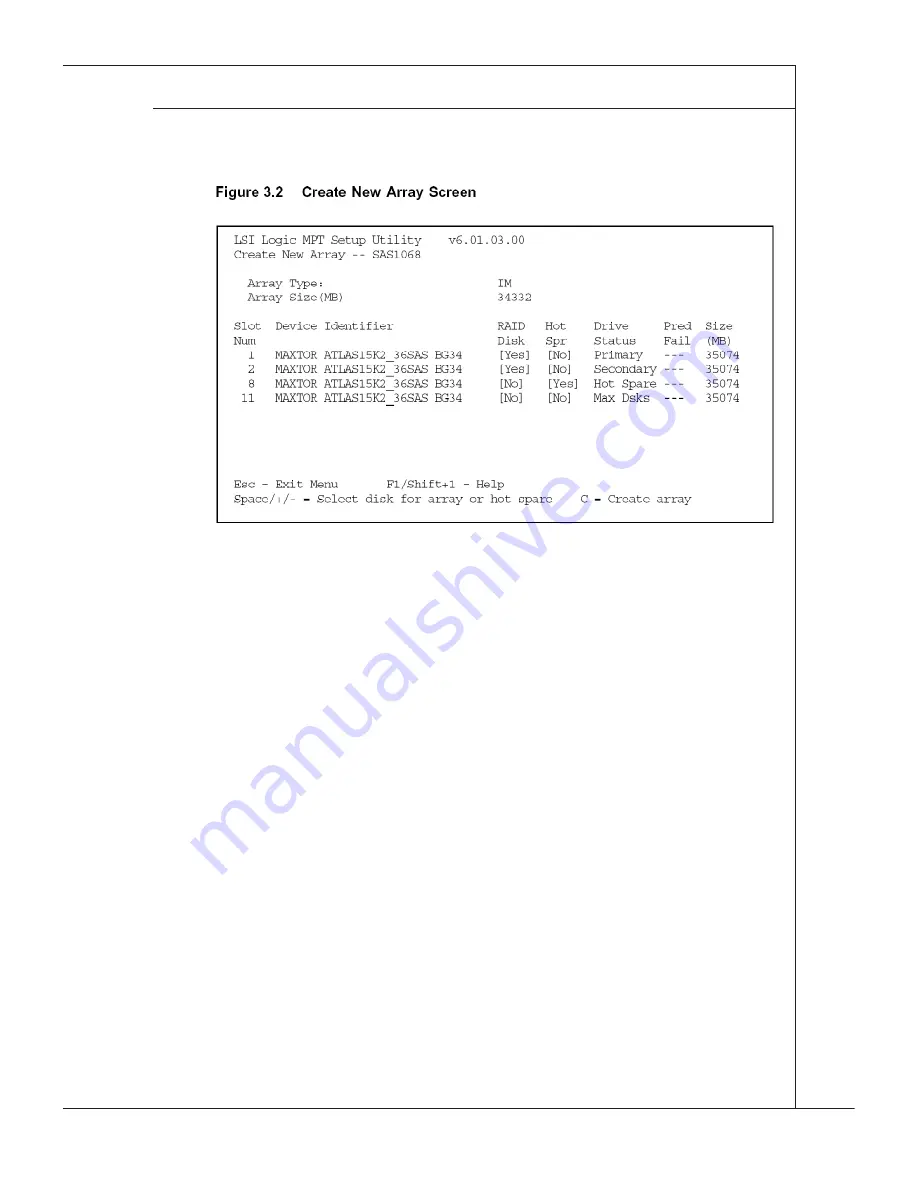
LSI SAS RAID
▍
MS-96E0
B-11
LSI SAS RAID
▍
MS-96E0
spare column and pressng the + key, . key, or space bar. Fg-
ure 3.2 shows an IM volume configured with a global hot spare disk.
When the volume has been fully configured, press C and then select Save
changes then ext ths menu to commt the changes. The SAS BIOS CU pauses
whle the array s beng created.
3�2�2 Creating an IME Volume
Follow these steps to create an IME volume wth the SAS BIOS CU:
On the Adapter Lst screen, use the arrow keys to select an LSI Logc SAS
adapter.
Press Enter to go to the Adapter Propertes screen, shown n Fgure 3.1.
On the Adapter Propertes screen, use the arrow keys to select RAID Propertes
on the screen and press Enter.
When you are prompted to select a volume type, select Create IME Volume.
The Create New Array screen shows a lst of dsks that can be added to a
volume.
Move the cursor to the “RAID Dsk” column and select a dsk. To add the dsk
to the volume, change the “No” to “Yes” by pressng the + key, . key, or space
bar.
Repeat ths step to select a total of three to eght dsks for the volume (or three
to seven dsks f you wll create a global hot spare). All exstng data on all
the disks you select will be overwritten. As you add disks, the Array Size field
changes to reflect the size of the new volume.
(optonal) Add a global hot spare to the volume by movng the cursor to the hot
spare column and pressng the + key, . key, or space bar.
When the volume has been fully configured, press C and then select Save
changes then ext ths menu to commt the changes. The SAS BIOS CU pauses
whle the array s beng created.
8]
1]
2]
3]
4]
5]
6]
7]
8]
Summary of Contents for MS-96E0
Page 1: ...MS 96E0 v1 X Server Board G52 96E01X1...
Page 10: ......
Page 14: ...1 4 Overview Mainboard Layout...
Page 38: ...3 6 BIOS Setup BIOS Setup Advanced CPU Configuration...
Page 56: ......
Page 108: ......
















































