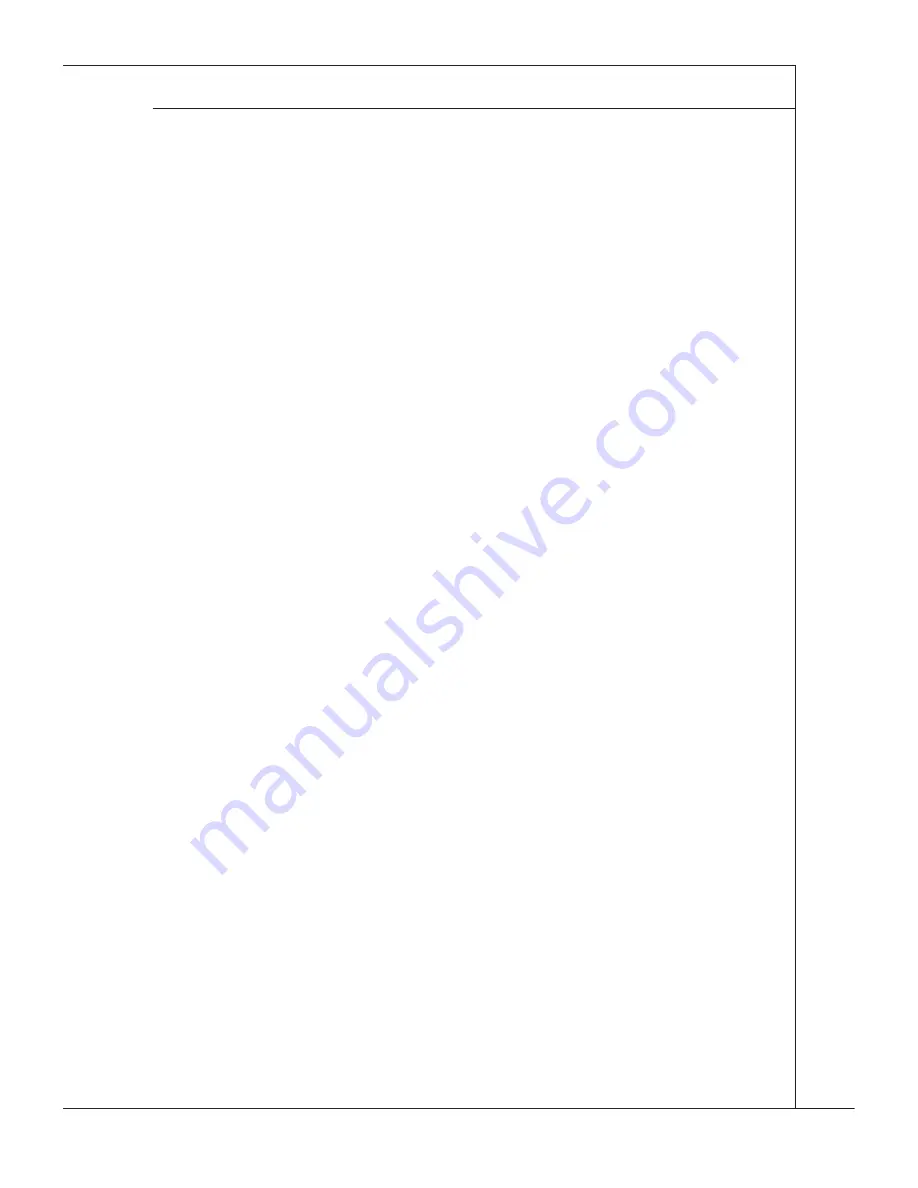
LSI SAS RAID
▍
MS-96E0
B-23
LSI SAS RAID
▍
MS-96E0
You can locate all the dsk drves n a volume by selectng the volume on the RAID
Properties screen. The LEDs flash on all disk drives in the volume.
Note: The LEDs on the disk drives will flash as described above if the firmware is
correctly configured and the drives or the disk enclosure supports disk location.
5�4�5 Selecting a Boot Disk
You can select a boot dsk n the SAS Topology screen. Ths dsk s then moved to scan
ID 0 on the next boot, and remans at ths poston. Ths makes t easer to set BIOS
boot devce optons and to keep the boot devce constant durng devce addtons and
removals. There can be only one boot dsk.
Follow these steps to select a boot dsk:
In the SAS BIOS CU, select an adapter from the Adapter Lst.
Select the SAS Topology opton. The current topology s dsplayed. If the se-
lecton of a boot devce s supported, the bottom of the screen lsts the Alt+B
opton. Ths s the key for togglng the boot devce. If a devce s currently con-
figured as the boot device, the Device Info column on the SAS Topology screen
wll show the word “Boot.”
To select a boot dsk, move the cursor to the dsk and press Alt+B.
To remove the boot desgnator, move the cursor down to the current boot dsk
and press Alt+B. Ths controller wll no longer have a dsk desgnated as boot.
To change the boot dsk, move the cursor to the new boot dsk and press Alt+B.
The boot desgnator wll move to ths dsk.
Note: The firmware must be configured correctly in order for the Alt+B feature to
work.
■
■
1]
2]
3]
4]
5]
■
Summary of Contents for MS-96E0
Page 1: ...MS 96E0 v1 X Server Board G52 96E01X1...
Page 10: ......
Page 14: ...1 4 Overview Mainboard Layout...
Page 38: ...3 6 BIOS Setup BIOS Setup Advanced CPU Configuration...
Page 56: ......
Page 108: ......










































