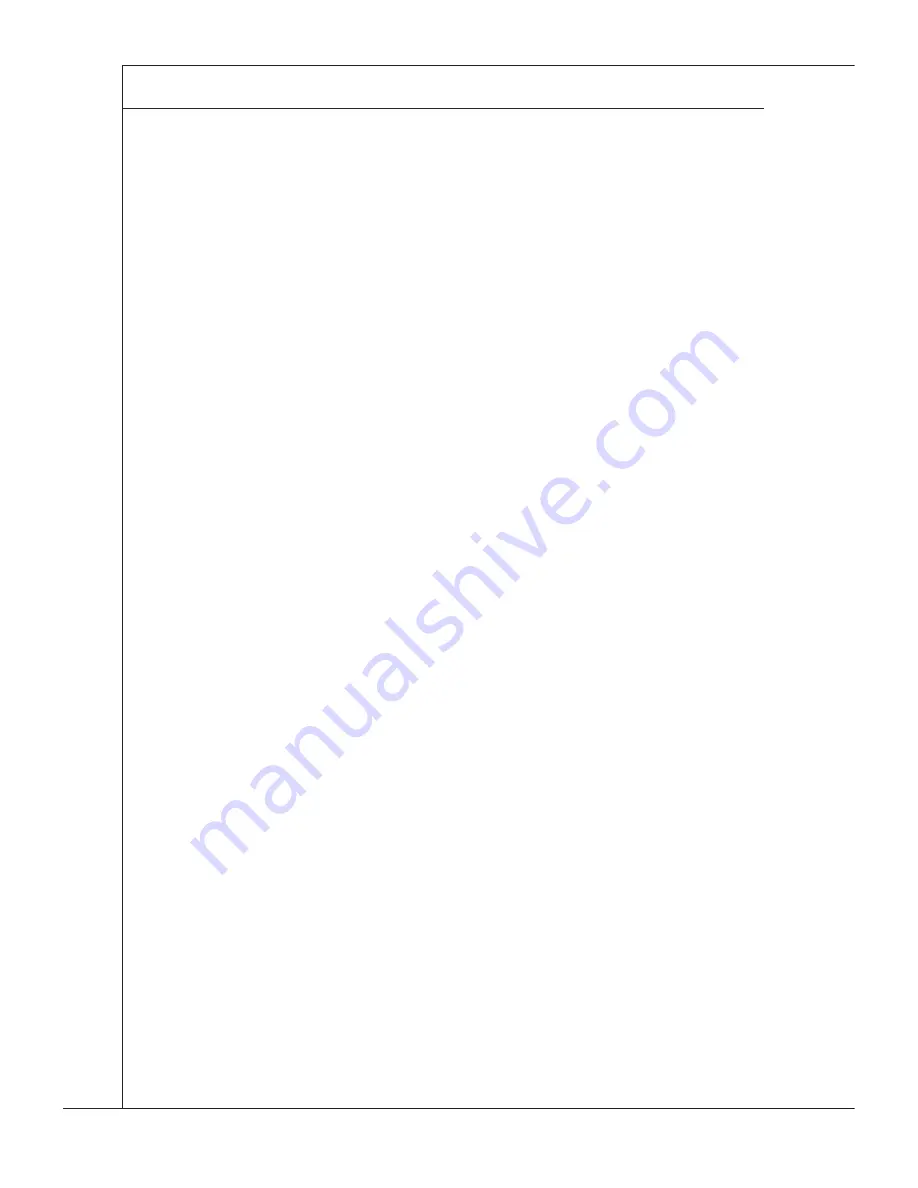
B-22
LSI SAS RAID
▍
MS-96E0
LSI SAS RAID
▍
MS-96E0
Contnue wth step 4 of the IS creaton procedure n the prevous secton to cre-
ate a second volume.
5.4 Other Configuration Tasks
This section explains how to do other tasks related to configuring and maintaining IS
volumes.
5�4�1 Viewing IS Volume Properties
Follow these steps to vew the propertes of IS volumes:
In the configuration utility, select an adapter from the Adapter List. Select the
RAID Propertes opton. The propertes of the current volume are dsplayed.
If more than one volume is configured, press Alt+N to view the next array.
To manage the current array, press Enter when the Manage Array tem s se-
lected.
5�4�2 Activating an Array
An array can become nactve f, for example, t s removed from one controller or com-
puter and moved to another one. The “Actvate Array” opton allows you to reactvate an
nactve array that has been added to a system. Ths opton s only avalable when the
selected array s currently nactve.
Follow these steps to actvate a selected array.
Select Actvate Array on the Manage Array screen.
Press Y to proceed wth the actvaton, or press N to abandon t. After a pause,
the array wll become actve.
5�4�3 Deleting an Array
CAUTION: Before deletng an array, be sure to back up all data on the array that
you want to keep.
Follow these steps to delete a selected array:
Select Delete Array on the Manage Array screen.
Press Y to delete the array, or press N to abandon the deleton. After a pause,
the firmware deletes the array.
Note: Once a volume has been deleted, t cannot be recovered. The master boot
records of all dsks are deleted.
5�4�4 Locating a Disk Drive, or Multiple Disk Drives in a Volume
You can use the SAS BIOS CU to locate and identify a specific physical disk drive by
flashing the drive’s LED. You can also use the SAS BIOS CU to flash the LEDs of all the
dsk drves n a RAID volume. There are several ways to do ths:
When you are creatng an IS volume, and a dsk drve s set to Yes as part of the
volume, the LED on the disk drive is flashing. The LED is turned off when you have
finished creating the volume.
You can locate ndvdual dsk drves from the SAS Topology screen. To do ths,
move the cursor to the name of the disk in the Device Identifier column and press
Enter. The LED on the disk flashes until the next key is pressed.
4]
1]
2]
3]
1]
2]
■
1]
2]
■
■
■
Summary of Contents for MS-96E0
Page 1: ...MS 96E0 v1 X Server Board G52 96E01X1...
Page 10: ......
Page 14: ...1 4 Overview Mainboard Layout...
Page 38: ...3 6 BIOS Setup BIOS Setup Advanced CPU Configuration...
Page 56: ......
Page 108: ......











































