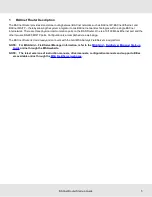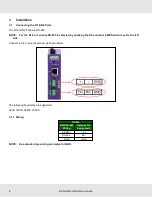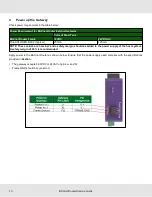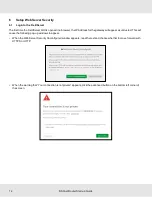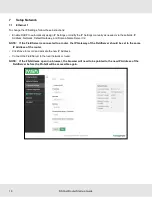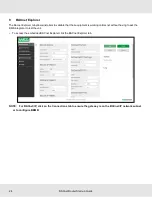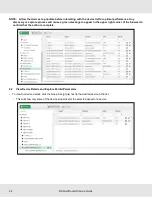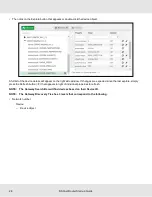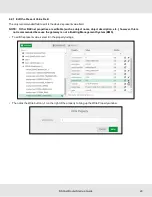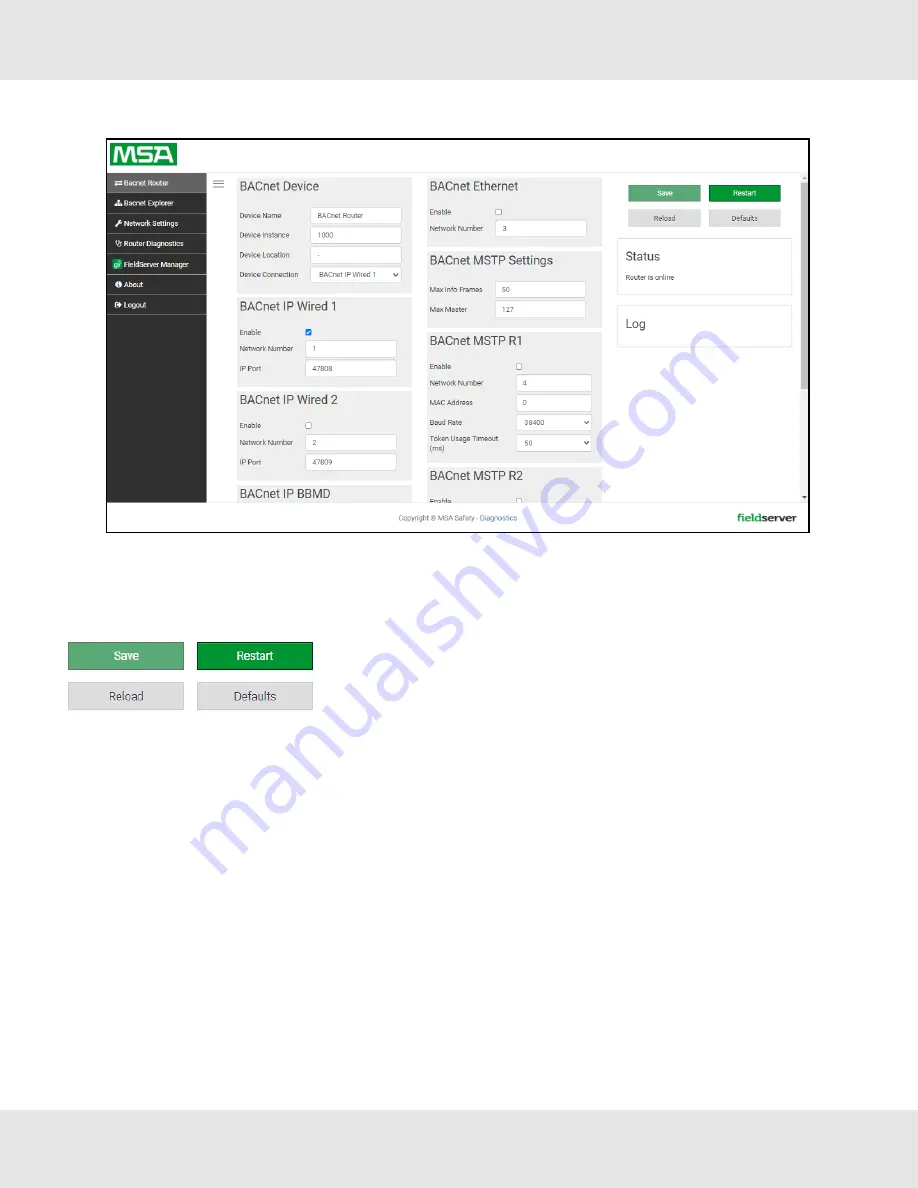
8.2
BACnet Router Settings
8.2.1 Button Functions
•
Save
– write the currently displayed settings to the device. A restart will be
required to apply the updated settings.
•
Reload
– discard the currently displayed settings and reload the settings
stored on the device. This will undo any unsaved edits.
•
Defaults
– discard the currently displayed settings and load default settings.
This must still be saved and the device must be restarted for the default
settings to be applied.
•
Restart
– restarts the device.
BACnet Router Start-up Guide
19