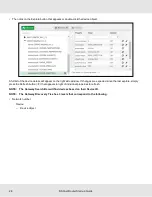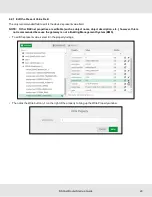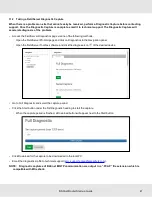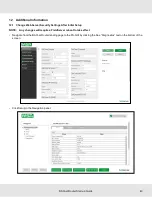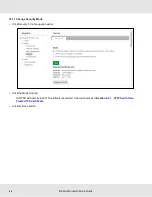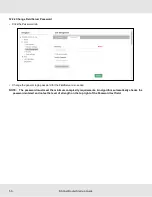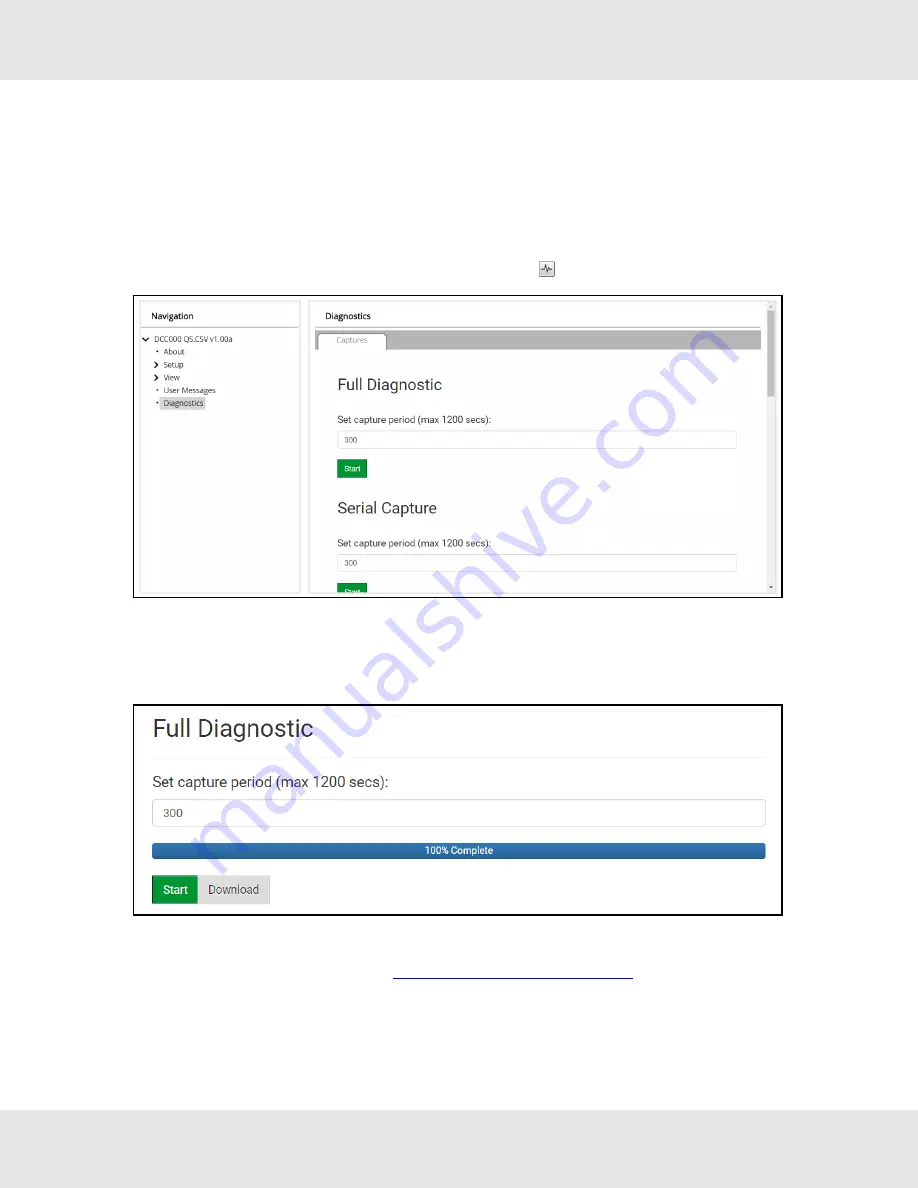
11.2 Taking a FieldServer Diagnostic Capture
When there is a problem on-site that cannot easily be resolved, perform a Diagnostic Capture before contacting
support. Once the Diagnostic Capture is complete, email it to technical support. The Diagnostic Capture will
accelerate diagnosis of the problem.
•
Access the FieldServer Diagnostics page via one of the following methods:
◦
Open the FieldServer FS-GUI page and click on Diagnostics in the Navigation panel
◦
Open the FieldServer Toolbox software and click the diagnose icon
of the desired device
•
Go to Full Diagnostic and select the capture period.
•
Click the Start button under the Full Diagnostic heading to start the capture.
◦
When the capture period is finished, a Download button will appear next to the Start button
•
Click Download for the capture to be downloaded to the local PC.
•
Email the diagnostic zip file to technical support (
).
NOTE: Diagnostic captures of BACnet MS/TP communication are output in a “.PCAP” file extension which is
compatible with Wireshark.
BACnet Router Start-up Guide
41