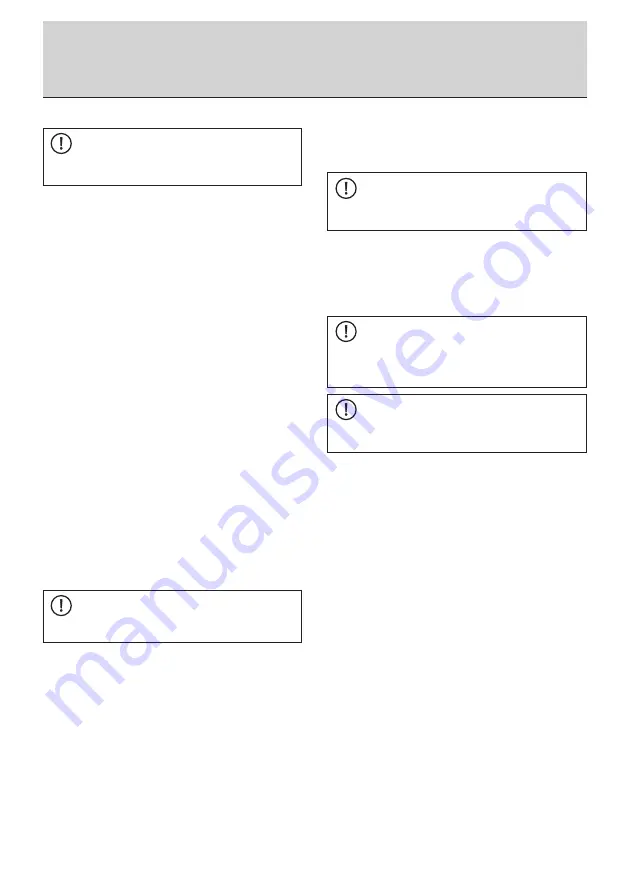
28
BA3431002/0
4
RU-EN
6
Transport evaluation
NOTE
You can enlarge the diagram window for a better
view.
(8) Toggle between the data for each sensor via the
list “Measuring Data” above the diagram. These
curves provide a quick overview of the transport’s
progress. You can see from them whether limit
values were exceeded during the journey.
(9) Inspect other data as required by selecting the
relevant entries in the logbook tree and either
displaying the data as a diagram or, in the case of
individual entries, by reading the measured values
directly below the logbook window in the area
marked “Details of selected Log Book Entry”.
(10) Then select the topmost entry in the logbook tree
and click above the logbook window on the “Gen
-
erate Report” icon. The language of the report can
be set in the menu window „Report Configuration“
via „Language”. With the input fields „Start Time“
and „End Time“ the start and end time of the
report can be specified. This is useful when after
completion of the transport the data recording
has not been stopped. Thus, events which are
of no importance for the actual transport, are
hidden. With „Report Configuration“ and „Number
Diagrams of strongest Shocks” it can be chosen
how many diagrams with the strongest shocks
(shock duration > 1 second) can be printed in the
report. The MLog Analyser will then create a sum
-
mary of the entire recording period (the report) in
PDF format.
NOTE
You should save this PDF document for archiving.
(11) Finally, print out the document and make it
available to your customer or ordering party, for
example, as proof of the transport carried out.
(12) The position data of the recorded transport (only
IM100 and IM50 with GPS function) can be saved
in the kmz format in order to have the transport
route displayed subsequently in “Google Earth” (if
the program is installed). To do this, use the “Save
route” function under the menu item Measured
Data Analysis or the corresponding symbol in the
“Logbooks” window.
(13) To prepare the MLog for the next recording, delete
the logbook located in the MLog’s memory via the
program function “Delete Log Book on MLog”.
NOTE
Make shure that the log book is stored on the
harddrive beforehand.
After completing the deletion, a selection window
with the option to synchronize the device time with
the system time of the connected PC is displayed.
Please note here that the time is transmitted as
UTC (+/- 0).
NOTE (IM100 only)
Any difference set manually on the device to
produce the local time is not affected by this
process and may have to be corrected.
NOTE
Remove the batteries if the device will not be used
for a longish period.
Summary of Contents for MESSKO MLog IM100
Page 2: ...2 BA3431002 04 RU EN ...
Page 33: ...33 BA3431002 04 RU EN ...
Page 34: ...34 BA3431002 04 RU EN ...
Page 35: ...35 BA3431002 04 RU EN ...









































