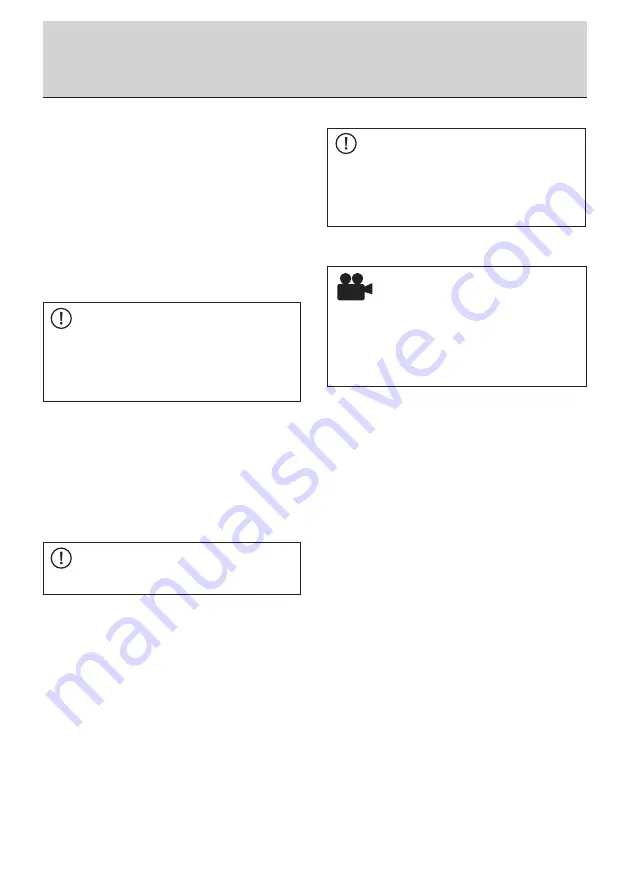
26
BA3431002/0
4
RU-EN
4
Prepare MLog for a transport
5
Checking and operation of MLog during ongoing operation
(12) Configure the settings for air humidity if it is im
-
portant to monitor the humidity for your transport
goods.
(13) Configure the settings for the ambient tempera
-
ture if it is important to monitor the temperature for
your transport goods.
(14) Optional:
If your MLog IM100 is equipped with an optional
GSM module, enter the recipient telephone num
-
bers for sending SMS messages if you would like
to be notified immediately by text about specific
events.
NOTE
Please note that SMS messages can only be
sent with an activated SIM card and this is only
possible from areas with GSM provision. Also
take into account your SIM card’s ability to send
international SMS messages.
(15) Optional:
You can now determine how frequently and/or for
what events the MLog should send SMS messag
-
es to the relevant recipient.
Activate SMS messaging per time interval and
configure the time interval and the associated
recipient numbers. The MLog will send an SMS
message during this time period and therefore
enable remote traceability of the transport.
NOTE
Frequent SMS shortens the battery life!
The MLog can also send an SMS message to
specific recipients in the event that limit values are
exceeded. Highlight the appropriate fields in the
software to do this.
(16) After completing all the settings, create a configu
-
ration template from these data in order to transfer
it later to a connected and compatible MLog.
This will enable you to use your personal default
settings quickly for several devices.
(17) Now disconnect the link between MLog and
Analyser software using the program function
“Cut Connection to MLog”. Remove the USB
cable. Briefly press the “ON” button on the MLog
and pay attention to the “ACTIVE” LED. It must
now light up for 3 seconds thus showing that the
MLog is ready to record. The LED displays are
described in Section 3.
NOTE
The recording must not start until after the device
has been fitted because the MLog determines the
fitting position as the normal position on starting.
This position is required so that acceleration
values can be determined correctly.
(18) Mounting the MLog on the transport good to be
monitored.
VIDEO
See also video instruction
„MLog-Assembly-Disassembly“
in the MLog Analyser software under
Help menu > Welcome > Introduction Videos.
It is recommended to place the MLog at solid and
non-flexible structures of the shipped equip
-
ment which will not oscillate or vibrate caused
by transport movements. Placement at other
positions may lead to faulty monitoring data and
wrong interpretation in the transport log book and
report. The device should be mounted as close
as possible to the center of gravity; ideally two
devices can be used diagonally opposite at each
end of the equipment. When choosing the mount
-
ing position ensure also that wireless GPS and
GSM communication signals are not blocked or
attenuated by metal structures like cover plates,
for example. Ideally there is a free line of sight to
the sky in a 180 degree sector at least.
(19) The MLog starts the transport recording at the
programmed time. Alternatively, the recording can
be started manually by pressing the “ON” button
(> 4 seconds).
5 Checking and operation of MLog during
ongoing operation
(1) Open the MLog’s protective cover and press the
“ON” key on the device for about 2 seconds and
then again for for about 1 second.
(2) The LEDs will now indicate the current status of
the device in accordance with Sections 3.3/3.5.
(3) Replace the batteries if the battery LED flashes
(see Section 3.7 Battery replacement).
(4) Check the device’s logbook on the display (only
IM100) or by using the MLog Analyser software if
the “Event/Alarm” LED flashes.
Summary of Contents for MESSKO MLog IM100
Page 2: ...2 BA3431002 04 RU EN ...
Page 33: ...33 BA3431002 04 RU EN ...
Page 34: ...34 BA3431002 04 RU EN ...
Page 35: ...35 BA3431002 04 RU EN ...

























