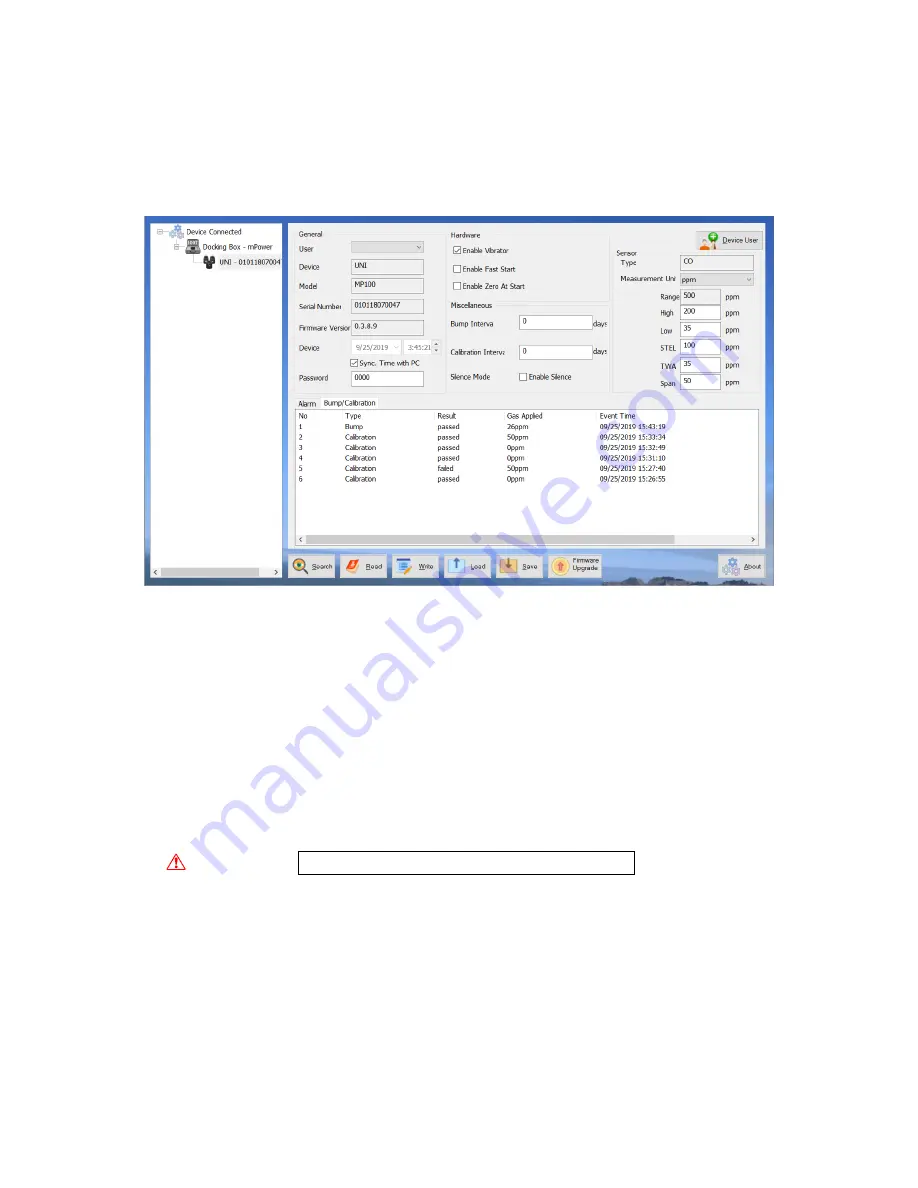
UNI MP100 User’s Guide
13
10.
Alarm Events are shown in the bottom half panel and Bump/Calibrations times can be
viewed by clicking on the corresponding tab.
11.
To export data to a csv file readable by Excel or other spreadsheet software, move the cursor
over the right data panel, right-click the mouse, and then select “Export event log”.
Bump/Calibration Results Recalled from UNI Instrument
6.
UNI Docking Box (MP100T) Calibrations
6.1
Docking Box Set-up and Cal Event Download
Before the Docking Box can be used for calibrations, it must be set up for the desired gas type
and span concentration.
1.
Connect the USB cable to both the Docking Box and the PC.
WARNING!
Connect only in non-hazardous environments!
2.
Start mPower Suite on the PC and click the “Search” button on the bottom panel.
3.
Find the Docking Box in the left bar Device Connected list and click on it to get the docking
Box configuration page.
4.
Select the gas type from the pull-down menu and edit the cylinder gas concentration, lot
number and expiration date as needed.
5.
Click “Write” to upload the configuration to the Docking Box. As a reminder, attach a label
to the front panel indicating the gas type. Labels for CO and H
2
S are provided.

























