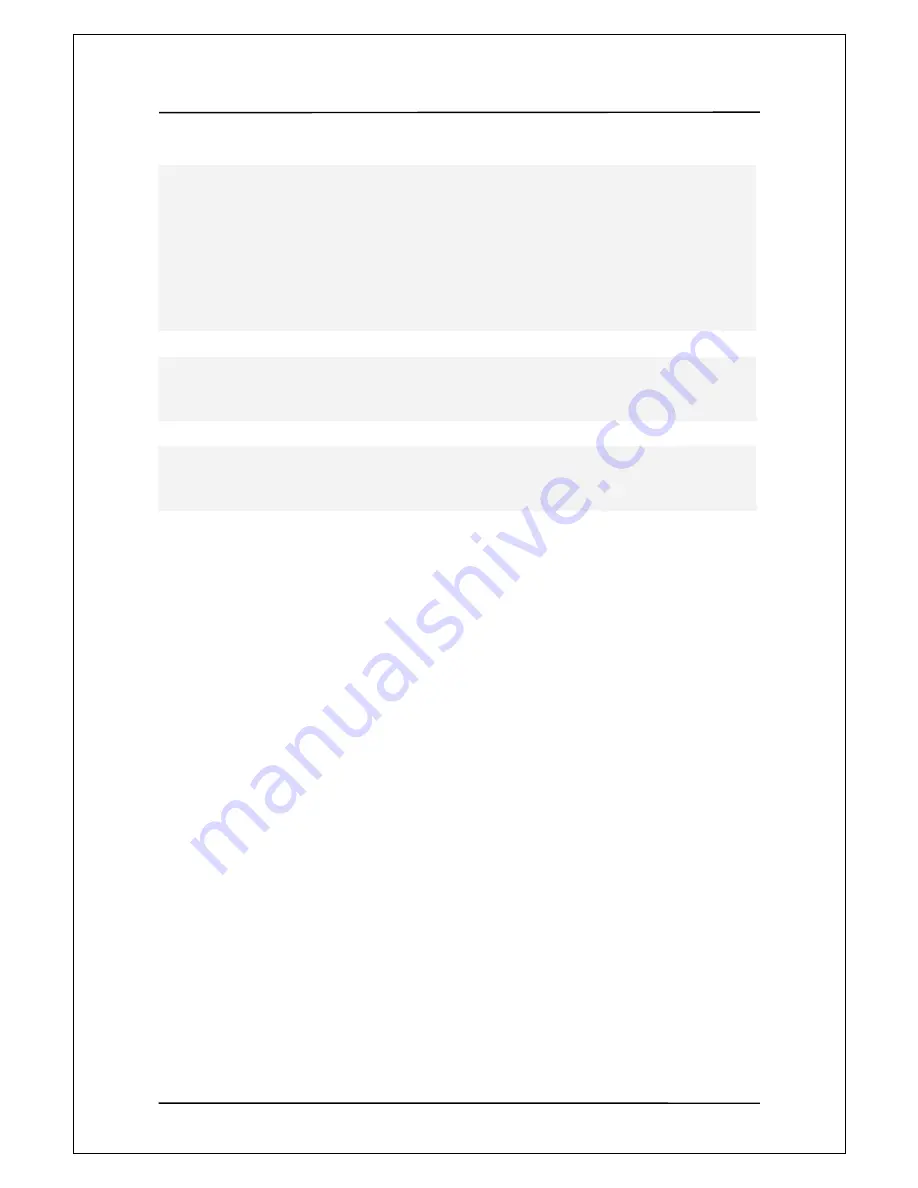
User Manual Guide
Model: QS-
100
6
Any part of this user guide can not be copied in any form or by any means (including electrical copy,
mechanical copy, copy by copy machine, disk copy, ect.), reproduced or saved, introduced or
transmitted into search system without the written permission of Zioncom Technology Ltd.
Except rights expressly granted to the user by Zioncom Technology Ltd upon the use of this product,
supplying this document does not permit any license in relation to patent right, trademark right
copyright or other property rights
Microsoft Windows 98,window 98SE,Windows ME, Window 2000,Windows XP are registered
trademarks of Microsoft Corporation.
Zioncom Technology Ltd may modify the standard of hardware and software or other components in the
package to enhance the functionality of this product without prior agreement of individual users.







































